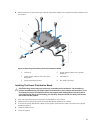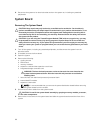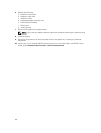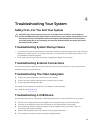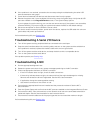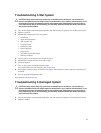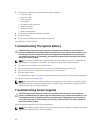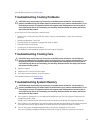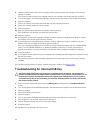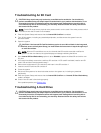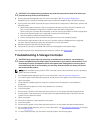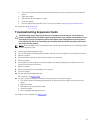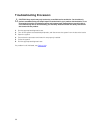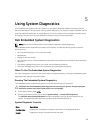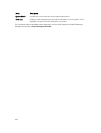If the problem persists, see Getting Help.
Troubleshooting Cooling Problems
CAUTION: Many repairs may only be done by a certified service technician. You should only
perform troubleshooting and simple repairs as authorized in your product documentation, or as
directed by the online or telephone service and support team. Damage due to servicing that is
not authorized by Dell is not covered by your warranty. Read and follow the safety instructions
that came with the product.
Ensure that none of the following conditions exist:
• System cover, cooling shroud, EMI filler panel, memory-module blank, or back-filler bracket is
removed.
• Ambient temperature is too high.
• Front bezel filter (if installed) is clogged with dust or debris.
• External airflow is obstructed.
• A cooling fan is removed or has failed.
• The expansion card installation guidelines have not been followed.
Troubleshooting Cooling Fans
CAUTION: Many repairs may only be done by a certified service technician. You should only
perform troubleshooting and simple repairs as authorized in your product documentation, or as
directed by the online or telephone service and support team. Damage due to servicing that is
not authorized by Dell is not covered by your warranty. Read and follow the safety instructions
that came with the product.
1. Open the system.
2. Reseat the fan or the fan's power cable.
3. If the fan functions properly, close the system.
If the problem persists, see Getting Help.
Troubleshooting System Memory
CAUTION: Many repairs may only be done by a certified service technician. You should only
perform troubleshooting and simple repairs as authorized in your product documentation, or as
directed by the online or telephone service and support team. Damage due to servicing that is
not authorized by Dell is not covered by your warranty. Read and follow the safety instructions
that came with the product.
1. If the system is operational, run the appropriate diagnostic test. See Using System Diagnostics for
available diagnostic tests.
If diagnostics indicates a fault, follow the corrective actions provided by the diagnostic program.
2. If the system is not operational, turn off the system and attached peripherals, and unplug the system
from the power source. Wait at least 10 seconds and then reconnect the system to power.
3. Turn on the system and attached peripherals and note the messages on the screen.
If an error message is displayed indicating a fault with a specific memory module, go to step 12.
93