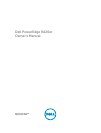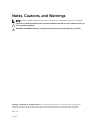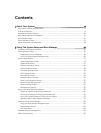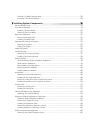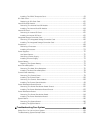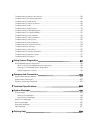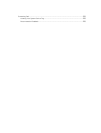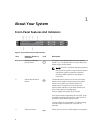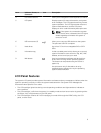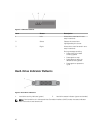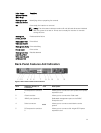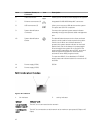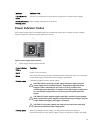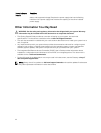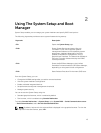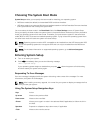Item Indicator, Button, or
Connector
Icon Description
4 LCD menu buttons Allow you to navigate the control panel LCD menu.
5 LCD panel Displays system ID, status information, and system
error messages. The LCD lights blue during normal
system operation. The LCD lights amber when the
system needs attention, and the LCD panel
displays an error code followed by descriptive text.
NOTE: If the system is connected to a power
source and an error is detected, the LCD lights
amber regardless of whether the system is
turned on or off.
6 USB connectors (2) Allow you to connect USB devices to the system.
The ports are USB 2.0-compliant.
7 Hard drives Up to four 2.5 inch hot-swappable SAS or SATA
SSDs.
8 Information tag A slide-out label panel which allows you to record
system information such as Service Tag, NIC, MAC
address, and so on as per your need.
9 NMI button
Used to troubleshoot software and device driver
errors when running certain operating systems.
This button can be pressed using the end of a
paper clip.
Use this button only if directed to do so by
qualified support personnel or by the operating
system's documentation.
LCD Panel Features
The system's LCD panel provides system information and status and error messages to indicate when the
system is operating correctly or when the system needs attention. See System Error Messages for
information about specific error codes.
• The LCD backlight lights blue during normal operating conditions and lights amber to indicate an
error condition.
• The LCD backlight is off when the system is in standby mode and can be turned on by pressing either
the Select, Left, or Right button on the LCD panel.
• The LCD backlight remains off if LCD messaging is turned off through the iDRAC utility, the LCD
panel, or other tools.
9