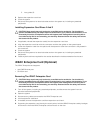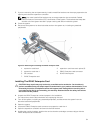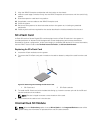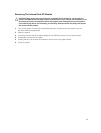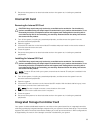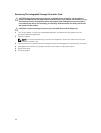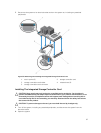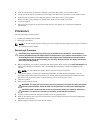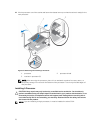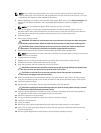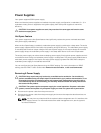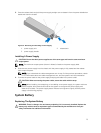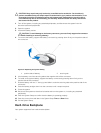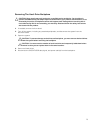3. Align one end of the card with the storage-controller card holder on the system board.
4. Lower the other end of the card into the storage-controller card connector on the system board.
5. Press the touch-points on the card and push the card down until it is fully seated.
When the card is fully seated, the release levers snap over the edge of the card.
6. Close the system.
7. Reconnect the system to its electrical outlet and turn the system on, including any attached
peripherals.
Processors
Use the following procedure when:
• Installing an additional processor
• Replacing a processor
NOTE: To ensure proper system cooling, you must install a processor blank and a heat-sink blank in
any empty processor socket.
Removing A Processor
CAUTION: Many repairs may only be done by a certified service technician. You should only
perform troubleshooting and simple repairs as authorized in your product documentation, or as
directed by the online or telephone service and support team. Damage due to servicing that is
not authorized by Dell is not covered by your warranty. Read and follow the safety instructions
that came with the product.
1. Before upgrading your system, download the latest system BIOS version from dell.com/support and
follow the instructions included in the compressed download file to install the update on your
system.
NOTE: You can update the system BIOS using the Lifecycle Controller.
2. Turn off the system, including any attached peripherals, and disconnect the system from the
electrical outlet. When disconnected from AC power, press and hold the power button for three
seconds to fully drain the system of stored power prior to removing the cover.
3. Open the system.
4. Remove the cooling shroud.
WARNING: The heat sink and processor are hot to the touch for some time after the system
has been powered down. Allow the heat sink and processor to cool before handling them.
CAUTION: Never remove the heat sink from a processor unless you intend to remove the
processor. The heat sink is necessary to maintain proper thermal conditions.
5. Loosen the first screw that secures the heat sink to the system board.
6. Wait 30 seconds for the heat sink to loosen from the processor and remove the screw diagonally
opposite the first screw.
7. Repeat steps 5 and 6 for the other pair of screws.
68