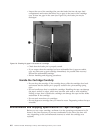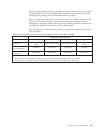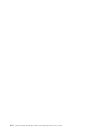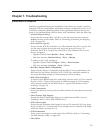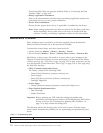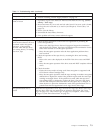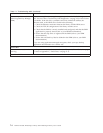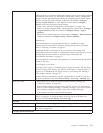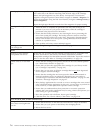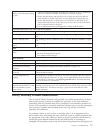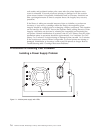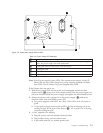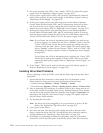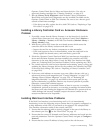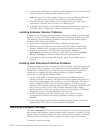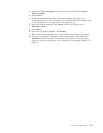Cartridge placement problems Magazine slot prism fiducials NOT seated properly can result in gripper or slider
error codes due to the fiducial interfering with the back edge of the cartridge.
Release and pull magazines out of the library for inspection. To release the
magazines using the Operator Control Panel, navigate to Control → Magazine. To
release the magazines using the Web User Interface, navigate to Manage Library →
Release Magazines.
Inspect the light pipe fiducials on each slot of the magazine for proper seating.
Cartridge will not eject from
drive
1. Allow the drive to complete all operations. This may take as long as 10
minutes if you reset or cycle power on the library while the cartridge is
positioned at the physical end of the media.
2. Ensure that the backup software is not reserving the slot or preventing the
drive from ejecting the cartridge. The backup software needs to cancel the
reservation and any hold it has on the drive. Temporarily disconnecting the
library from the host server and power cycling eliminates the host and its
software as a problem source.
3. If the problem still exists, contact technical support.
Cartridge can not be removed
from storage slot
See “Removing Cartridges from Magazine Slots” on page 9-1.
Media
Cleaning or data cartridge
incompatible with drive.
Ensure that you are using data and cleaning cartridges that are compatible with
the drive and model of your library. The library automatically unloads
incompatible cartridges and the Media Attention LED flashes. Export the media in
order to clear the state. Refer to “Cartridge Compatibility” on page 6-2.
Cannot write to or read from
tape.
1. Ensure that the cartridge write-protect switch is in the write enabled position
(see “Write-Protect Switch” on page 6-5).
2. Ensure that you have the appropriate data cartridge for your library model
(see “Cartridge Compatibility” on page 6-2).
3. Ensure that you are using an Ultrium cartridge that has not been degaussed.
Do not degauss Ultrium cartridges.
4. Ensure that the cartridge has not been exposed to harsh environmental or
electrical conditions and is not physically damaged in any way. Refer to
“Provide Proper Acclimation and Environmental Conditions” on page 6-7 and
“Perform a Thorough Inspection” on page 6-7.
5. Many backup applications do not read or write to cartridges that were created
using a different backup application. In this case, you may have to perform an
erase, reformat, or label replacement operation on the cartridge.
6. Ensure that you understand any data protection or overwrite protection
schemes that your backup application may be using, which could prevent you
from writing to a given cartridge.
7. Retry the operation with a different, known good cartridge.
8. Clean the drive. See “Service Library: Clean Drive” on page 5-50.
Drive ID (SCSI, SAS, or Fibre Channel Loop)
Changed drive ID, but the host
server does not recognize the
new ID
1. Ensure that all devices on the same bus/network have unique ID numbers.
2. Ensure that you cycle power on the library after changing the ID.
3. Reboot the host server.
7-6 Dell PowerVault TL2000 Tape Library and TL4000 Tape Library User's Guide