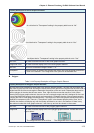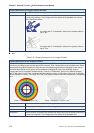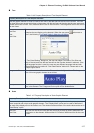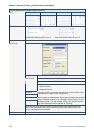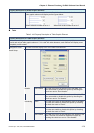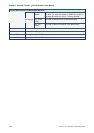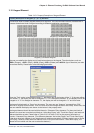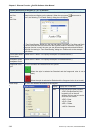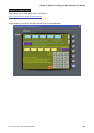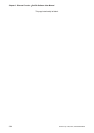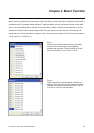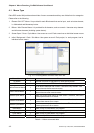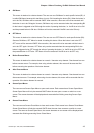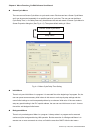Chapter 3 Element Function|ScrEdit Software User Manual
Revision Apr. 30th, 2007, 2007PDD23000002 3-81
3.15 Keypad Element
Table 3.15.1 Property Description of Keypad Element
Property Description of Keypad (1) / (2) / (3) Element
Provide three kinds of default keypad elements for selection. The user can select decimal, hexadecimal or
character these three kinds of keypad according to difference application requirement.
Keypad (1) Decimal Keypad Keypad (2) Hexadecimal Keypad
Keypad (3) Character Keypad
The user can redefine the display text of each button shown on the keypad. The other buttons, such as
<ESC> (Escape), <ENT> (Enter), <CLR> (Clear), <DEL> (Delete) and <ASCII> (Input Character) can also
be renamed flexibly. Please refer to the following figure below:
When the “Text” option is inputted as number “1”, the display text on the button will be “1”. If the user refines
it as number “2”, the display text will be changed to “2”. If it is refined as character “A”, the display text will be
changed to “A”. If it is changed to character “%“, the display text will be changed to “%” and vise versa.
The keypad is displayed in a “Group” on the screen. The user can use “Ungroup” command from “Edit”
menu bar to ungroup all the buttons. Then, the user move and change the button size freely. At this time, the
user can redefine the display text shown on the button in the property table.
The keypad element should be used with the Numeric / Character Entry elements. For these two kinds of
elements, the user has to set the Input Mode as “Active Non-Popup” and “Touch Non-Popup” and InterLock
Address should be set also. Please refer to Table 3.10.2 & Table 3.10.3 for the property description of
Numeric / Character Entry elements. (The difference between “Active Non-Popup” and “Touch Non-Popup”
is that when InterLock Address is set, the element will twinkle automatically if its input mode is set to “Active
Non-Popup”; however, when InterLock Address is set, if its input mode is set to “Touch Non-Popup”, the
element will not twinkle until the user touches the element.)