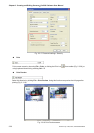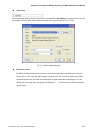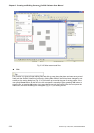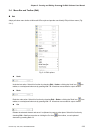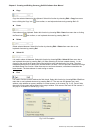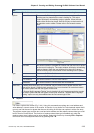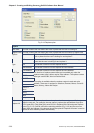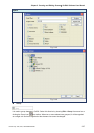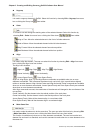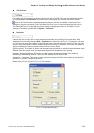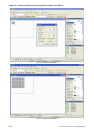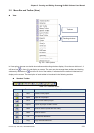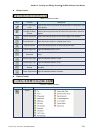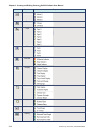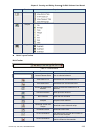Chapter 2 Creating and Editing Screens|ScrEdit Software User Manual
2-28 Revision Apr. 30th, 2007, 2007PDD23000002
Ungroup
It is used to ungroup elements in ScrEdit. Select this function by choosing Edit > Ungroup from menu
bar or clicking the Group icon
from toolbar.
Order
It is used to set and change the stacking order of the selected element. Select this function by
choosing Edit > Order from menu bar or clicking the Order icons
from toolbar.
Bring to Front. Move the selected element to the front of all other elements.
Send to Bottom. Move the selected element behind all other elements.
Bring Forward. Move the selected element forward one position.
Send Backward. Move the selected element behind one position.
Align
It is used to align the element. The user can select this function by choosing Edit > Align from menu
bar or clicking the Align icons from toolbar.
The Align icons includes:
: Align Left; : Align Right; : Align Top; : Align Bottom;
: Center Vertically; : Center Horizontally;
: Across Space Evenly; : Down Space Evenly.
Align Left, Align Right, Align Top and Align Bottom commands are available when two or more
elements are selected. That is because the element only can be left, right, top and bottom aligned
relative to another element. Align Vertical Center and Align Horizontal Center commands are available
when one or more elements are selected. Across Space Evenly and Down Space Evenly are available
when three or more elements are selected.
After Align commands are used, the coordinates of the elements will changed to the coordinates of the
new position.
Center Vertically: Set the element to be the vertical position of the work place.
Center Horizontally: Set the element to be the horizontal position of the work place.
Across Space Evenly: Make all the elements align in a consistent width.
Down Space Evenly: Make all the elements align in a consistent height.
Make Same Size
It is used to make the element to be the same size. The user can select this function by choosing Edit
> Make Same Size from menu bar or clicking the Make Same Size icons from toolbar.
This function is available only when two or more elements are selected. The user has to select one
element first and treat it as standard, and use this command to make other two or more elements to be
the same size.