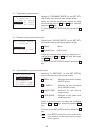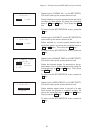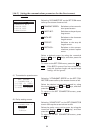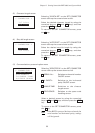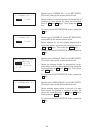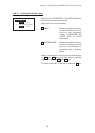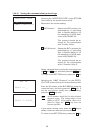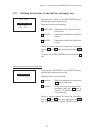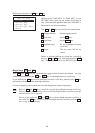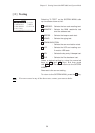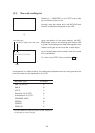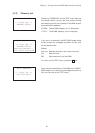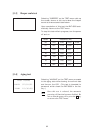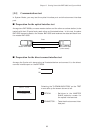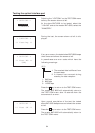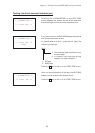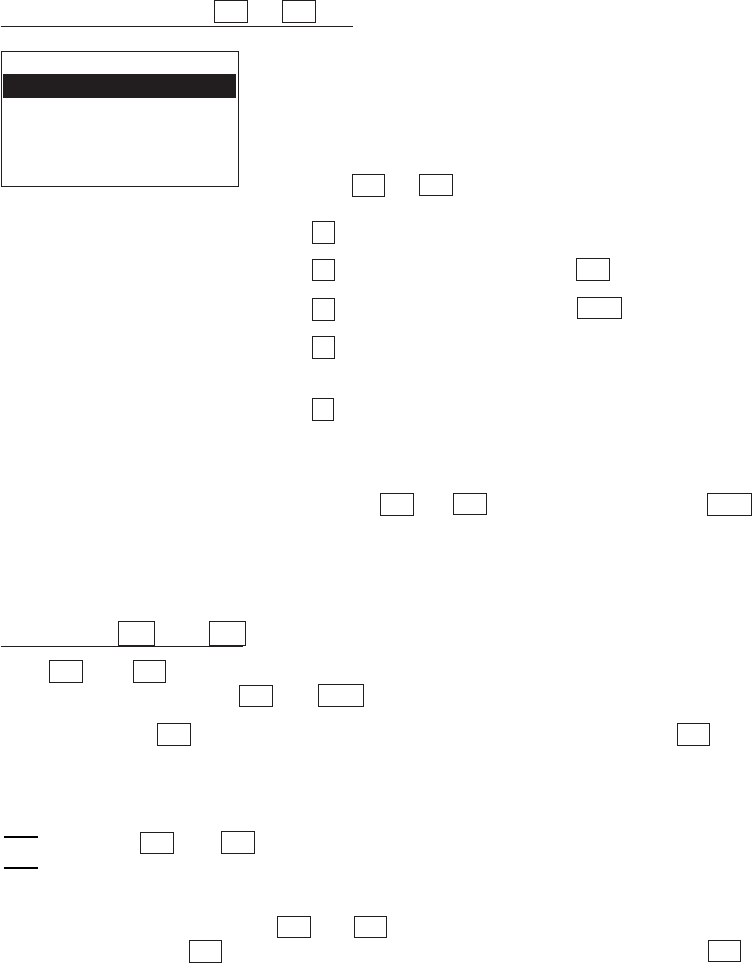
58
SET M1 KEY
1:Trigger Switch
2:Shift Key
3:Enter Key
4:Backlight Key
5:None
Selecting the "2:M1 KEY" or "3:M2 KEY" on the
SET KEY menu calls up the screen as shown at
left. (This example appears when the "2:M1 KEY.")
Reversed is the current setting.
The M1 or M2 key can function as listed below.
1 Trigger Switch: As the trigger switch.
2 Shift Key: As the SF key.
3 Enter Key: As the ENT key.
4 Backlight Key: As the backlight function
on/off key.
5 None: The key entry will be ig-
nored.
Select a desired setting by using the numerical
keys or F5 and F6 keys, and then press the ENT
key. The screen returns to the SET KEY menu.
Defining the function of M1 or M2 key
Magic keys M1 and M2
Both M1 and M2 keys are assigned the trigger switch function by default. You can
make them function as the SF key, ENT key, or backlight function on/off key.
If you define the M1 key as the backlight function on/off key, pressing the M1 key
activates or deactivates the backlight function.
In user programs, a string data also can be assigned to these magic keys.
Both of M1 and M2 keys cannot be assigned the backlight function on/off key.
The key defined more recently will act as the backlight function on/off key and one
defined earlier will be ignored.
That is, if you define the M1 and M2 keys as the backlight function on/off key in
this order, the M2 key will work as the backlight function on/off key and the M1
key’s entry will be ignored.
NOTE