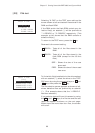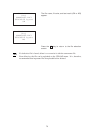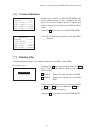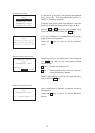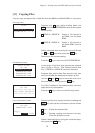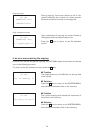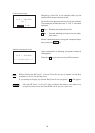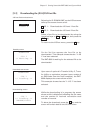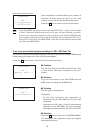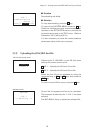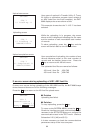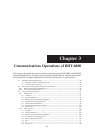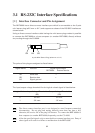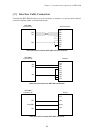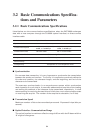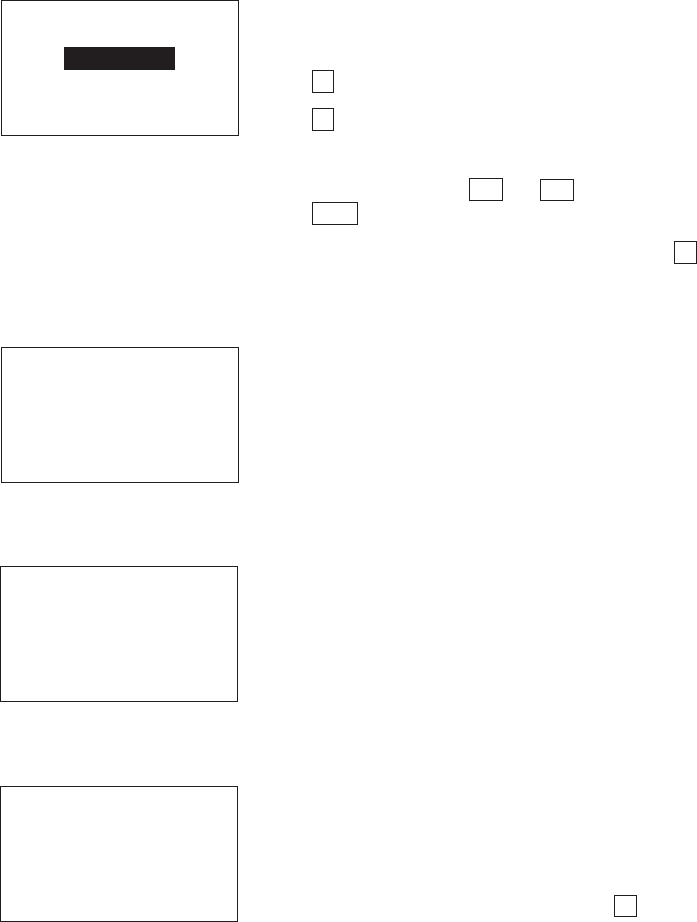
77
Chapter 2. Getting Started the BHT-6000 and System Mode
[9.2] Downloading the JIS1/JIS2 font file
JIS font file download menu
Standby screen
Download start screen
Downloading screen
DOWNLOAD
1:JIS 1
2:JIS 2
DOWNLOAD
JIS 1
** Waiting **
DOWNLOAD
JIS 1
** Loading **
DOWNLOAD
JIS 1
** Loading **
XXXXX/YYYYY
While the downloading is in progress, the screen
shown at left is displayed indicating the file name
and the number of received records/the total
number of records.
To abort the download, press the C key and the
screen will switch back to the JIS font menu.
Upon start of optional Ir-Transfer Utility C, Trans-
fer Utility or equivalent program (upon receipt of
an ENQ code from the host computer), the BHT-
6000 displays the screen shown at left.
This example shows that the "1: JIS 1" has been
selected.
On the 3rd line appears the font file to be
downloaded. This example shows that the "1: JIS
1" has been selected.
The BHT-6000 is waiting for the selected file to be
downloaded.
Selecting the "2: DOWNLOAD" on the JIS font menu
calls up the screen shown at left.
1 JIS 1 : Downloads the JIS Level 1 font file.
2 JIS 2 : Downloads the JIS Level 2 font file.
Select a font file to be downloaded by using the
numerical keys or F5 and F6 keys, then press the
ENT key.
To return to the JIS font menu, press the C key.