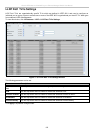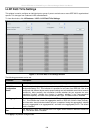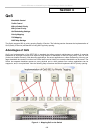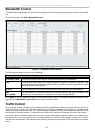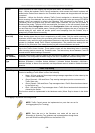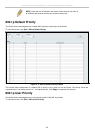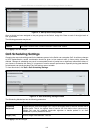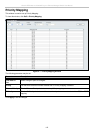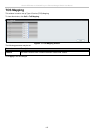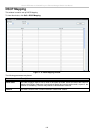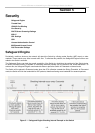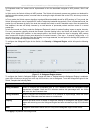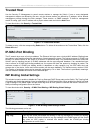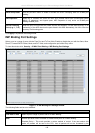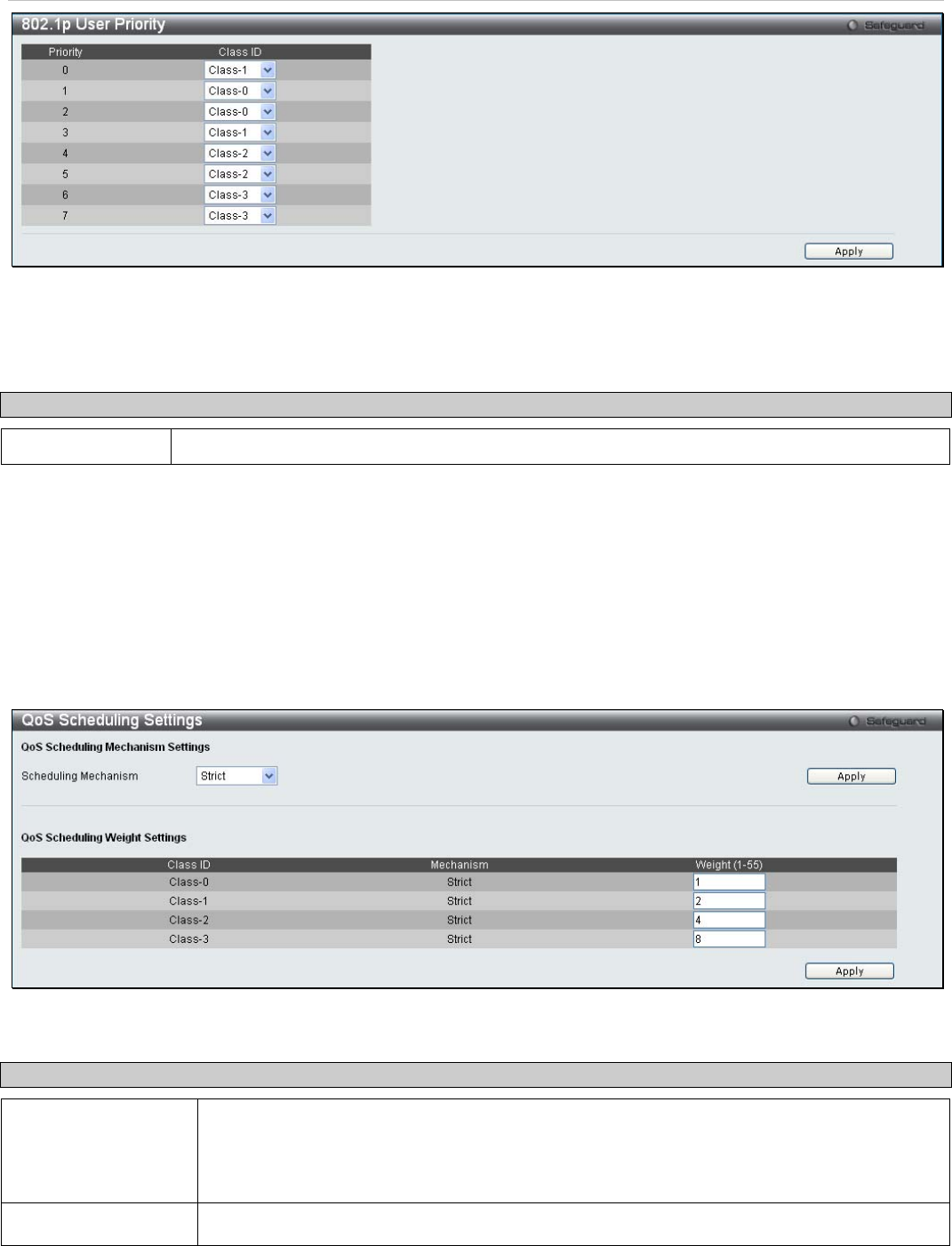
xStack
®
DES-3200-10/18/28/28F Layer 2 Ethernet Managed Switch User Manual
Figure 4 - 5. 802.1p User Priority window
Once a priority has been assigned to the port groups on the Switch, assign this Class to each of the eight levels of
802.1p priorities.
The following parameter may be set:
Parameter Description
Class ID This field is used to enter a Class ID between Class-0 and Class-3.
Click Apply to set the changes.
QoS Scheduling Settings
Changing the output scheduling used for the hardware queues in the Switch can customize QoS. As with any changes
to QoS implementation, careful consideration should be given to how network traffic in lower priority queues are
affected. Changes in scheduling may result in unacceptable levels of packet loss or significant transmission delays. If
you choose to customize this setting, it is important to monitor network performance, especially during peak demand,
as bottlenecks can quickly develop if the QoS settings are not suitable.
To view this window, click QoS > QoS Scheduling Settings:
Figure 4 - 6. QoS Scheduling Settings window
The Scheduling Mechanism has the following parameters.
Parameter Description
Scheduling
Mechanism
Toggle between Strict and Weight Fair. Strict is the highest class of service and the first to
process traffic. That is, the highest class of service will finish before other queues empty.
Weight Fair uses the weighted round-robin algorithm to handle packets in an even
distribution in priority classes of service.
Weight (1-55)
Enter a Weight value between 1 and 55.
Click Apply to set the changes.
111