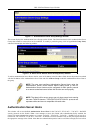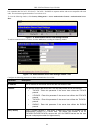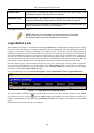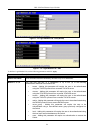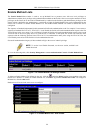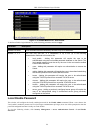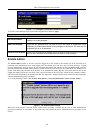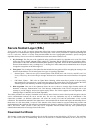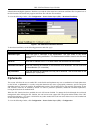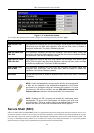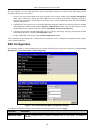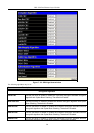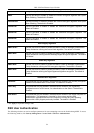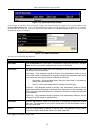DES-3550 Fast Ethernet Layer 2 Switch
authentication and digital signatures. Both the server and the client must have consistent certificate files for optimal use of
the SSL function. The Switch only supports certificate files with .der file extensions.
To view the following window, click Configuration > Secure Socket Layer (SSL) > Download Certificate:
Figure 7- 20. Download Certificate window
To download certificates, set the following parameters and click Apply.
Parameter Description
Certificate Type
Enter the type of certificate to be downloaded. This type refers to the server
responsible for issuing certificates. This field has been limited to local for this firmware
release.
Server IP
Enter the IP address of the TFTP server where the certificate files are located.
Certificate File Name
Enter the path and the filename of the certificate file to download. This file must have
a .der extension. (Ex. c:/cert.der)
Key File Name
Enter the path and the filename of the key file to download. This file must have a .der
extension (Ex. c:/pkey.der)
Ciphersuite
This screen will allow the user to enable SSL on the Switch and implement any one or combination of listed ciphersuites
on the Switch. A ciphersuite is a security string that determines the exact cryptographic parameters, specific encryption
algorithms and key sizes to be used for an authentication session. The Switch possesses four possible ciphersuites for the
SSL function, which are all enabled by default. To utilize a particular ciphersuite, disable the unwanted ciphersuites,
leaving the desired one for authentication.
When the SSL function has been enabled, the web will become disabled. To manage the Switch through the web based
management while utilizing the SSL function, the web browser must support SSL encryption and the header of the URL
must begin with https://. (Ex. https://10.90.90.90) Any other method will result in an error and no access can be authorized
for the web-based management.
To view the following window, click Configuration > Secure Socket Layer (SSL) > Configuration:
126