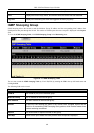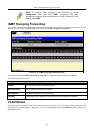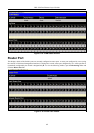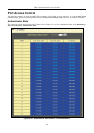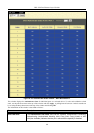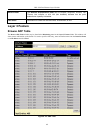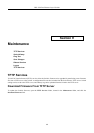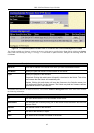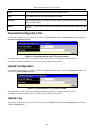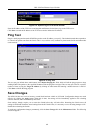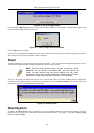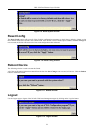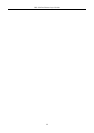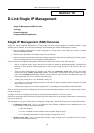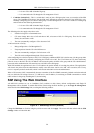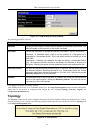DES-3550 Fast Ethernet Layer 2 Switch
From
The IP address of the Server from which the firmware came.
User
The name of the user who downloaded the firmware.
Set Boot
Click the Apply button in this field to set the firmware version to be used upon the next
boot up of the Switch.
Delete
Click the in this column to permanently delete the corresponding firmware from the
Switch.
Download Configuration File
To download a settings file from a TFTP server, click on the TFTP Service folder in the Maintenance folder and then the
Download Configuration File link:
Figure 9- 2. Download Settings from TFTP Server window
Enter the IP address of the TFTP server and specify the location of the switch settings file on the TFTP server.
Click Start to record the IP address of the TFTP server and to initiate the file transfer.
Upload Configuration
To upload the switch settings to a TFTP server, click on the TFTP Services folder, located in the Maintenance folder, and
then click the Upload Configuration link:
Figure 9- 3. Upload Settings to TFTP Server window
Enter the IP address of the TFTP server and the path and filename for the switch settings on the TFTP server.
Click Start to record the IP address of the TFTP server and to initiate the file transfer.
Upload Log
To upload the switch history log file to a TFTP server, open the TFTP Services folder in the Maintenance folder and then
click the Upload Log link:
168