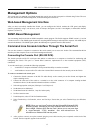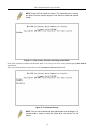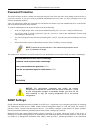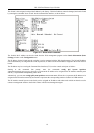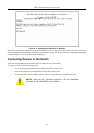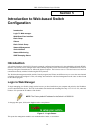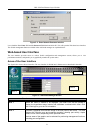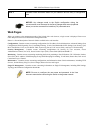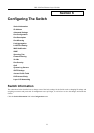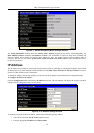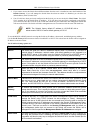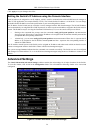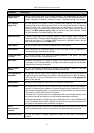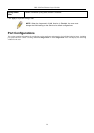DES-3550 Fast Ethernet Layer 2 Switch
Figure 5- 2. Enter Network Password window
Leave both the User Name field and the Password field blank and click OK. This will open the Web-based user interface.
The Switch management features available in the web-based manager are explained below.
Web-based User Interface
The user interface provides access to various Switch configuration and management screens, allows you to view
performance statistics, and permits you to graphically monitor the system status.
Areas of the User Interface
The figure below shows the user interface. The user interface is divided into 3 distinct areas as described in the table.
Area 1
Area 2
Area 3
Figure 5- 3. Main Web-Manager Screen
Area Function
Area 1
Select the menu or window to be displayed. The folder icons can be opened to
display the hyperlinked menu buttons and subfolders contained within them. Click
the D-Link logo to go to the D-Link website.
Area 2
Presents a graphical near real-time image of the front panel of the Switch. This area
displays the Switch's ports and expansion modules, showing port activity, duplex
mode, or flow control, depending on the specified mode.
Various areas of the graphic can be selected for performing management functions,
including port configuration.
21