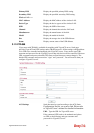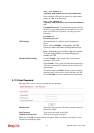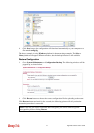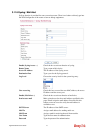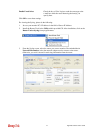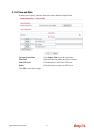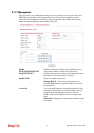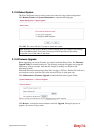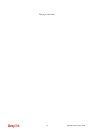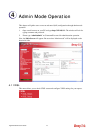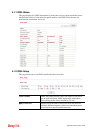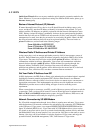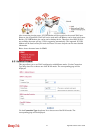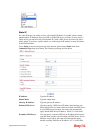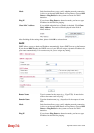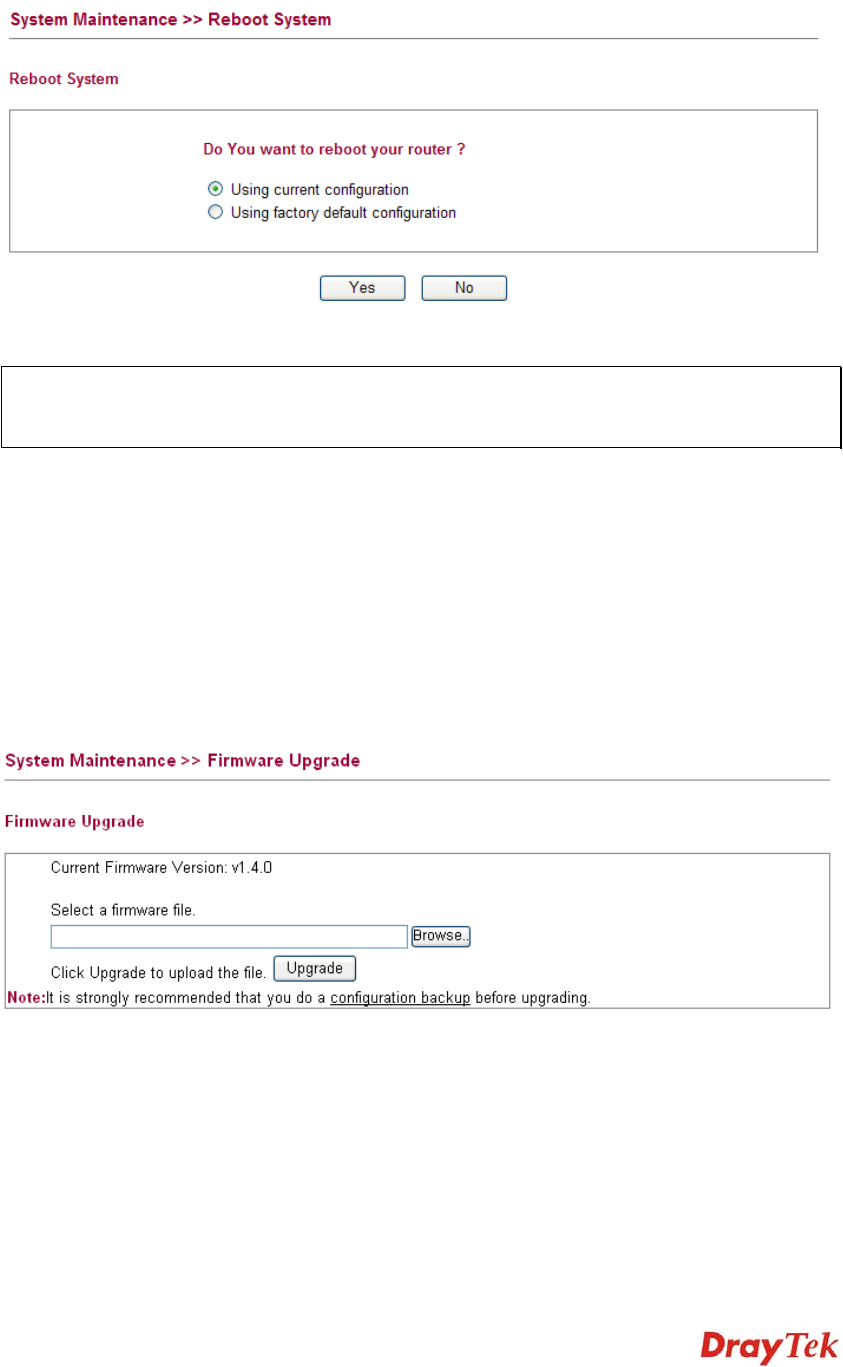
Vigor2750 Series User’s Guide
117
3
3
.
.
1
1
1
1
.
.
8
8
R
R
e
e
b
b
o
o
o
o
t
t
S
S
y
y
s
s
t
t
e
e
m
m
The Web Configurator may be used to restart your router for using current configuration.
Click Reboot System from System Maintenance to open the following page.
Click OK. The router will take 5 seconds to reboot the system.
Note: When the system pops up Reboot System web page after you configure web settings,
please click OK to reboot your router for ensuring normal operation and preventing
unexpected errors of the router in the future.
3
3
.
.
1
1
1
1
.
.
9
9
F
F
i
i
r
r
m
m
w
w
a
a
r
r
e
e
U
U
p
p
g
g
r
r
a
a
d
d
e
e
Before upgrading your router firmware, you need to install the Router Tools. The Firmware
Upgrade Utility is included in the tools. The following web page will guide you to upgrade
firmware by using an example. Note that this example is running over Windows OS
(Operating System).
Download the newest firmware from DrayTek's web site or FTP site. The DrayTek web site is
www.draytek.com (or local DrayTek's web site) and FTP site is ftp.draytek.com.
Click Maintenance>> Firmware Upgrade to launch the Firmware Upgrade Utility.
Click Browse.. to locate the newest firmware and click Upgrade. During the process of
upgrade, do not turn off your router.