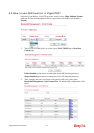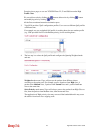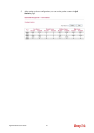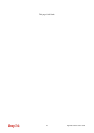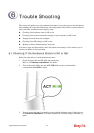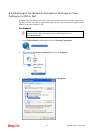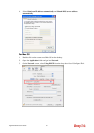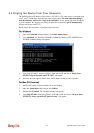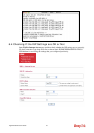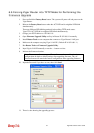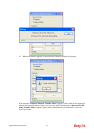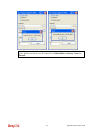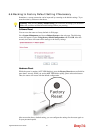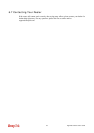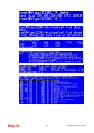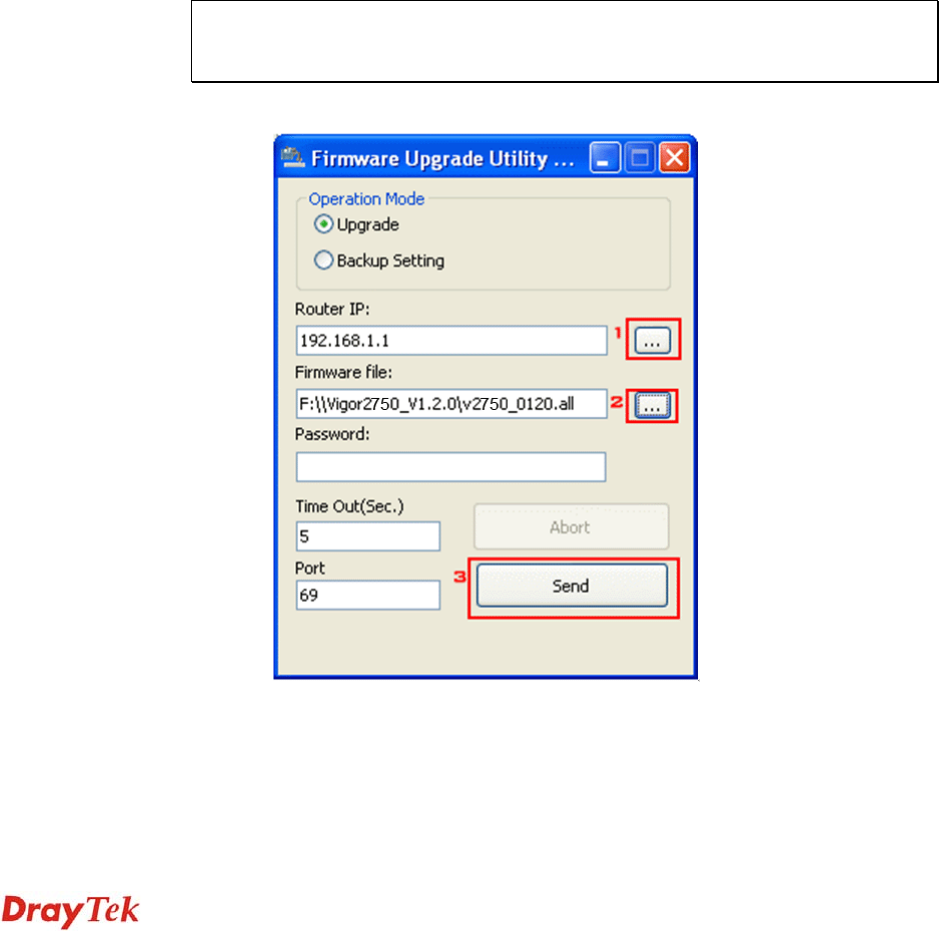
Vigor2750 Series User’s Guide
254
6
6
.
.
5
5
F
F
o
o
r
r
c
c
i
i
n
n
g
g
V
V
i
i
g
g
o
o
r
r
R
R
o
o
u
u
t
t
e
e
r
r
i
i
n
n
t
t
o
o
T
T
F
F
T
T
P
P
M
M
o
o
d
d
e
e
f
f
o
o
r
r
P
P
e
e
r
r
f
f
o
o
r
r
m
m
i
i
n
n
g
g
t
t
h
h
e
e
F
F
i
i
r
r
m
m
w
w
a
a
r
r
e
e
U
U
p
p
g
g
r
r
a
a
d
d
e
e
1. Press and hold the Factory Reset button. The system will power off and power on the
Vigor Router.
2. Release the Factory Reset button when the ACT LED and its neighbor LED blink
simultaneously.
There are different LED blinking methods in describing TFTP mode status:
Vigor2750: ACT LED & its neighbor LED blink simultaneously.
3. Change your PC IP address to 192.168.1.10.
4. Open Firmware Upgrade Utility and key in Router IP 192.168.1.1 manually.
5. Install Router Tools on one computer that connects to Vigor Router's LAN port.
6. Make sure the computer can ping Vigor's LAN IP. ( Default IP is 192.168.1.1 )
7. Run Router Tools >> Firmware Upgrade Utility.
8. Input Vigor's LAN IP manually or use the . . .button to select.
9. Indicate the firmware location.
Note: There are two firmware types. The .rst firmware format will make the
configurations be back to default settings after upgrading firmware. The .all
firmware format will remain the former configurations after upgrading firmware.
10. Input the Password if you have set one, then click Send.
11. There is a bar showing the upgrading process.