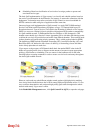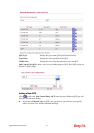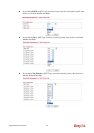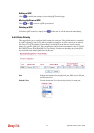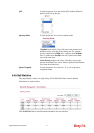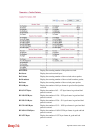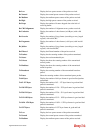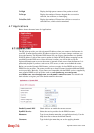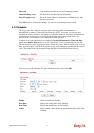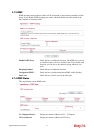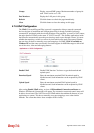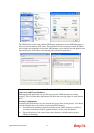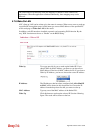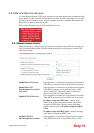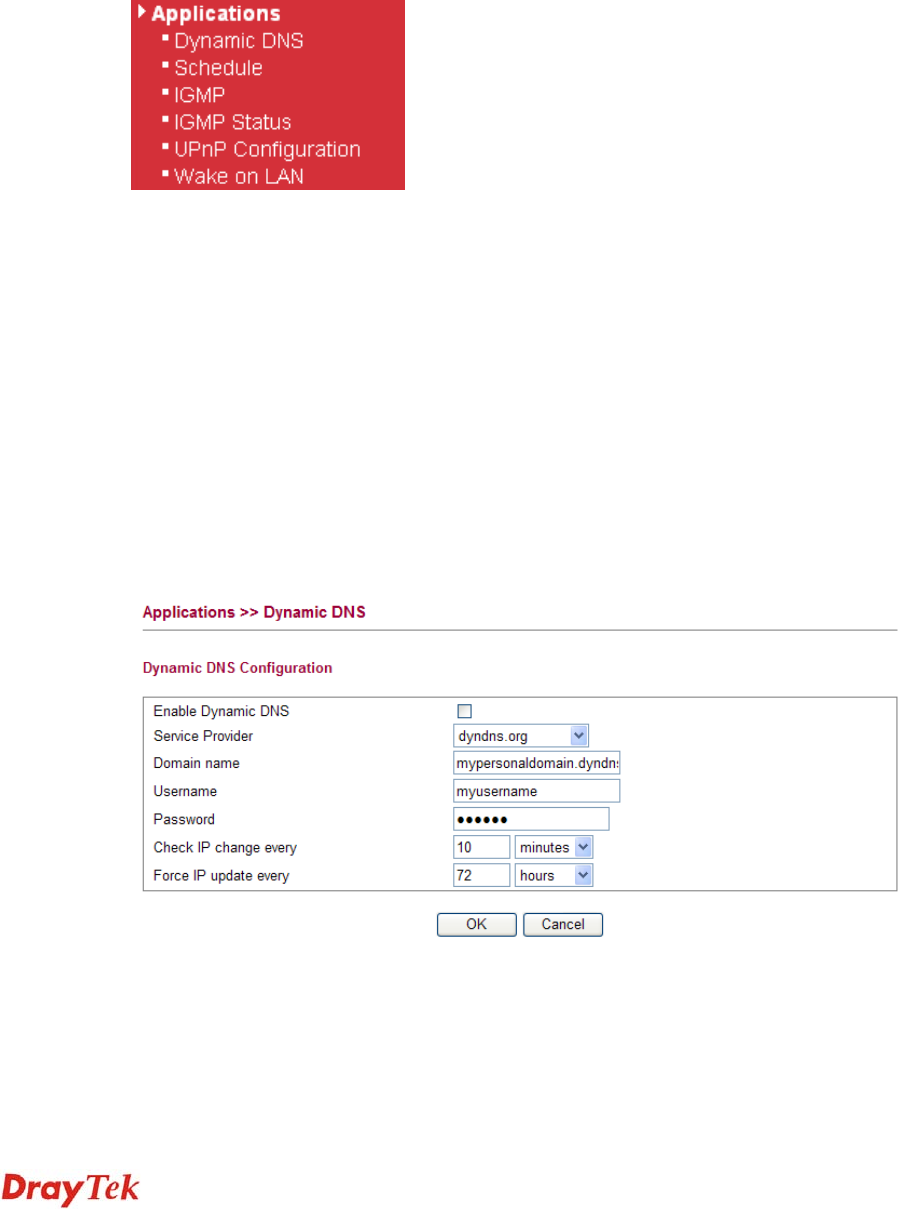
Vigor2750 Series User’s Guide
174
Tx High Display the high queue counter of the packet received.
Tx Drops Display the number of frames dropped due to excessive
collision, late collision, or frame aging.
Tx lat/Exc.Coll. Display the number of Frames late collision or excessive
collision Error, which switch transmitted.
4
4
.
.
7
7
A
A
p
p
p
p
l
l
i
i
c
c
a
a
t
t
i
i
o
o
n
n
s
s
Below shows the menu items for Applications.
4
4
.
.
7
7
.
.
1
1
D
D
y
y
n
n
a
a
m
m
i
i
c
c
D
D
N
N
S
S
The ISP often provides you with a dynamic IP address when you connect to the Internet via
your ISP. It means that the public IP address assigned to your router changes each time you
access the Internet. The Dynamic DNS feature lets you assign a domain name to a dynamic
WAN IP address. It allows the router to update its online WAN IP address mappings on the
specified Dynamic DNS server. Once the router is online, you will be able to use the
registered domain name to access the router or internal virtual servers from the Internet. It is
particularly helpful if you host a web server, FTP server, or other server behind the router.
Before you use the Dynamic DNS feature, you have to apply for free DDNS service to the
DDNS service providers. The router provides up to three accounts from three different DDNS
service providers. Basically, Vigor routers are compatible with the DDNS services supplied by
most popular DDNS service providers such as www.dyndns.org, www.no-ip.com,
www.dtdns.com, www.changeip.com, www.dynamic- nameserver.com. You should visit
their websites to register your own domain name for the router.
Enable Dynamic DNS Check this box to enable the current account.
DynDNS Service Select the service provider for the DDNS account.
Hostname Type in one domain name that you applied previously. Use the
drop down list to choose the desired domain.
Username Type in the login name that you set for applying domain.