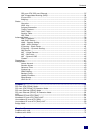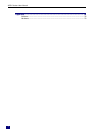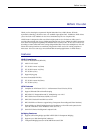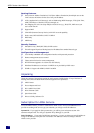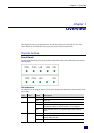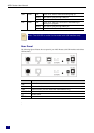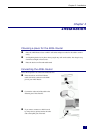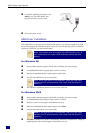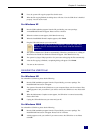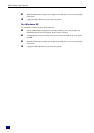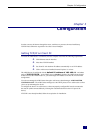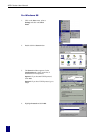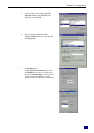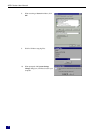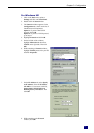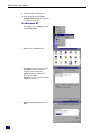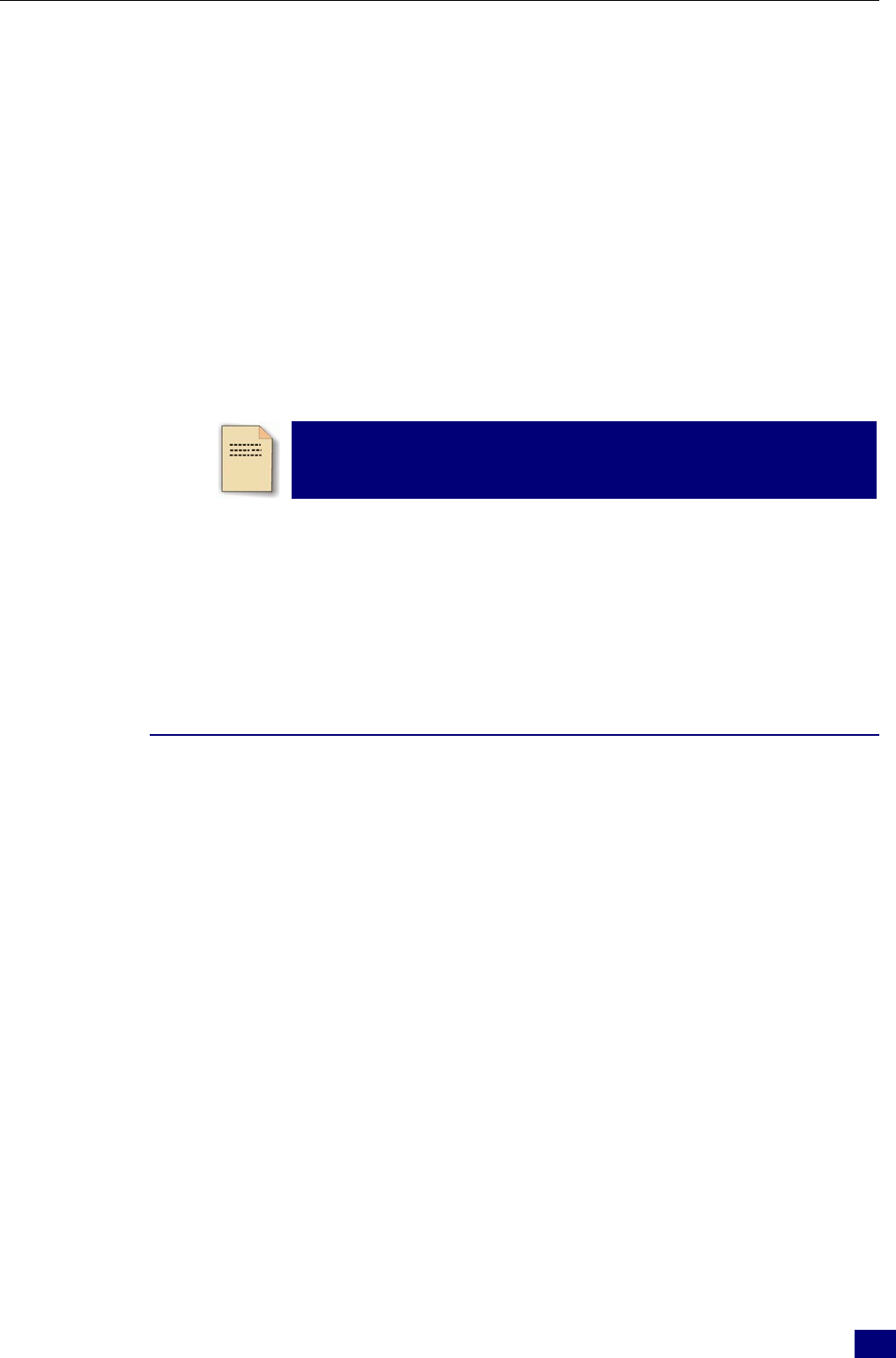
Ch
apter
2
: Insta
ll
at
i
on
5
Now, the system will copy the proper files for this router.
When the file copying finished, the dialog above will close. Now the USB driver is installed
properly. You can use the router.
For Windows XP
Run the USB installation program from the CD provided by your router package.
An InstallShield Wizard will appear. Please wait for a moment.
When the welcome screen appears, click Next for next step.
When the InstallShield Wizard Complete appears, click Finish.
Plug the USB cable between your router and PC.
Note: If the USB device is not detected, check the USB cable
between the PC and the device. Also verify that the device is
power on.
The system will detect the USB driver automatically. When the system detects it, a dialog of
Welcome to the Found New Hardware Wizard will appear. Click Next for next step.
The system is trying to find proper driver for your router and copying the files automatically.
After the file copying is finished, a completing dialog will appear. Click Finish.
You can use the router now.
Uninstall the USB Driver
For Windows ME
For uninstall the USB driver, please do the following.
Run the USB installation program from the CD provided by your router package. The
InstallShield Wizard screen will appear.
The system will search all the USB drivers on your computer. Please wait for a minute. Then,
a dialog appears to ask you confirm if you want to remove the USB driver or not. Please click
Ok.
When the Maintenance Complete screen appears, the USB driver is removed successfully.
Please click Finish.
Unplug the USB cable between your router and your PC.
For Windows 2000
For uninstall the USB driver, please do the following.
Run the USB installation program from the CD provided by your router package. The
InstallShield Wizard screen will appear. Please wait for a moment.
A dialog appears to ask you confirm if you want to remove the USB driver or not. Please
click Ok.