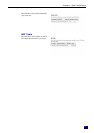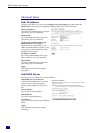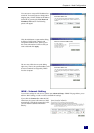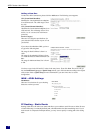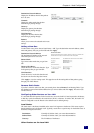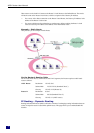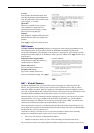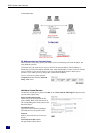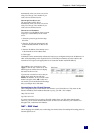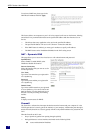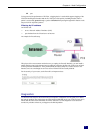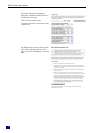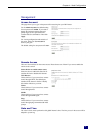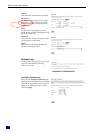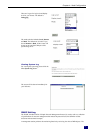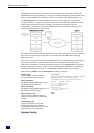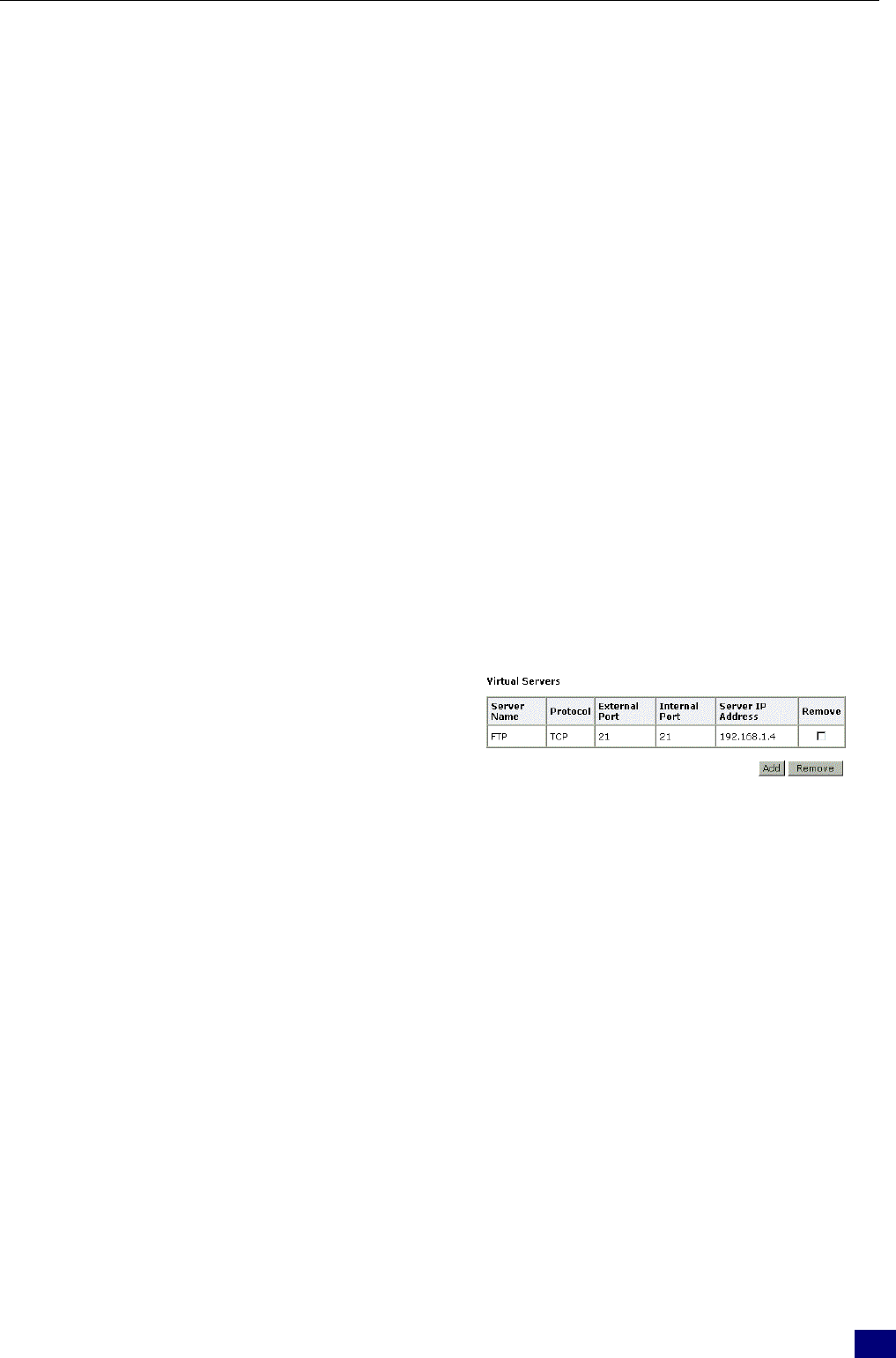
Ch
apter 4: We
b
C
on
fi
gurat
i
on
45
automatically when you select a service for
using. You can type a new number if you
want to do a customized service.
Internal port for this service:
The port number will be shown
automatically when you select a service for
using. You can type a new number if you
want to do a customized service.
Internal server IP address:
Type in the server IP address when you want
to specify a certain address for the virtual
server.
1. Select the protocol type from the drop-
down list.
2. Enter the TCP/IP port information in the
External and Internal Port for this service
fields.
3. Enter the IP address of the internal server
in the Internal server IP Address filed.
4. Click Apply.
IP addresses can be automatically redirected to local servers configured with private IP addresses. In
other words, depending on the requested service (TCP/UDP port number), the router redirects the
external service request to the appropriate server (located at another internal IP address).
After adding a new virtual server, click
Apply to view the new virtual server. The
following screen will be shown to display
the status for this new one.
If you do not want the new server that you
added, please check the one and click
Remove to discard it. Or if you want to add
another one again, click Add to add a new
one. And if you are satisfied with all settings
that you configure here, click Save.
Connecting to the Virtual Servers
Once configured, anyone on the Internet can connect to your Virtual Servers. They must use the
Internet IP Address (the IP Address allocated to you by your ISP.) For example,
Http://203.70.212.52
Ftp://203.70.212.52
It is more convenient if you are using a Fixed IP Address from your ISP, rather than Dynamic.
However, you can use the Dynamic DNS feature to allow users to connect to your Virtual Server
through a URL, rather than an IP Address.
NAT - DMZ Host
Direct Mapping Zone (DMZ) uses a technology that makes Router forwarding all incoming packet to
internal specific server.