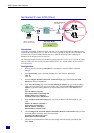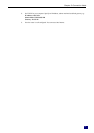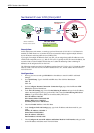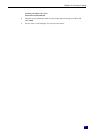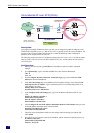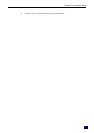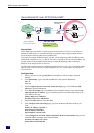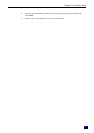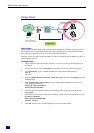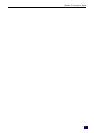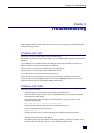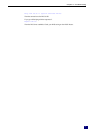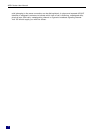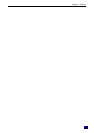AD
S
L Router User Manua
l
70
Bridge Mode
RDAIUS
Server
AAA
BRAS
STM-1
DSLAM
Loop
Bridge Mode
Hub
ADSL
Router
PPPoE
Client S/W
PC(S)
PPP over Ethernet
Default Private IP
192.168.1.1
*BRAS: Broadband
Remote Access Server
ISP
(Internet Service Provider)
Description:
In this example, the ADSL Router acts as a bridge which bridging PC IP address from LAN to WAN.
PC IP address can be a static public address that is pre-assigned by ISP or a dynamic public address
that is assigned by ISP DHCP server, or can be got from PPPoE software.
Therefore, it does not require a public IP address. It only has a default private IP address (192.168.1.1)
for management purpose.
Configuration:
1. Choose a client PC and set the IP as 192.168.1.x (x is between 2 and 254) and the gateway as
192.168.1.1.
2. Start up your browser and type 192.168.1.1 as the address to enter the web-based manager.
3. Go to Quick Setup. Type in the VCI and VPI value. Then click the Next button. eg:
VPI – 0
VCI – 32
4. On the Configure Internet Connection -Connection Type page, select the Bridging then click
the Next button.
5. In the Configure LAN side Settings page, type in the IP address and subnet mask for your
LAN. Finally click Next. eg:
Primary IP address:192.168.1.1
Subnet Mask:255.255.255.0
6. Check the network information. Make sure the settings match the settings provided by ISP.
Click Finish.
7. Set TCP/IP for your computer. Specify an IP Address, subnet mask and set default gateway. eg:
IP Address: 10.3.86.81
Subnet Mask: 255.255.255.248
Gateway: 10.3.86.1
8. Click OK. Now the router is well configured. You can access into Internet.