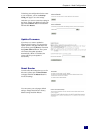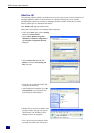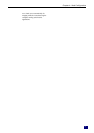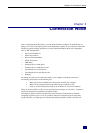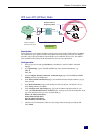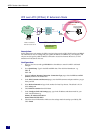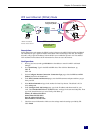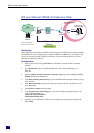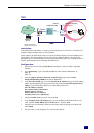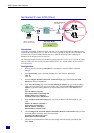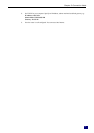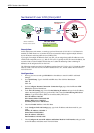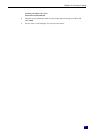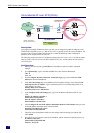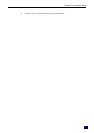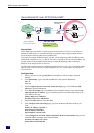Ch
apter 5:
C
onnect
i
on Mo
d
e
61
MER
RDAIUS
Server
AAA
BRAS
STM-1
DSLAM
Loop
Public IP
assigned by BRAS
Hub
ADSL
Router
MER
*BRAS: Broadband
Remote Access Server
Default Private IP
192.168.1.1
ISP
(Internet Service Provider)
Ethernet
PC
Description:
In this deployment environment, we make up a private IP network of 192.168.1.1. NAT function is
enabled to support multiple clients to access Internet.
In this example, the ADSL Router acts as a NAT device which translates a private IP address into a
public address. Therefore multiple users can share with one public IP address to access Internet
through this router. The public address can be a static public address that is pre-assigned by ISP or a
dynamic public address that is assigned by ISP DHCP server.
Configuration:
1. Start up your browser and type 192.168.1.1 as the address to enter this ADSL web-based
manager.
2. Go to Quick Setup. Type in the VCI and VPI value. Then click the Next button. ex:
VPI – 0
VCI – 37
3. On the Configure Internet Connection -Connection Type page, select the MAC
Encapsulated Routing (MER) then click the Next button.
4. In the WAN IP Settings page, select Use the following IP address and type in the IP address,
subnet mask and gateway that you got from ISP. Then, select Use the following DNS Server
Address. Type in the Primary DNS server and Secondary DNS server.
WAN IP Address: 10.3.95.3
WAN Subnet Mask: 255.255.255.0
Default Gateway:10.3.95.1
Primary DNS server: 168.95.1.1
Secondary DNS server: 168.95.192.1
5. Check the Enable NAT if you want. Then click Next.
6. In the Configure LAN side Settings page, type in the IP address and subnet mask for your
LAN. Uncheck Enable DHCP Server on the LAN box. And click Next.
7. Check the network information. Make sure the settings match the settings provided by ISP.
Click Finish.
8. Now the router is well configured. You can access into Internet.