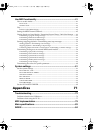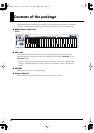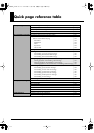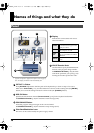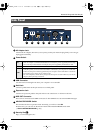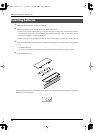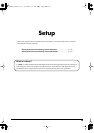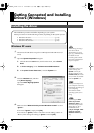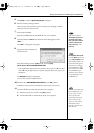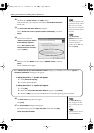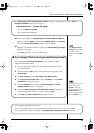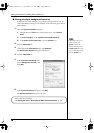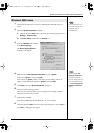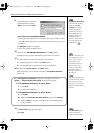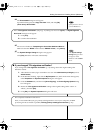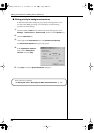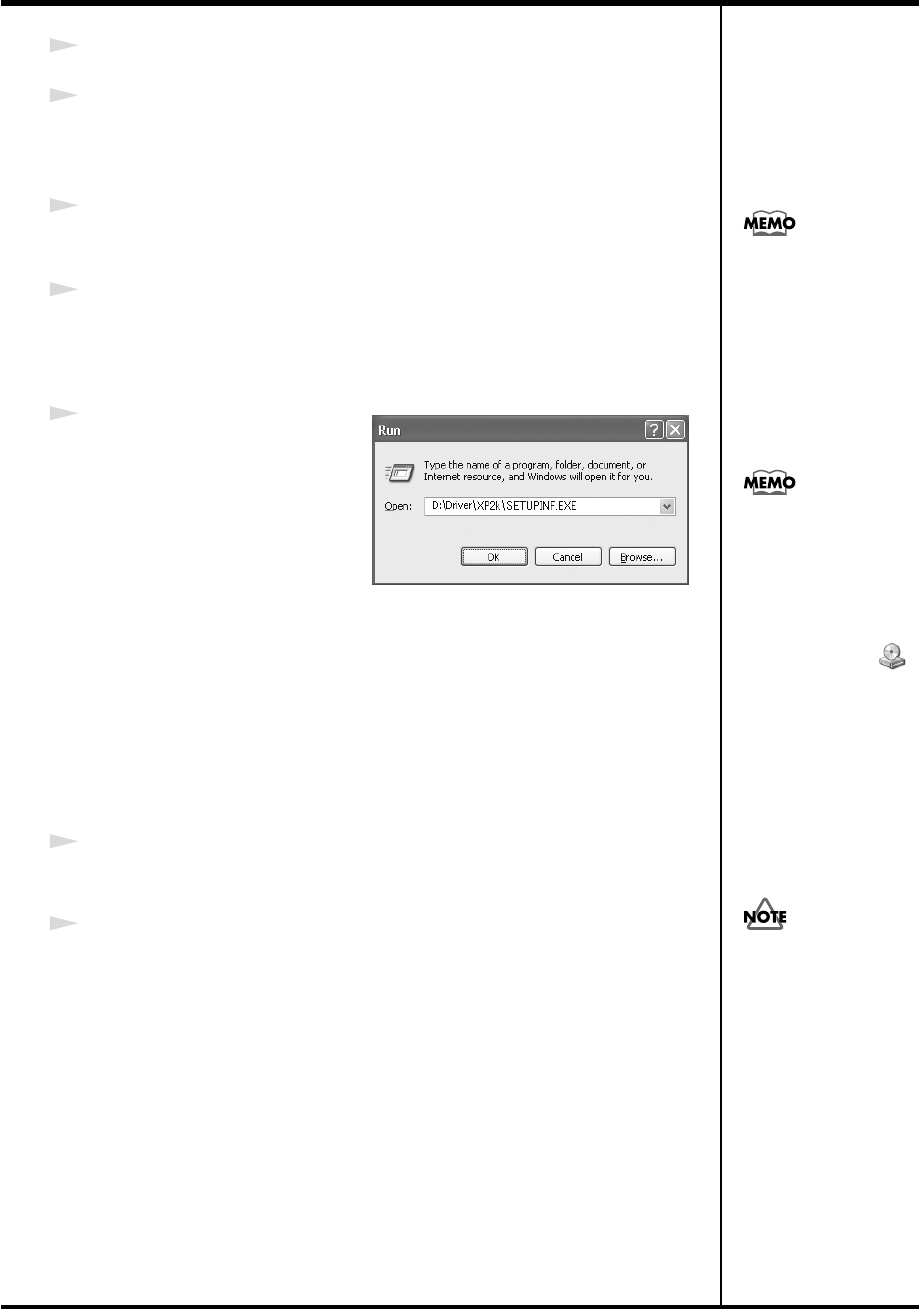
15
Getting Connected and Installing Drivers (Windows)
5
Click
[OK]
to close the
System Properties
dialog box.
6
Exit all currently running software.
Also close any open windows. If you are using virus checking or similar
software, be sure to exit it as well.
7
Prepare the CD-ROM.
Insert the CD-ROM into the CD-ROM drive of your computer.
8
Click the Windows
start
button. From the menu that appears, select
“Run...”
The
“Run...”
dialog box will appear.
fig.2-3_45
9
Specify the name of the file you
want to execute.
Enter the following into the
“Open”
field, and click
[OK]
.
(drive name): \Driver\XP2k\SETUPINF.EXE
* In the explanatory example shown here, the drive name is given as
“D:.”
The drive
name
“D:”
may be different for your system. Specify the drive name of your CD-
ROM drive.
The
SetupInf
dialog box will appear.
You are now ready to install the driver.
10
Set the PC-50’s
ADVANCED DRIVER Switch
to the
ON
position.
* Installation cannot proceed as described below if the switch is turned OFF.
11
Use the USB cable to connect the PC-50 to your computer.
1.
Set the PC-50’s power switch to the
OFF
position.
2.
Use the USB cable to connect the PC-50 to your computer.
If the screen indicates
“Windows can perform
the same action each
time you insert a disk or
connect a device with
this kind of file,” click
[Cancel].
To check the drive name
Click the Start button, and
choose My Computer from
the menu that appears. In
the window that appears,
check the drive name of
the CD-ROM drive
into which you inserted
the CD-ROM in step 7.
The drive name is the (D:)
or (E:) displayed by the
CD-ROM drive.
Once the connections have
b
een completed, turn on
power to your various
devices in the order
specified. By turning on
devices in the wrong
order, you risk causing
malfunction and/or
damage to speakers and
other devices.
PC-50_e.book 15 ページ 2005年11月10日 木曜日 午前10時33分