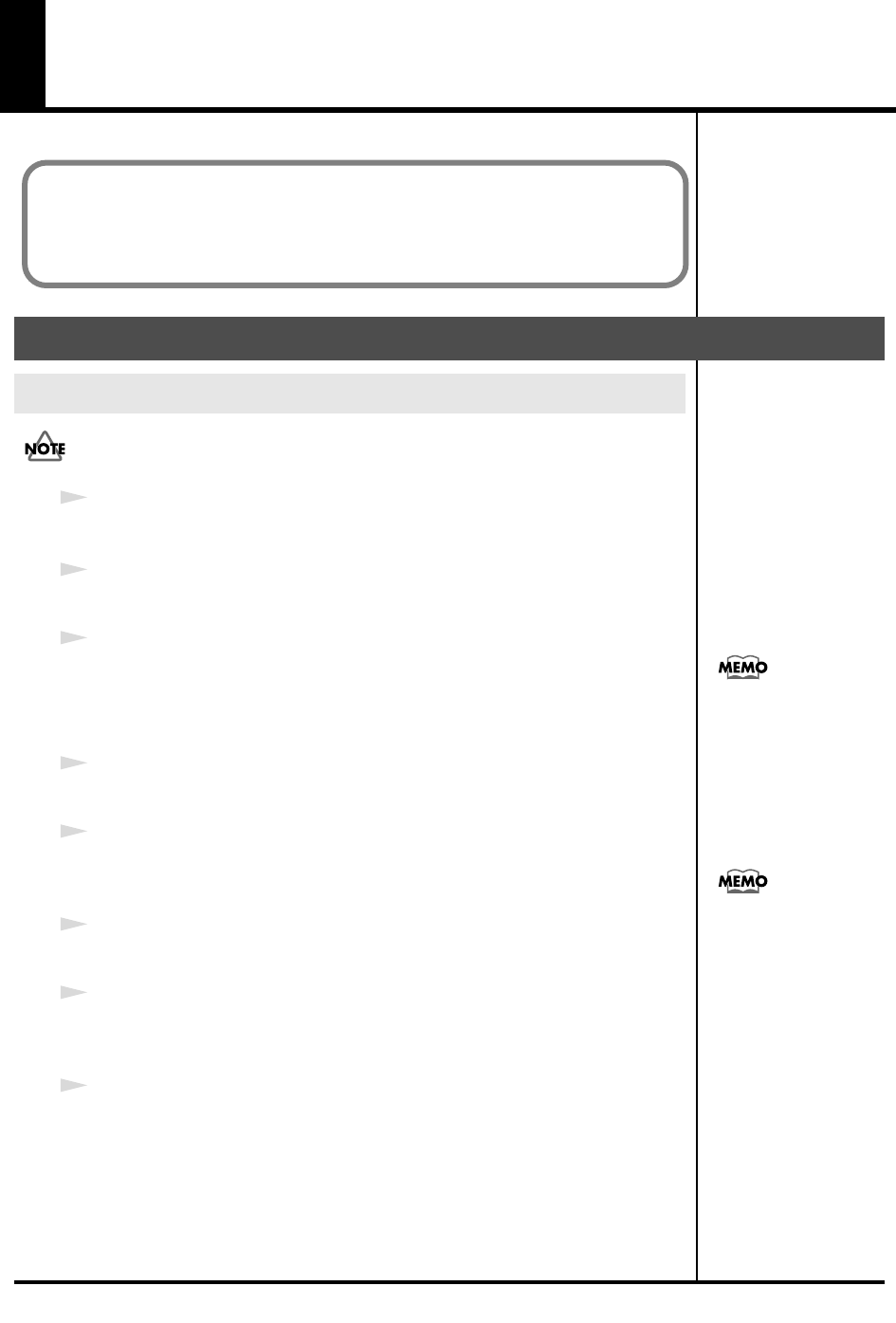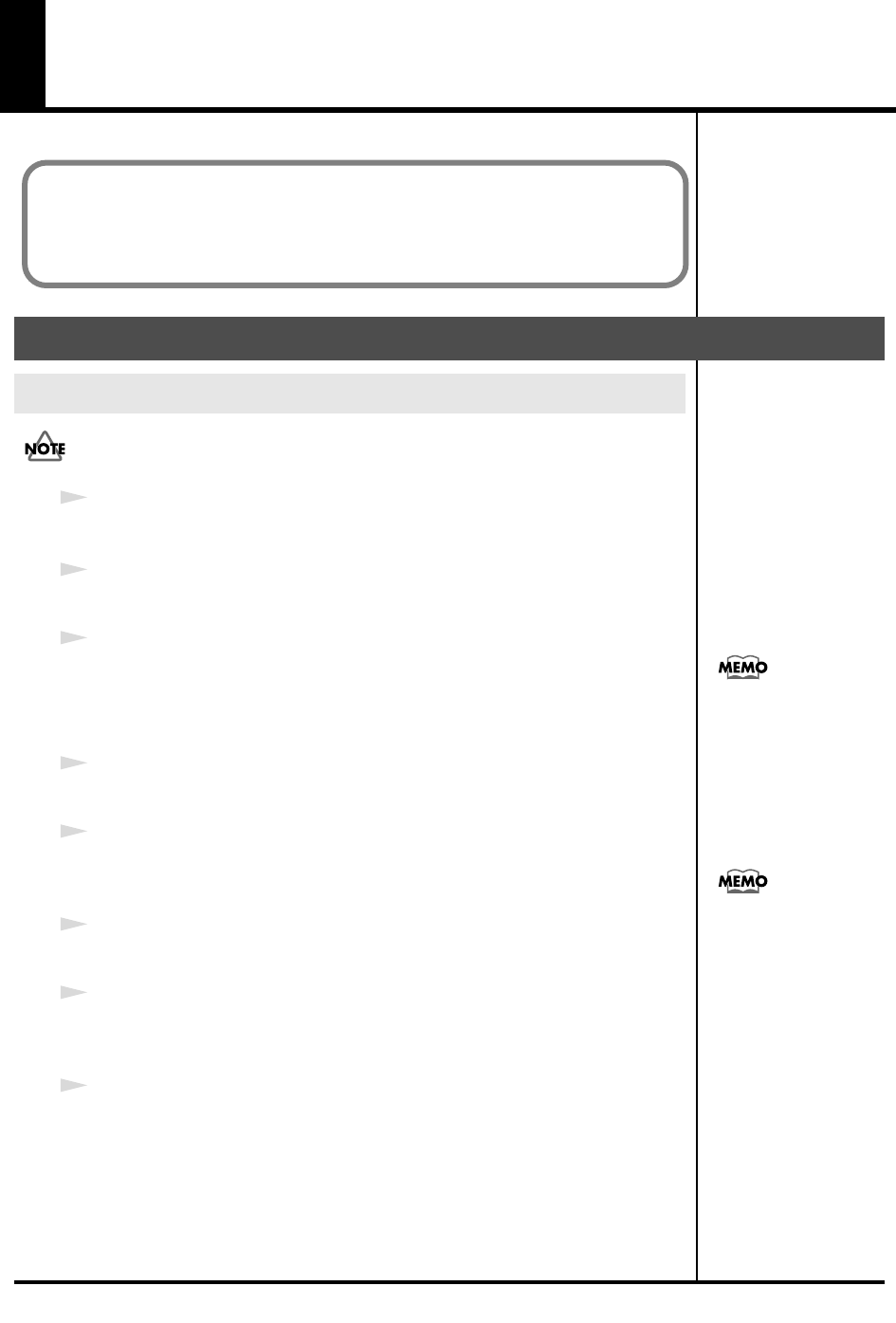
27
Getting Connected and Installing
Drivers (Macintosh)
If the
“Authenticate”
dialog box appears during the installation, input the
password and click
“OK.”
1
Disconnect all USB cables other than those for your keyboard and mouse,
and restart your Macintosh.
2
Prepare the CD-ROM.
Insert the CD-ROM into the CD-ROM drive of your computer.
3
In the
Driver (Mac OS X)
folder of the CD-ROM, double-click
PC50USBDriver.pkg
.
* A message such as
“This Installer package needs to...”
may appear.
Click
“Continue.”
4
The display will indicate
“Welcome to the EDIROL PC-50 Driver
Installer.”
Click
[Continue]
.
5
The display will indicate
“Select a Destination.”
Click the drive in which the operating system is installed to select it, and then
click
[Continue]
.
6
The display will indicate
“Easy Install.”
Click
[Install]
or
[Upgrade]
.
7
The display will indicate
“Installing this software requires you to restart
your computer when the installation is done.”
Click
[Continue Installation]
.
8
The display will indicate
“The software was successfully installed.”
Click
[Restart]
to restart your computer.
This completes installation of the PC-50 driver.
Next, make MIDI device settings. (
→
Setting the driver
(p. 28))
Mac OS X users
Installing the driver
The installation procedure will differ depending on your system.
Please proceed to one of the following sections, depending on the system you use.
• Mac OS X users......................................................................... (p. 27)
• Mac OS 9 users ......................................................................... (p. 30)
What you actually see on
your computer screen may
e different, depending on
your computing
environment and the
operating system you’re
using.
Select your startup disk as
the drive.
PC-50_e.book 27 ページ 2005年11月10日 木曜日 午前10時33分