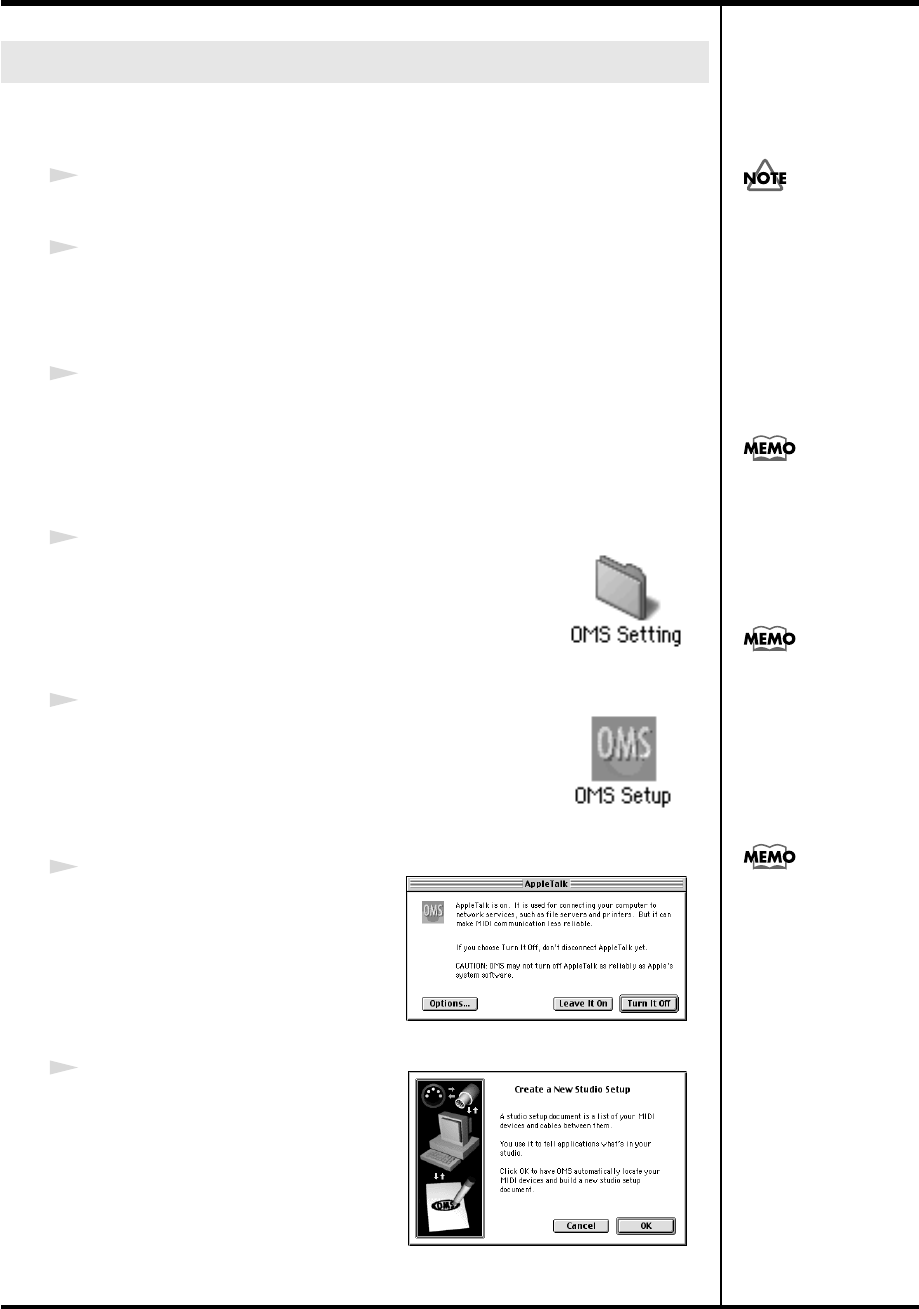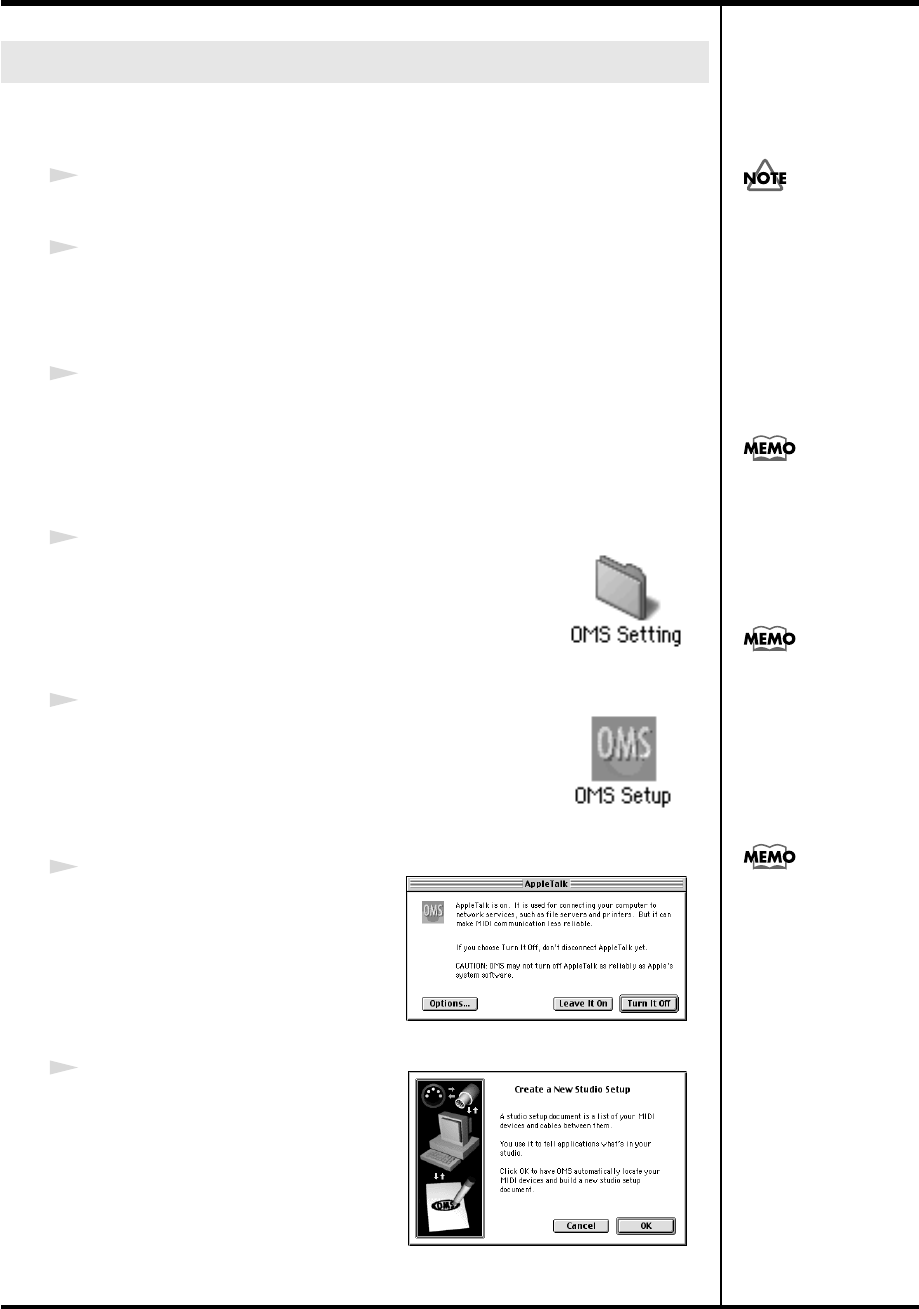
32
Getting Connected and Installing Drivers (Macintosh)
If you are using FreeMIDI, proceed to
“FreeMIDI settings”
(p. 34).
■
OMS settings
1
Set the PC-50’s
ADVANCED DRIVER Switch
to the
ON
position.
* Installation cannot proceed as described below if the switch is turned OFF.
2
Use the USB cable to connect the PC-50 to your computer.
1.
Set the PC-50’s power switch to the
OFF
position.
2.
Use the USB cable to connect the PC-50 to your computer.
3
Set the PC-50’s
power switch
to the
USB
position.
* Connect the cable to the USB connector of the Macintosh itself, not to the USB
connector of the keyboard.
fig.3-3
4
From the CD-ROM, drag the
Driver E (Mac OS 9,8)
-
OMS Setting
folder into the
Opcode
-
OMS
Applications
folder on the hard disk of your Macintosh
to copy it there.
fig.3-4
5
In the
Opcode
-
OMS Applications
folder where you
installed OMS, double-click
OMS Setup
to start it up.
fig.3-5_35
6
If a dialog box like the one shown
here appears, click
[Turn It Off]
. A
confirmation
dialog box will then
appear, so click
[OK]
.
fig.3-6_35
7
The
Create a New Studio Setup
dialog box will appear. Click
[Cancel]
.
If you accidentally clicked
[OK]
, click
[Cancel]
in the next screen.
Setting the driver
Once the connections have
een completed, turn on
power to your various
devices in the order
specified. By turning on
devices in the wrong
order, you risk causing
malfunction and/or
damage to speakers and
other devices.
This unit is equipped with
a protection circuit. A brief
interval (a few seconds)
after power up is required
efore the unit will operate
normally.
If you are using the PC-50
in conjunction with other
MIDI devices, make
settings as described in
Readme_E.htm located in
the Driver E (Mac OS 9,8)
folder of the CD-ROM.
We recommend that you
turn off AppleTalk, by
selecting Chooser from the
Apple menu.
PC-50_e.book 32 ページ 2005年11月10日 木曜日 午前10時33分