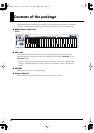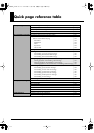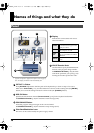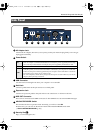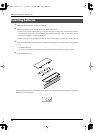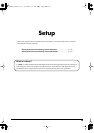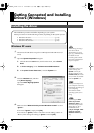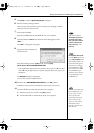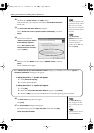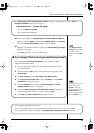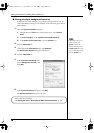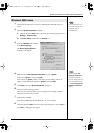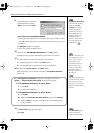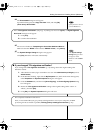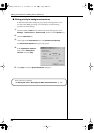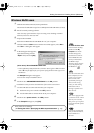16
Getting Connected and Installing Drivers (Windows)
12
Set the PC-50’s
power switch
to the
USB
position.
Near the task bar, your computer will indicate
“Found New Hardware.”
Please wait.
13
The
Found New Hardware Wizard
will appear.
Select
“Install from a list or specific location (Advanced),”
and click
[Next]
.
fig.2-7_40
14
The screen will indicate
“Please choose your search
and installation options.”
Select
“Don’t search. I will
choose the driver to install,”
and click
[Next]
.
15
Make sure that the
“Model”
field indicates
“EDIROL PC-50,”
and click
[Next]
.
Driver installation will begin.
16
The
Insert Disk
dialog box will appear.
Click
[OK]
.
17
The
Files Needed
dialog box will appear.
Input the following into the
“Copy files from”
field, and click
[OK]
.
(drive name):\Driver\XP2k.
This unit is equipped with
a protection circuit. A brief
interval (a few seconds)
after power up is required
b
efore the unit will operate
normally.
If the Found New
Hardware Wizard asks
you whether you want to
connect to Windows
Update, choose “No” and
then click [Next].
If the “What action do you want Windows to take?” (Step 4) (p. 14)setting was not set to “Ignore,” a
“Hardware Installation” dialog box will appear.
A dialog box with a “!” symbol will appear.
1. Click [Continue Anyway].
2. Continue the installation.
A dialog box with a “x” symbol will appear.
1. Click [OK].
2. When the “Found New Hardware Wizard” appears, click [Finish].
3. Return to step 1 (p. 14) and re-install the driver from the beginning of the procedure.
The Insert Disk dialog
may not appear. In that
case, proceed to the next
step.
Specify the drive name of
your CD-ROM drive.
PC-50_e.book 16 ページ 2005年11月10日 木曜日 午前10時33分