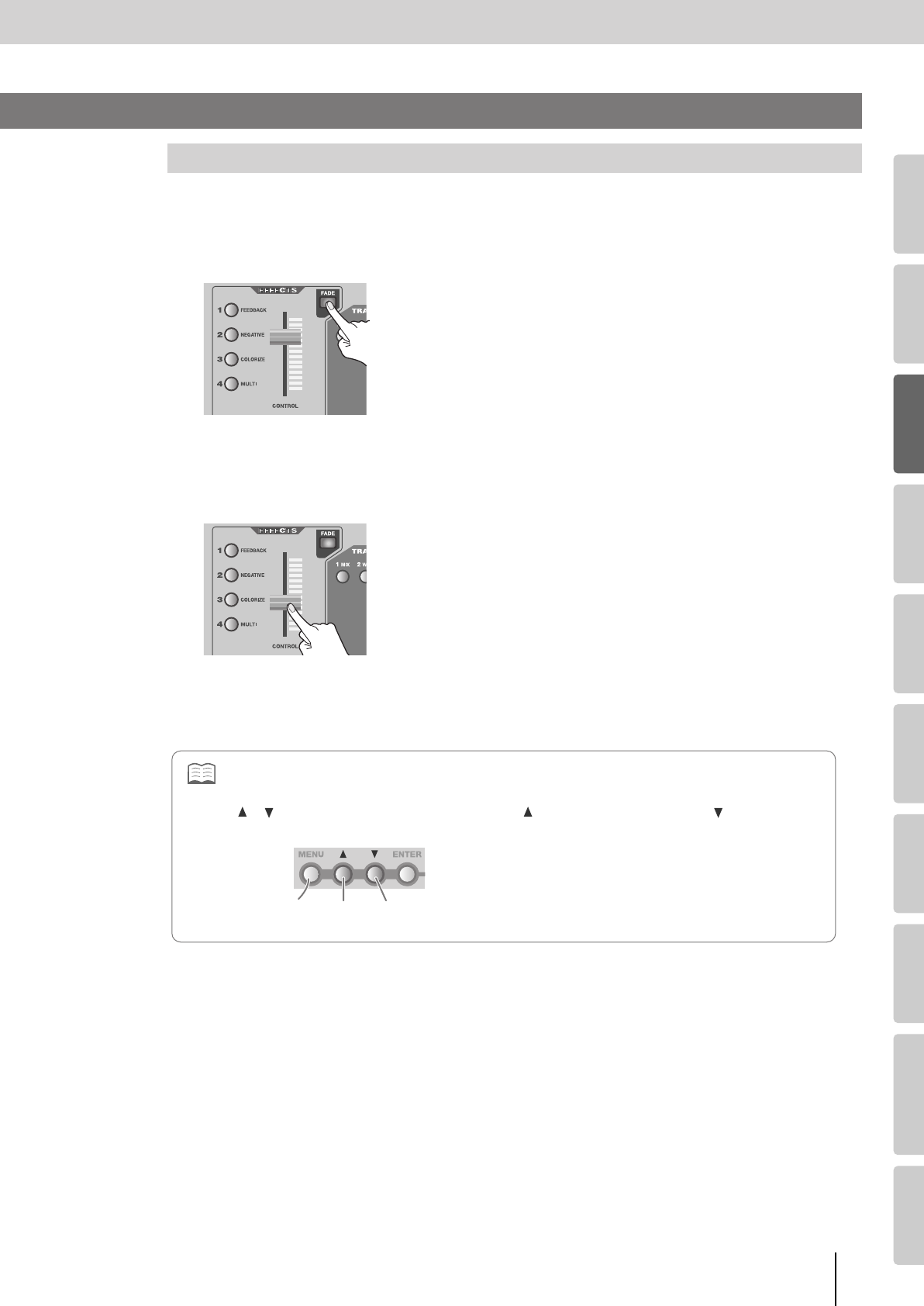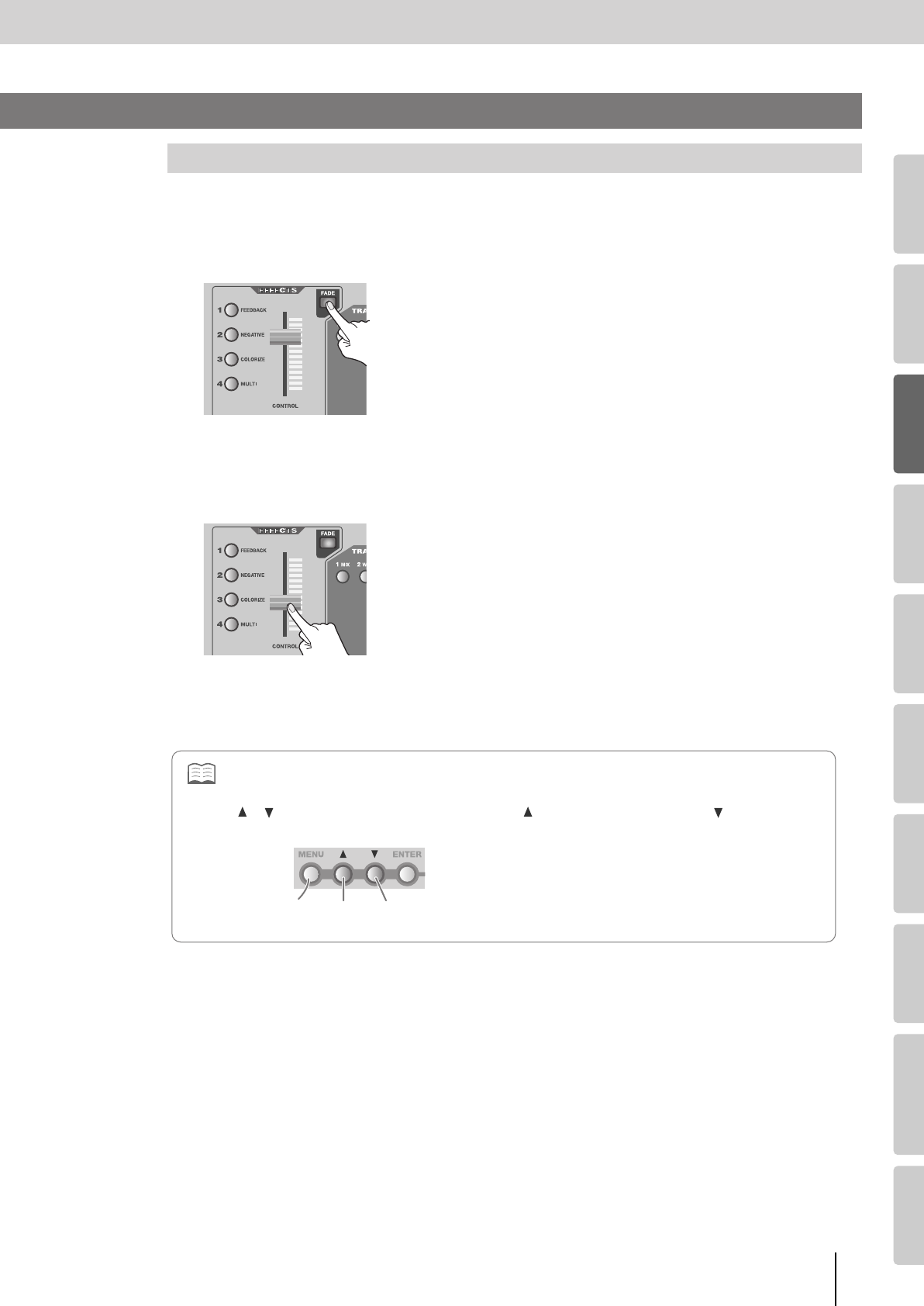
31
Basic Operation
(continued)
Input/output
settings
Introduction Connections Basic operation Switching images Effects BPM sync External devices Video fader Appendices
Here’s how to fade out the image of bus A or bus B of the video mixer.
In this example we’ll show the procedure for fading out the bus A image.
1
Press the bus A [FADE] button.
fig.fade1.eps
The [FADE] button will be blinking, and now you can use the bus A [CONTROL] fader to fade in/out the bus A output
image.
2
Lower the bus A [CONTROL] fader.
fig.fade2.eps
The bus A image will fade out. To fade in the image, raise the [CONTROL] fader.
* The fade color is fixed at black.
* To fade out the bus B image, operate the bus B [FADE] button and [CONTROL] fader in the same way.
Fading Out the Bus A / Bus B Image
Fading Out the Output Image
In addition to controlling bus fading, the [CONTROL] fader is also used to control the effect settings (p. 42). While the
EFFECTS button is blinking, operating the [CONTROL] fader will affect the effect settings.
The target of [CONTROL] fader operations (i.e., the EFFECTS button or the [FADE] button) can be switched by using the
[ ] [ ] buttons. You can switch to bus A by pressing the [ ] button, or to bus B by pressing the [ ] button. The button
that is blinking will be the target of [CONTROL] fader operations.
fig.efx-ctrl-e.eps
Bus A Bus B
[MENU] button is
extinguished
V-8_e.book 31 ページ 2008年5月15日 木曜日 午後1時11分