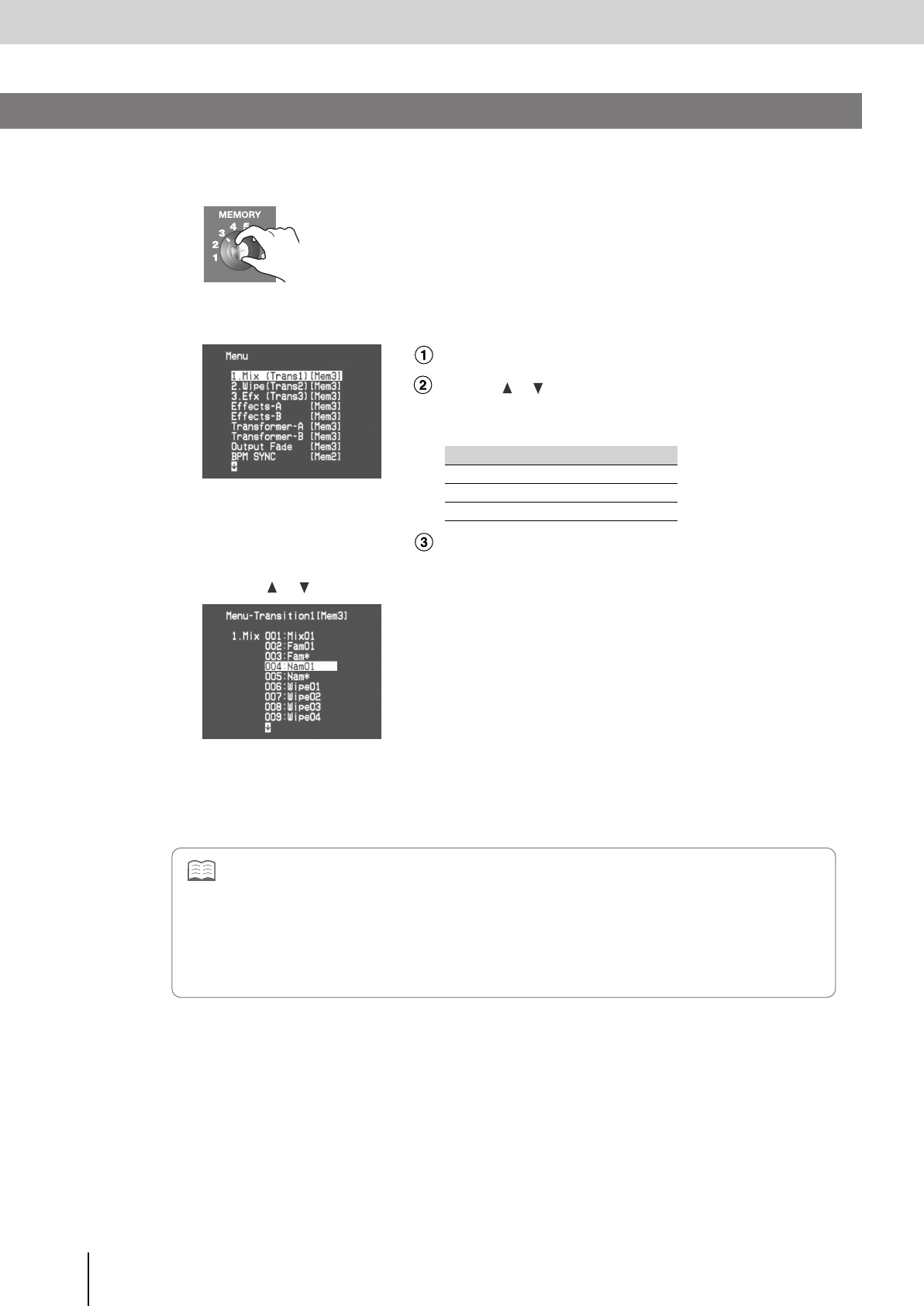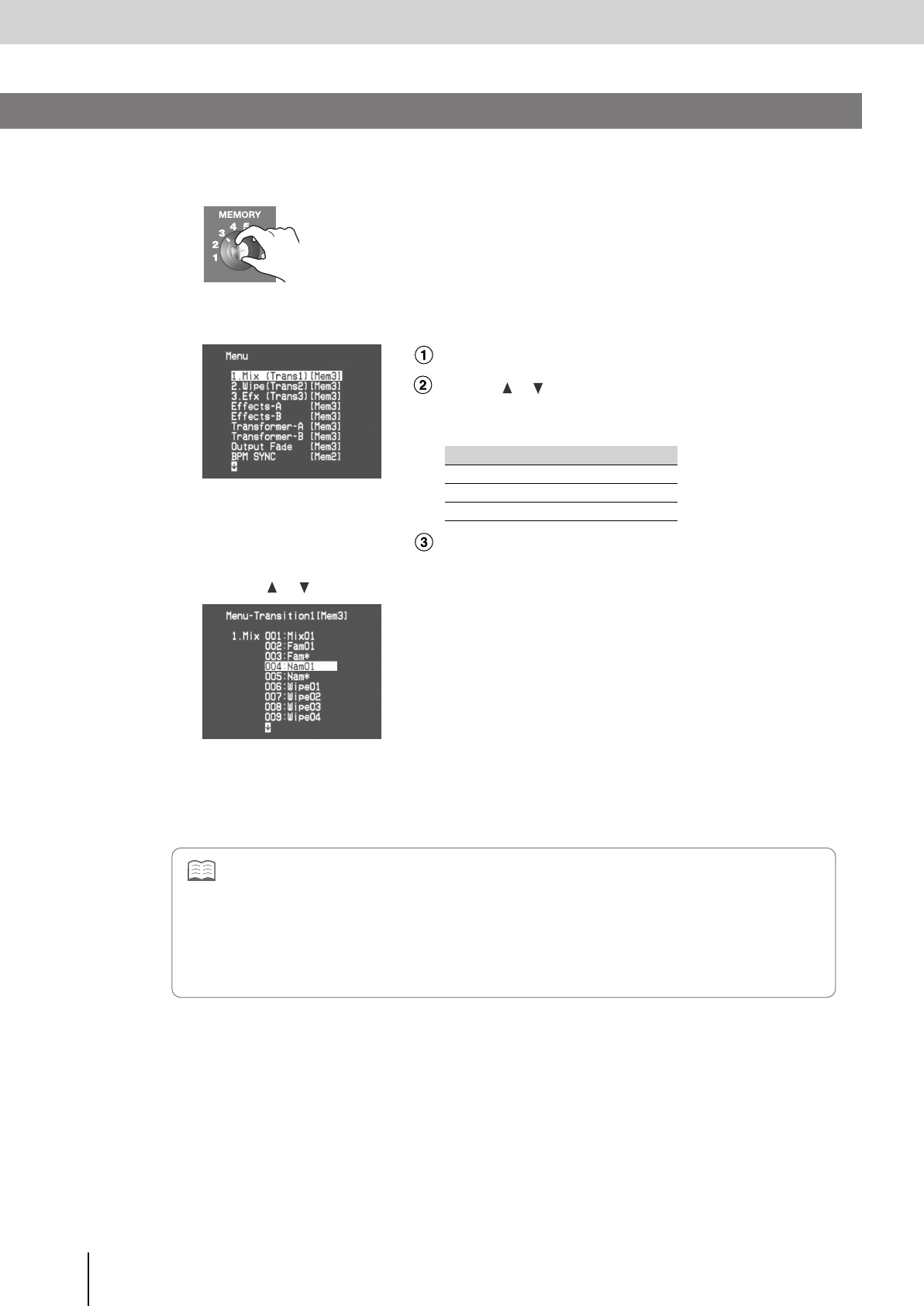
Switching Between Images
(continued)
36
You can change the transition effect that’s assigned to each TRANSITION button ([1 MIX] [2 WIPE] [3 EFX] buttons).
1
Turn the [MEMORY] knob to select the memory number 2–8 whose settings you want to edit.
* Memory number 1 contains the factory preset settings (p. 28). These settings
cannot be modified.
2
Press the [MENU] button to access the menu, and choose “1. Mix (Trans1),” “2. Wipe (Trans2),”
or “3. Efx (Trans3).”
Press the [MENU] button to access the menu.
Use the [ ] [ ] buttons to select “1. Mix (Trans1),” “2. Wipe
(Trans2),” or “3. Efx (Trans3).”
Choose the menu item for the button whose settings you want to change.
Press the [ENTER] button to confirm your selection.
3
Use the [ ] [ ] buttons to choose the desired transition effect.
You can move the video fader back and forth to view the currently selected transition effect in the final output image.
For details on the transition effects, refer to “Transition Effect List” (p. 99).
4
Press the [MENU] button several times to close the menu.
Button Menu item
[1 MIX] button
1. Mix (Trans1)
[2 WIPE] button
2. Wipe (Trans2)
[3 EFX] button
3. Efx (Trans3)
Changing the Transition Assigned to Each TRANSITION Button
• If you’ve chosen “003: Fam✽” or “005: Nam✽” as the effect selected by a TRANSITION button, you’ll be able to use the
[BPM/CONTROL] knob to adjust the way in which the transition occurs. For details, refer to “About the FAM and NAM
Transition Effects” (p. 37).
• Transition effects “260: User01”–“263: User04” allow you to combine eight transition effects to create your own original
transition pattern. The eight transition effects will change according to the position of the video fader. For details, refer to
“Combining Multiple Transition Effects (User Transition)” (p. 38).
• If you’re using the transition effects “234: Stretch01”–“259: Stretch26,” the image quality of the image that is being stretched
or diminished will be slightly decreased during the transition.
V-8_e.book 36 ページ 2008年5月15日 木曜日 午後1時11分