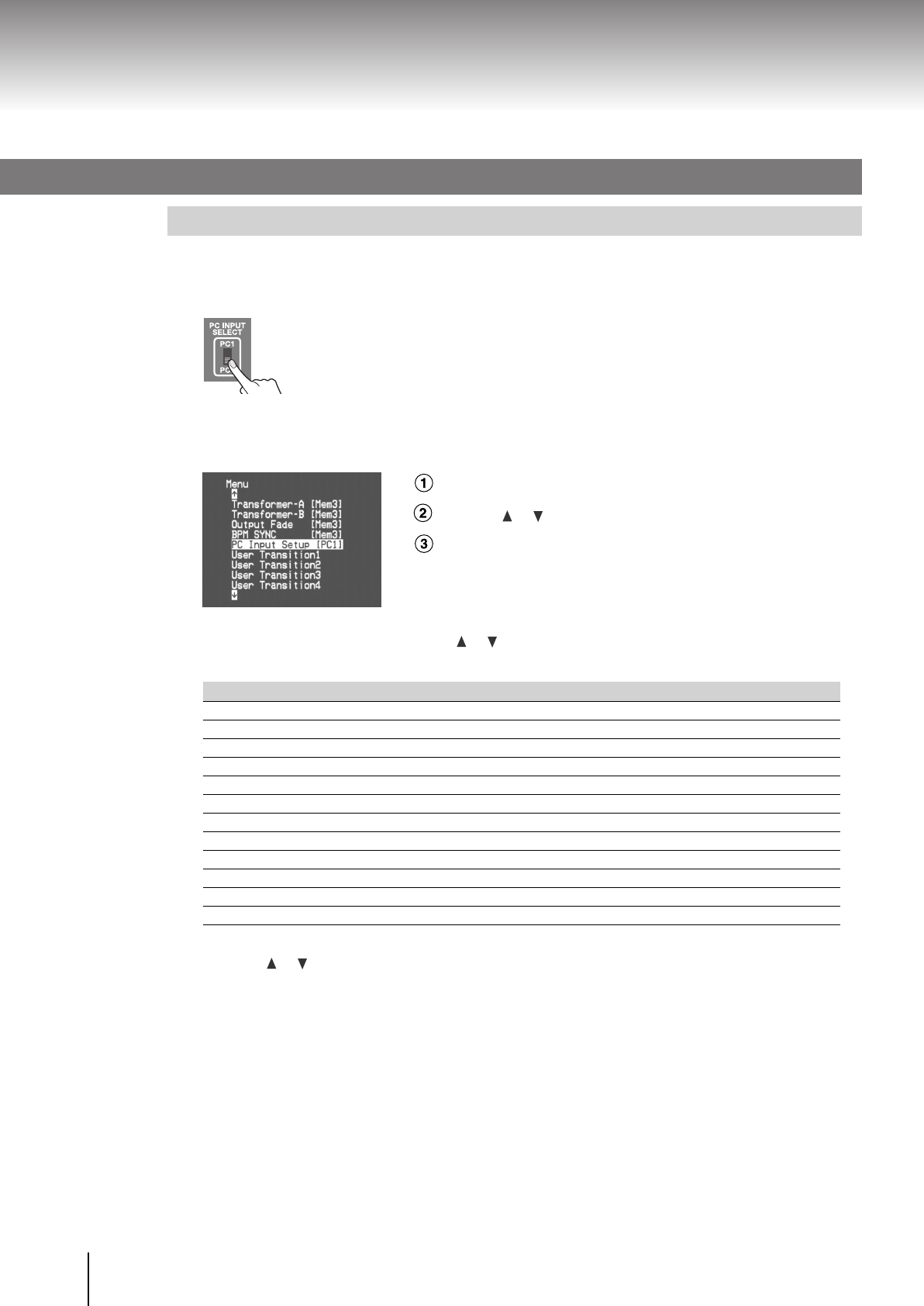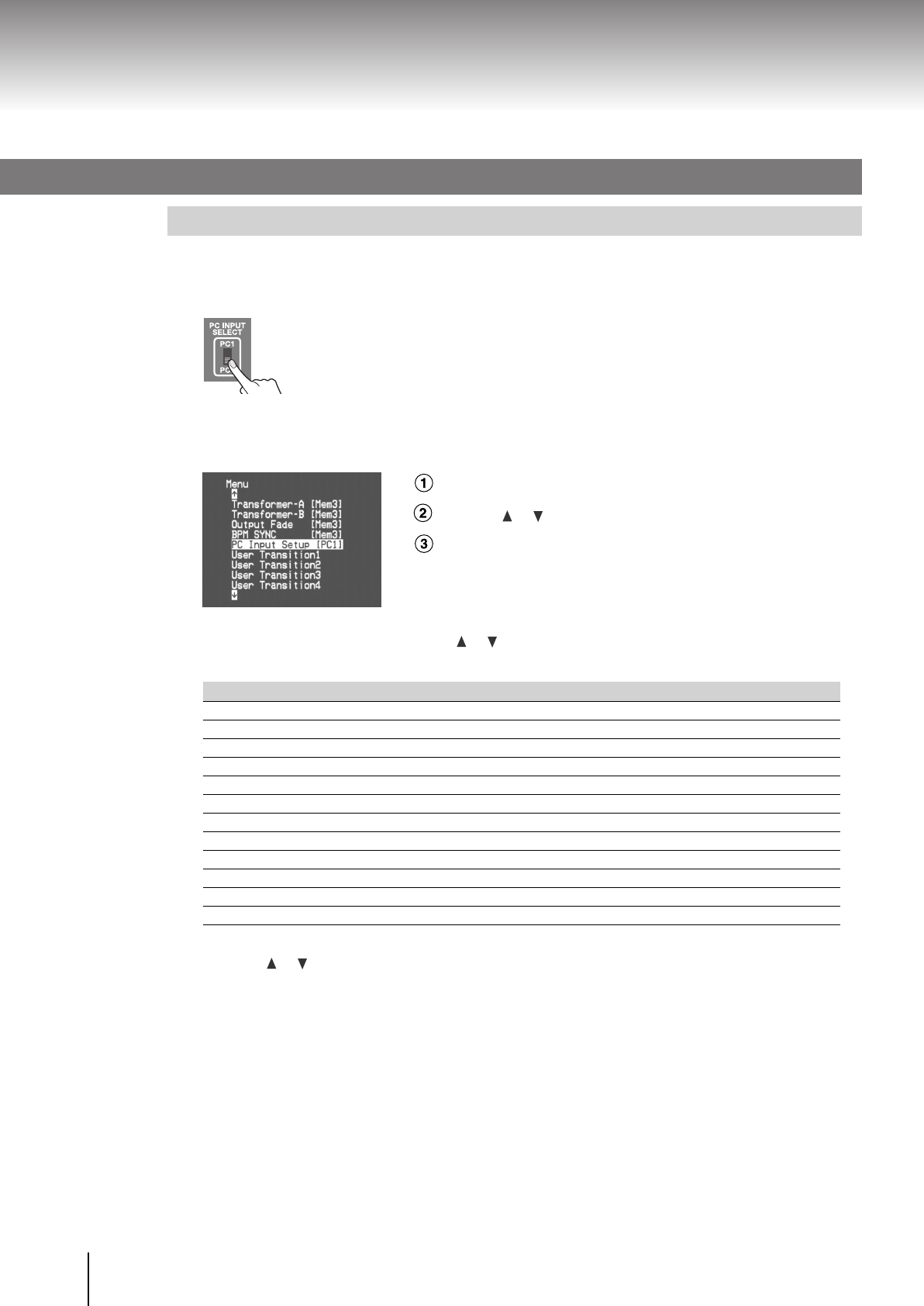
54
Editing the Input/Output Settings
Here’s how to make adjustments such as the brightness, color, and position of the image being input to the PC connectors.
1
Use the [PC INPUT SELECT] switch to select either the PC1 input or PC2 input.
* Input image adjustments can be made individually for the PC1 input and PC2
input.
* When you use the [PC INPUT SELECT] switch to switch the PC input, it will
take some time for the input to stabilize. We recommend that you use a
monitor to verify the image.
2
Press the [MENU] button to access the menu, and choose “PC Input Setup.”
Press the [MENU] button to access the menu.
Use the [ ] [ ] buttons to select “PC Input Setup.”
Press the [ENTER] button to confirm your selection.
3
Referring to the table below, use the
[] []
buttons to select the item you want to edit, and
press the [ENTER] button.
4
Use the
[] []
buttons to edit the value.
5
Press the [MENU] button several times to close the menu.
Adjusting the PC Input Image
Menu item Details
Hposition
Adjusts the display position in the horizontal direction.
Vposition
Adjusts the display position in the vertical direction.
Hsize
Adjusts the size in the horizontal direction.
Vsize
Adjusts the size in the vertical direction.
Contrast
Adjusts the contrast of the image.
Brightness
Adjusts the brightness of the image.
Sharpness
Adjusts the sharpness of the outline.
Flick Filter
Adjusts the flickering of the image.
Color
Adjusts the color of the image.
Zoom
Turns magnification of the image on/off. Turn this “On” to magnify the image.
Auto Detect
Turns the Auto Detect function (automatic detection of input resolution) on/off. (p. 55)
PC Preset
Returns the sub-menu settings to the factory-set state (p. 34).
Adjusting the Input Image
V-8_e.book 54 ページ 2008年5月15日 木曜日 午後1時11分