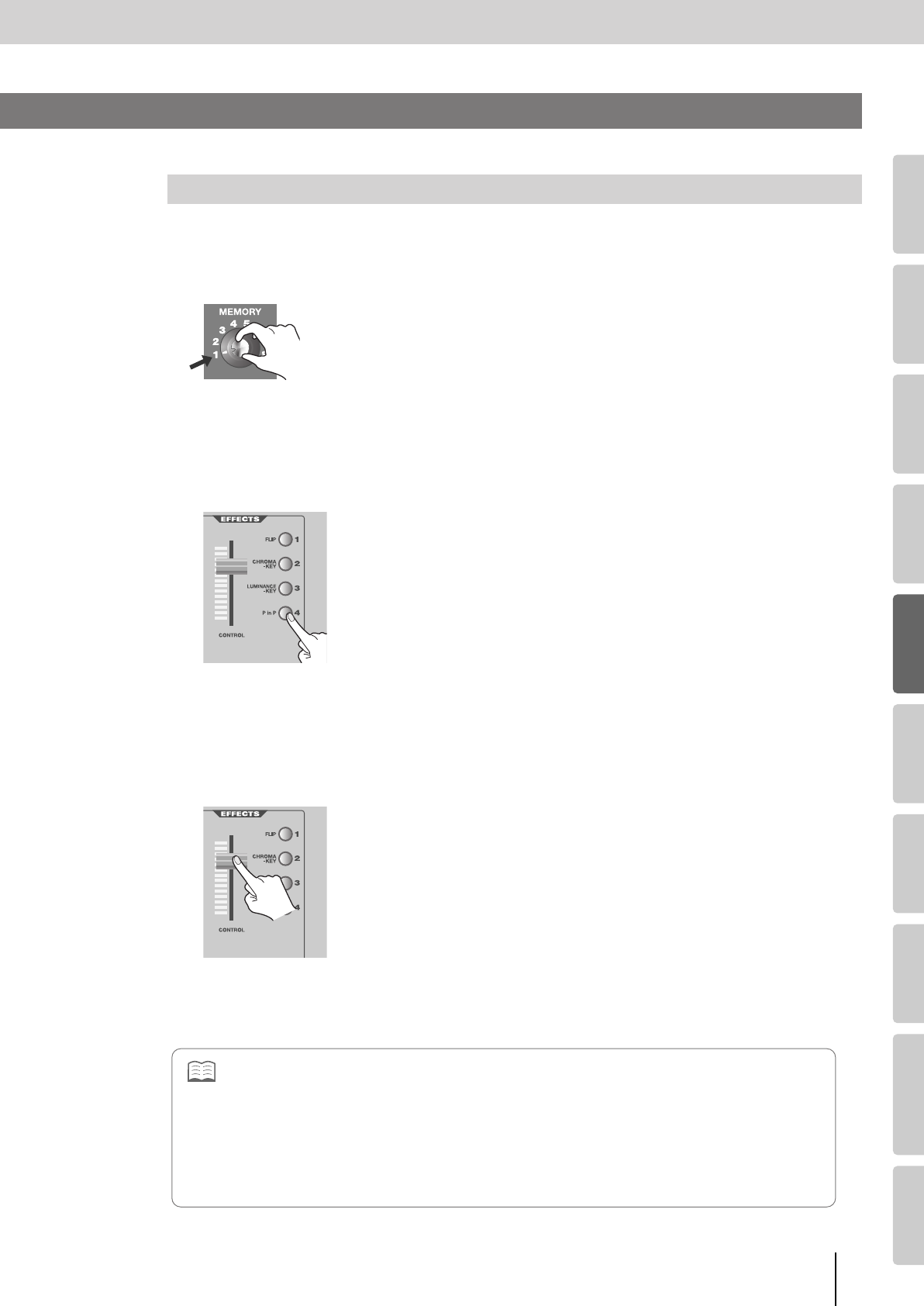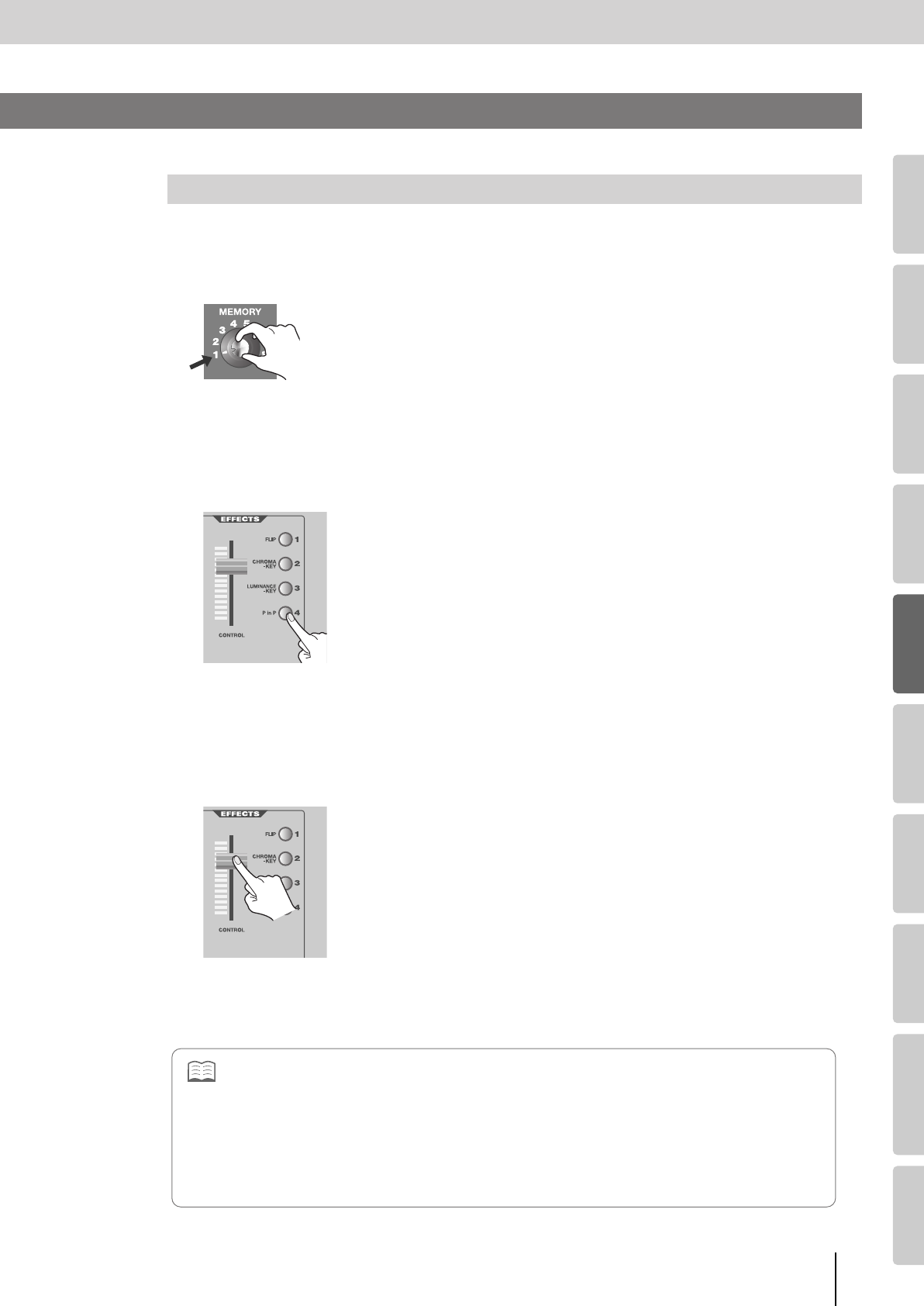
43
Using Effects
(continued)
Input/output
settings
Introduction Connections Basic operation Switching images Effects BPM sync External devices Video fader Appendices
You can use Picture In Picture (P in P), Chroma-key, or Luminance-key to combine the images of bus A and bus B.
The image of the bus to which you apply the Picture In Picture (P in P) effect becomes the subscreen image, which will be
displayed in miniature over the image of the other bus (the background image).
1
Set the [MEMORY] knob to memory number 1.
* The factory preset settings are assigned to memory number 1. For details on
the [MEMORY] knob, refer to “Storing the Operating Panel Settings” (p. 28).
2
Press a bus A INPUT SELECT button to select the background image.
3
Press a bus B INPUT SELECT button to select the subscreen image.
4
Press the bus B EFFECTS [4 (P in P)] button to turn on the P in P effect.
The [4 (P in P)] button will blink.
5
Move the video fader to the bus B position.
The bus B image will be the subscreen image, and will be combined with the bus A image (background image) and
output.
6
Operate the bus B [CONTROL] fader to change the position of the subscreen.
* The blinking of the [4 (P in P)] button indicates that you can use the
[CONTROL] fader to change the position of the subscreen (eight types).
The position of the subscreen will reflect the “142: PinP1”–“149: PinP8” setting
(p. 44).
7
Press the [4 (P in P)] button once again to turn off the P in P effect.
The [4 (P in P)] button will go out.
Using Picture In Picture (P in P) to Combine Images
Combining Two Images
• For each bus, you can use up to four effects simultaneously. However, there are some combinations of effects that cannot
be used simultaneously. For details, refer to “Effects that Cannot Be Used Simultaneously” (p. 107).
• For details on how to specify the location and size of the subscreen, refer to “Detailed settings for the P in P effect” (p. 44).
• You can change the effect that is assigned to the [4 (P in P)] button. For details, refer to “Assigning Different Effects to the
EFFECTS Buttons” (p. 53).
• When you turn the PinP effect on, the transition effects for the TRANSITION buttons will all be temporarily set to “Mix01.”
• When using P in P to composite the images of bus A and bus B as described above, you can’t use the bus A [CONTROL]
fader to fade out (p. 31) the bus A image (the background image).
V-8_e.book 43 ページ 2008年5月15日 木曜日 午後1時11分