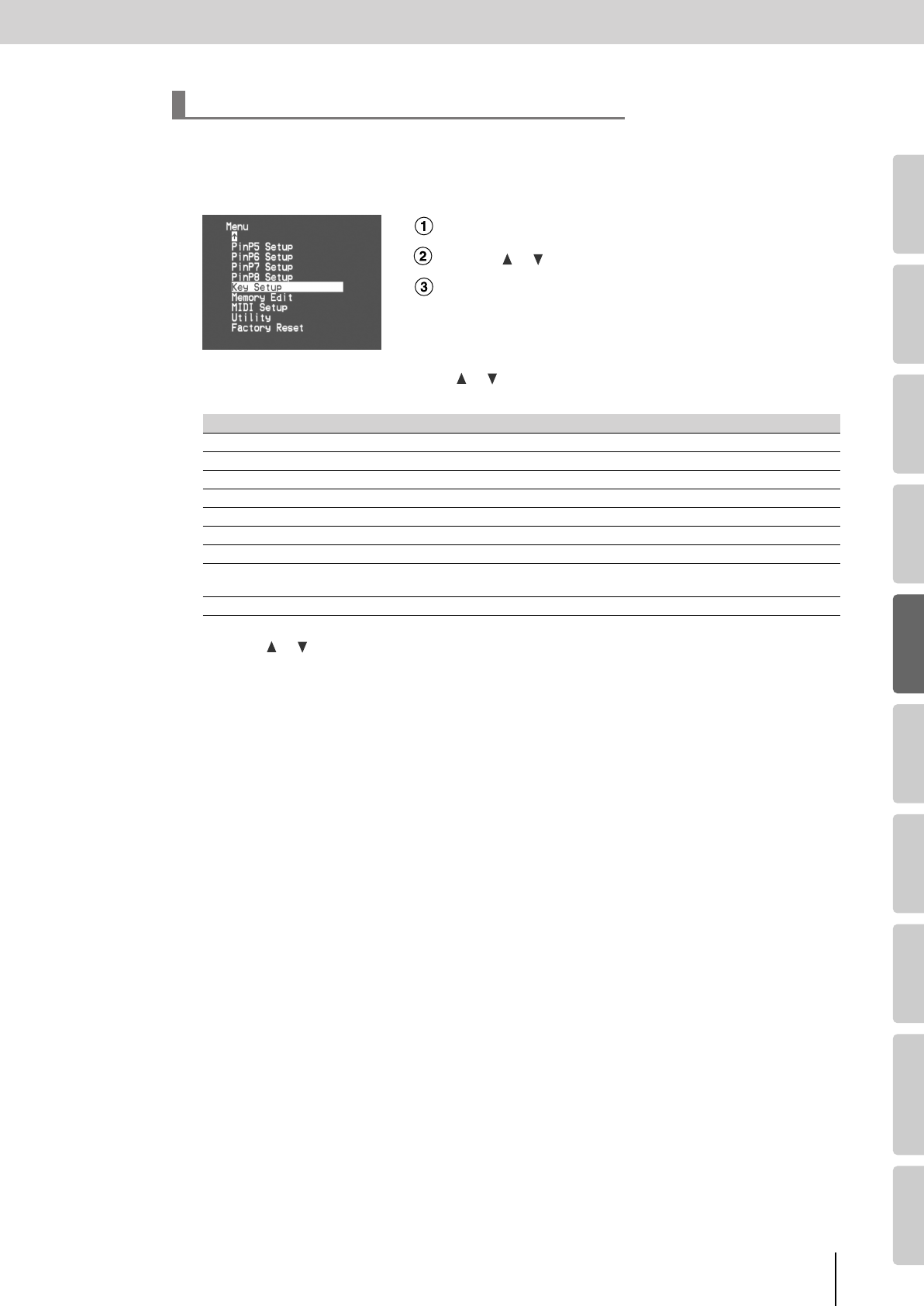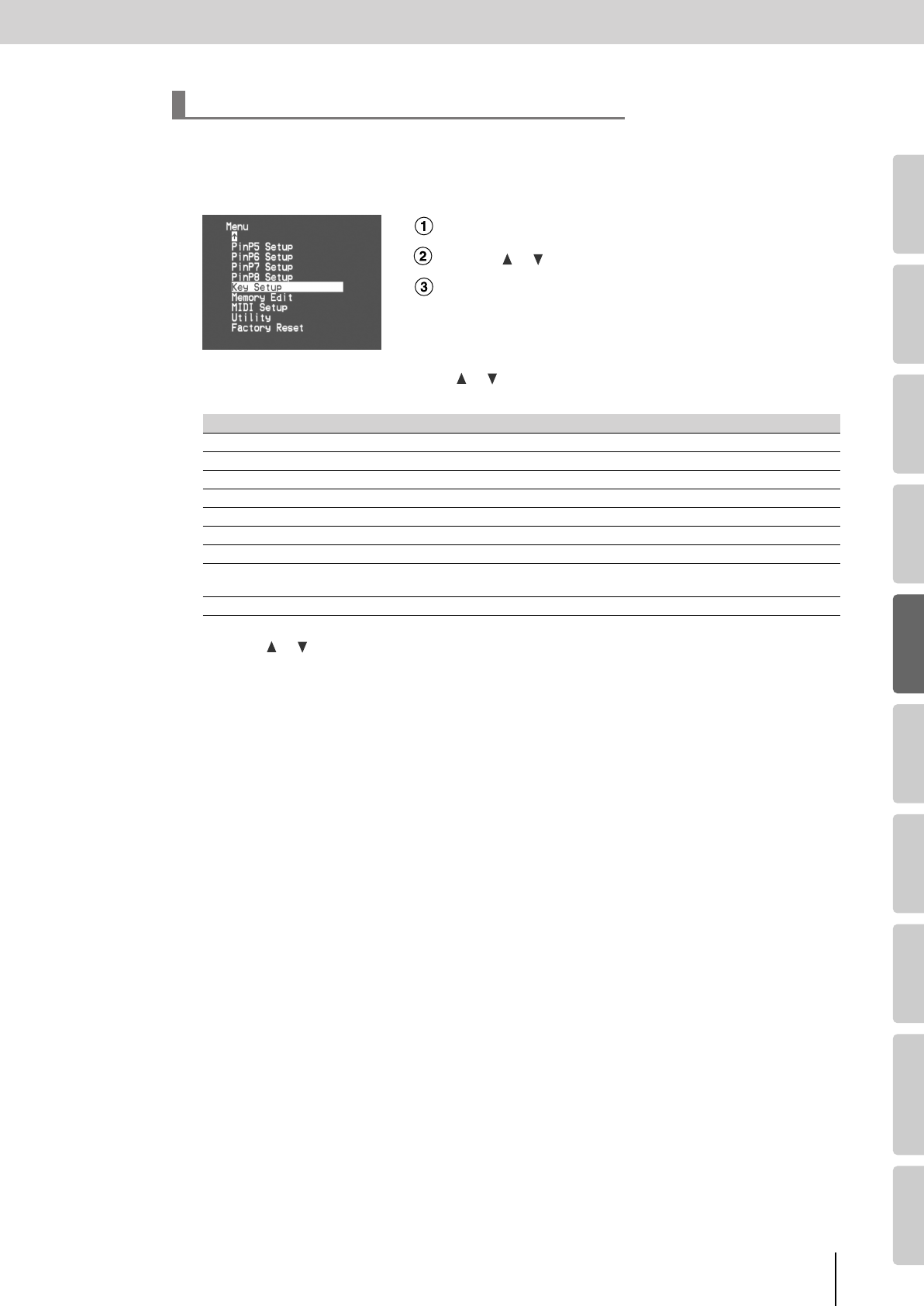
47
Using Effects
(continued)
Input/output
settings
Introduction Connections Basic operation Switching images Effects BPM sync External devices Video fader Appendices
You can make detailed settings such as key color and luminance when using Chroma-key or Luminance-key to
combine images.
1
Press the [MENU] button to access the menu, and choose “Key Setup.”
Press the [MENU] button to access the menu.
Use the [ ] [ ] buttons to select “Key Setup.”
Press the [ENTER] button to confirm your selection.
2
Referring to the table below, use the
[] []
buttons to select the item you want to edit, and
press the [ENTER] button.
3
Use the
[] []
buttons to specify the desired the key color, edge level, etc.
4
Press the [MENU] button several times to close the menu.
Detailed settings for key-compositing effects
Menu item Details
White-LumiKey Level
Adjusts the level for luminance keying (extract white).
White-LumiKey Edge
Adjusts the soft edge level for luminance keying (extract white).
Black-LumiKey Level
Adjusts the level for luminance keying (extract black).
Black-LumiKey Edge
Adjusts the soft edge level for luminance keying (extract black).
ChromaKey Color
Specify the key color for chroma keying.
ChromaKey Level
Adjust the key level for chroma keying.
ChromaKey Edge
Adjust the soft edge level for chroma keying.
Silhouette Level
When using effects “052: SILHOUETTE1”–“060: SILHOUETTE
✽
,” adjusts the threshold value of
the area between the dark and light areas of the image.
Key Reset
Returns the sub-menu settings to the factory-set state (p. 34).
V-8_e.book 47 ページ 2008年5月15日 木曜日 午後1時11分