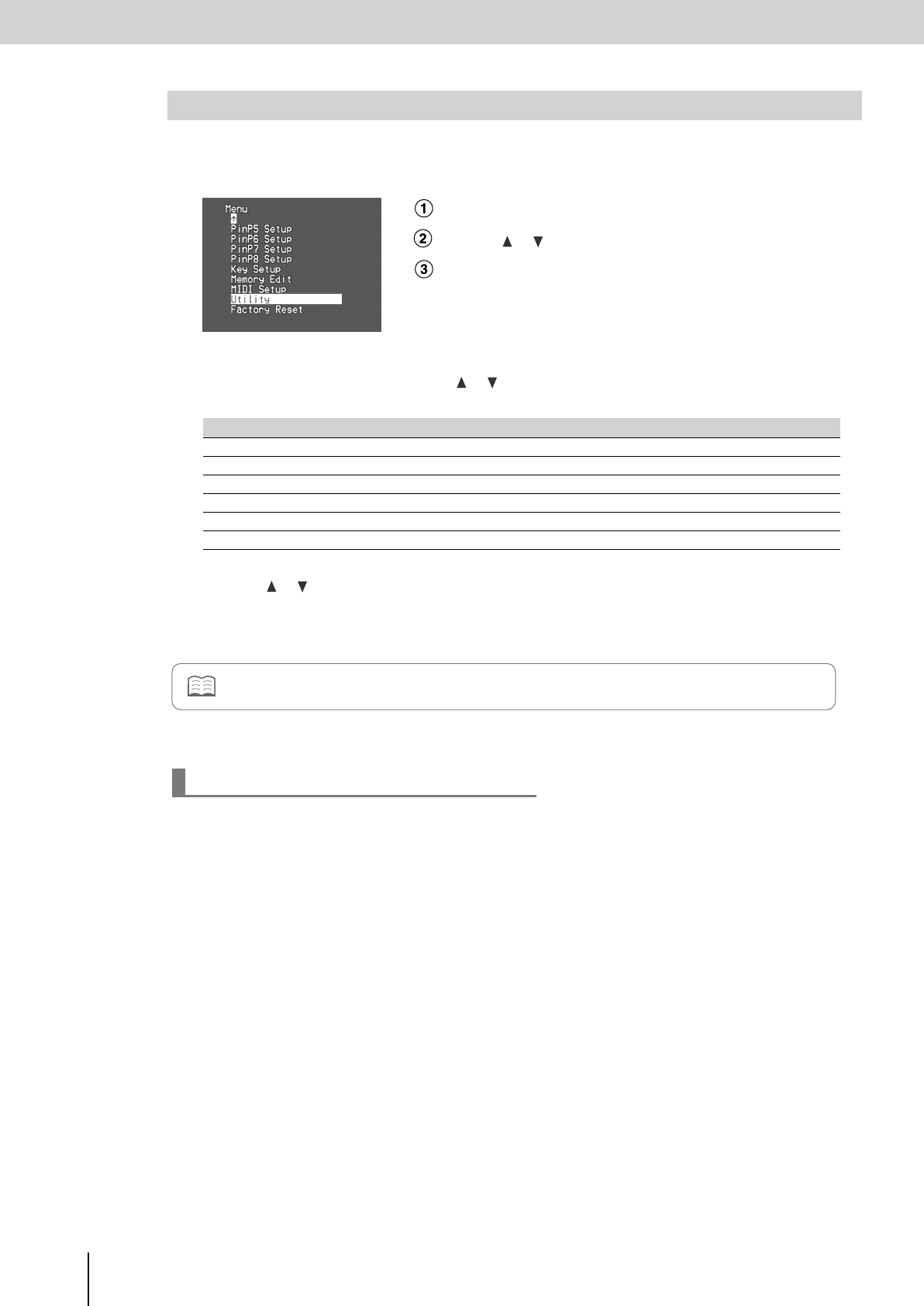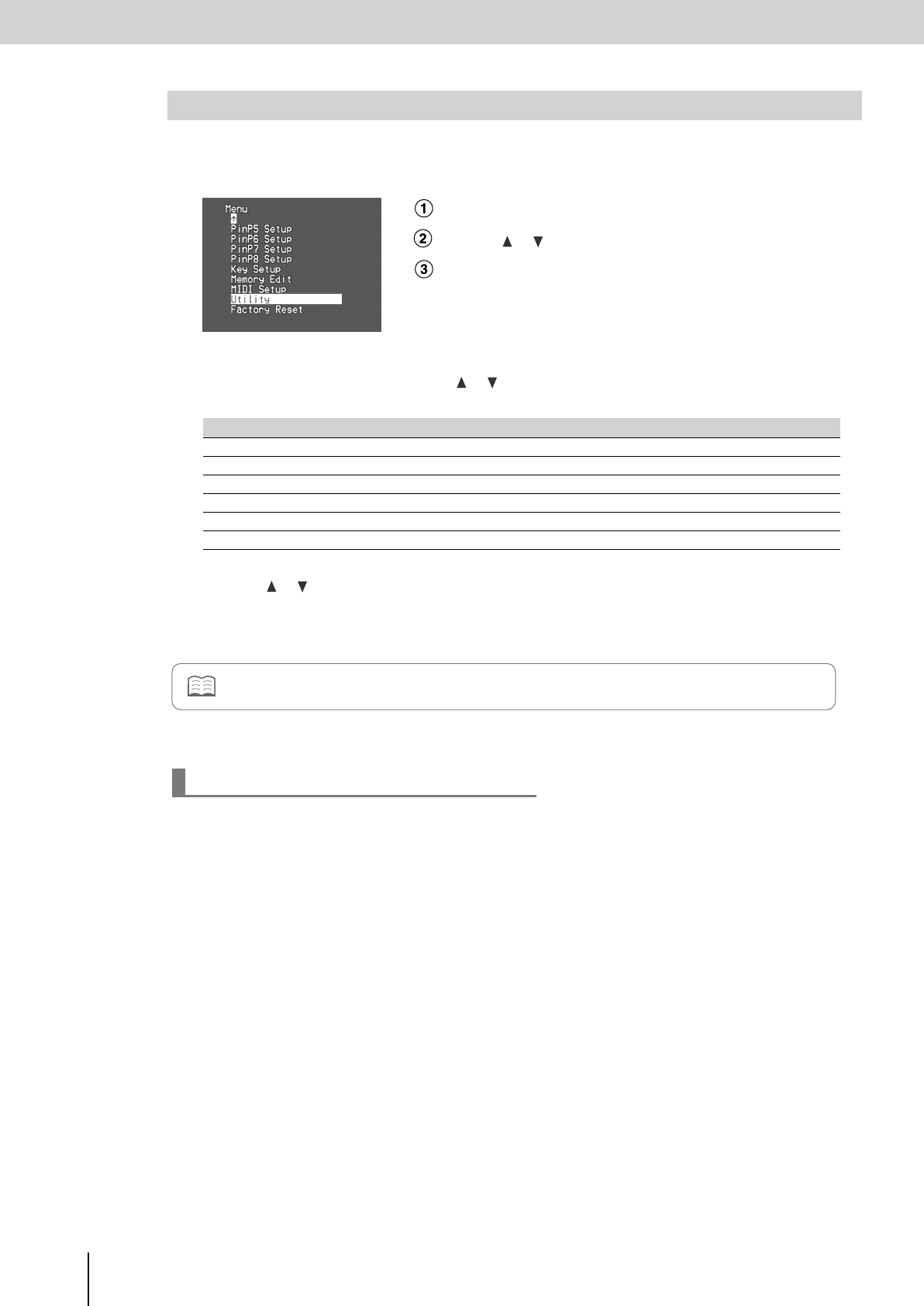
Editing the Input/Output Settings
(continued)
56
Here’s how to adjust the brightness and color of the image that’s being input to bus A and bus B.
1
Press the [MENU] button to access the menu, and choose “Utility.”
Press the [MENU] button to access the menu.
Use the [ ] [ ] buttons to select “Utility.”
Press the [ENTER] button to confirm your selection.
2
Referring to the table below, use the
[] []
buttons to select the menu item that you want to
edit, and press the [ENTER] button.
3
Use the
[] []
buttons to edit the value.
4
Press the [MENU] button several times to close the menu.
In some cases, the image may be distorted when synchronization cannot be achieved correctly because the level of
the synchronization signal being output from your video device is lower than the normal level. In such cases, try
adjusting the “Utility” menu item “Video Sync Threshold.” This may allow synchronization to be achieved so that the
image will display properly.
Adjusting the Input Image for Bus A and B
Menu item Content
VideoA Bright Adjust
Adjusts the brightness of the image being input to bus A.
VideoA Color Adjust
Adjusts the color of the image being input to bus A.
VideoA Hue Adjust
Adjusts the hue of the image being input to bus A.
VideoB Bright Adjust
Adjusts the brightness of the image being input to bus B.
VideoB Color Adjust
Adjusts the color of the image being input to bus B.
VideoB Hue Adjust
Adjusts the hue of the image being input to bus B.
If the image is distorted
The PC1 and PC2 input images are affected by the individual settings for each PC input (p. 54) in addition to the image
adjustments for bus A and bus B.
V-8_e.book 56 ページ 2008年5月15日 木曜日 午後1時11分