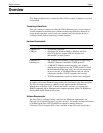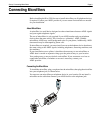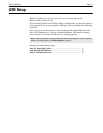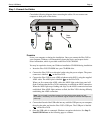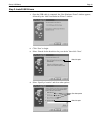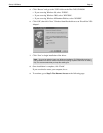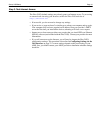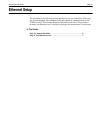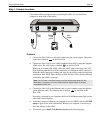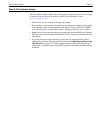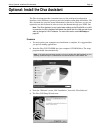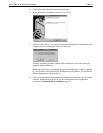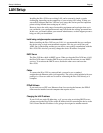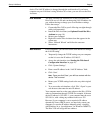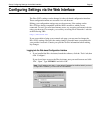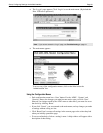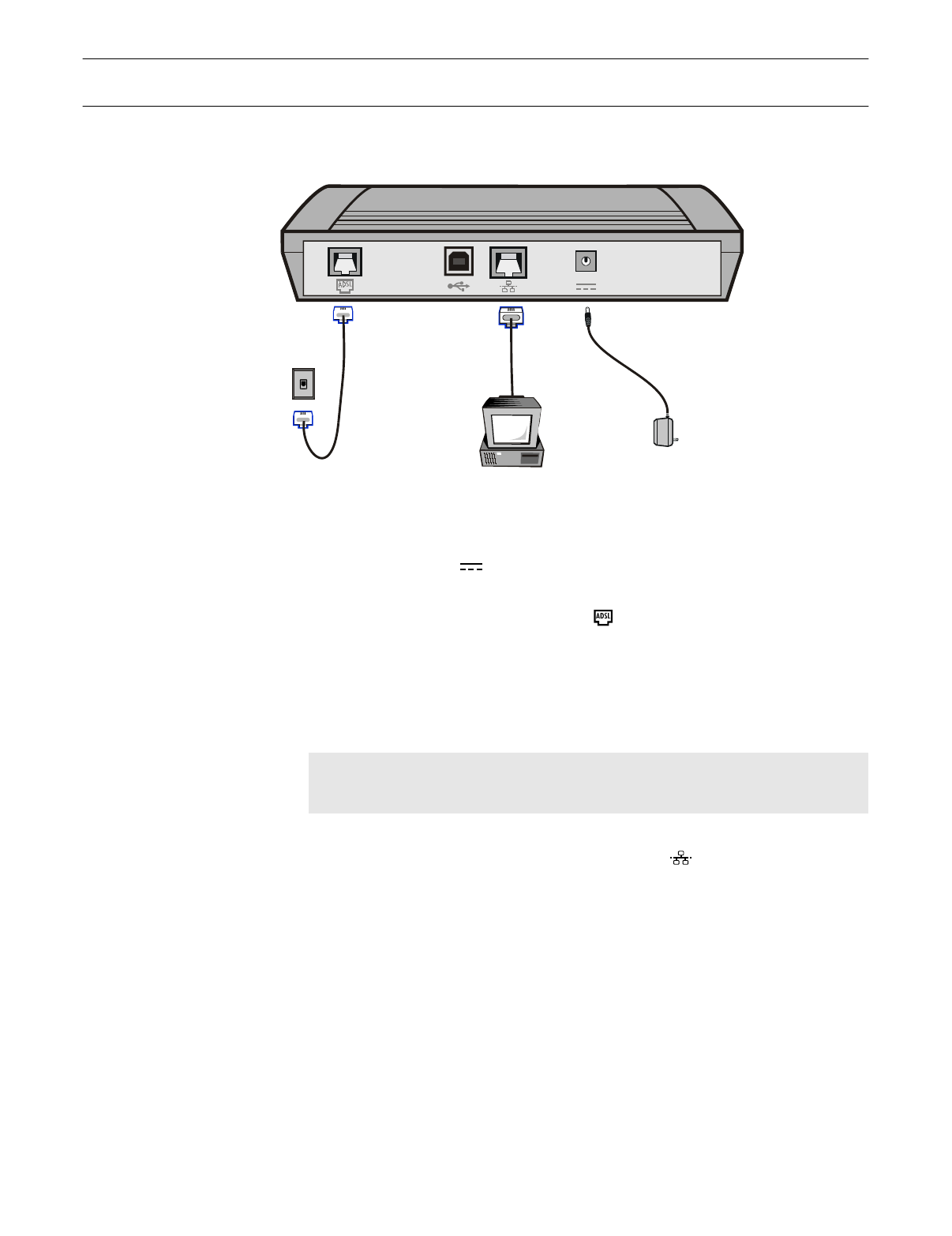
Setup: Ethernet Setup Page 16
Step 1: Connect the cables
Consult the following diagram when connecting the cables. Do not install one
computer to both ports on the device.
Procedure
1.
Connect the Diva 2430 to an electrical outlet using the power adapter. The power
connector is labelled on the Diva 2430.
2.
Connect the Diva 2430 to your ADSL telephone outlet (RJ11) using the supplied
ADSL cable. The ADSL port is labelled on the Diva 2430.
When you first connect the ADSL cable, the ADSL light on the front panel will
flash to indicate that the Diva 2430 is attempting to establish an ADSL connection.
When the ADSL light stops flashing and stays on, the ADSL connection has been
established. If the ADSL light continues to flash, the Diva 2430 is having difficulty
establishing the ADSL connection.
3.
Connect the Diva 2430 to the Ethernet card on your computer using the supplied
yellow Ethernet cable. The Ethernet port is labelled on the back of the
Diva 2430.
If properly connected to your computer, the Diva 2430 Ethernet status light (on the
front panel) should light up.
4.
Verify that you have configured your computer to act as a DHCP client (see
TCP/IP
Setup
on page 26 for more information). Restart your computer, if necessary, to
force the settings to take effect.
5.
To continue, go to
Step 2: Test Internet Access
on the following page.
Ethernet
Cable
(yellow)
Power
Adapter
ADSL
Cable
Note:
Do not install a microfilter between the Diva 2430 and the telephone jack.
Microfilters, if necessary, are to be installed between regular telephone devices
and telephone jacks only.