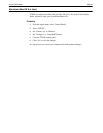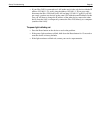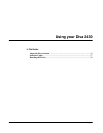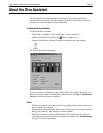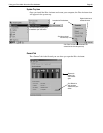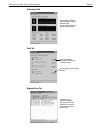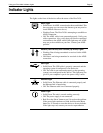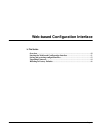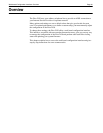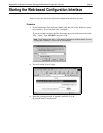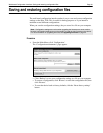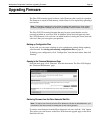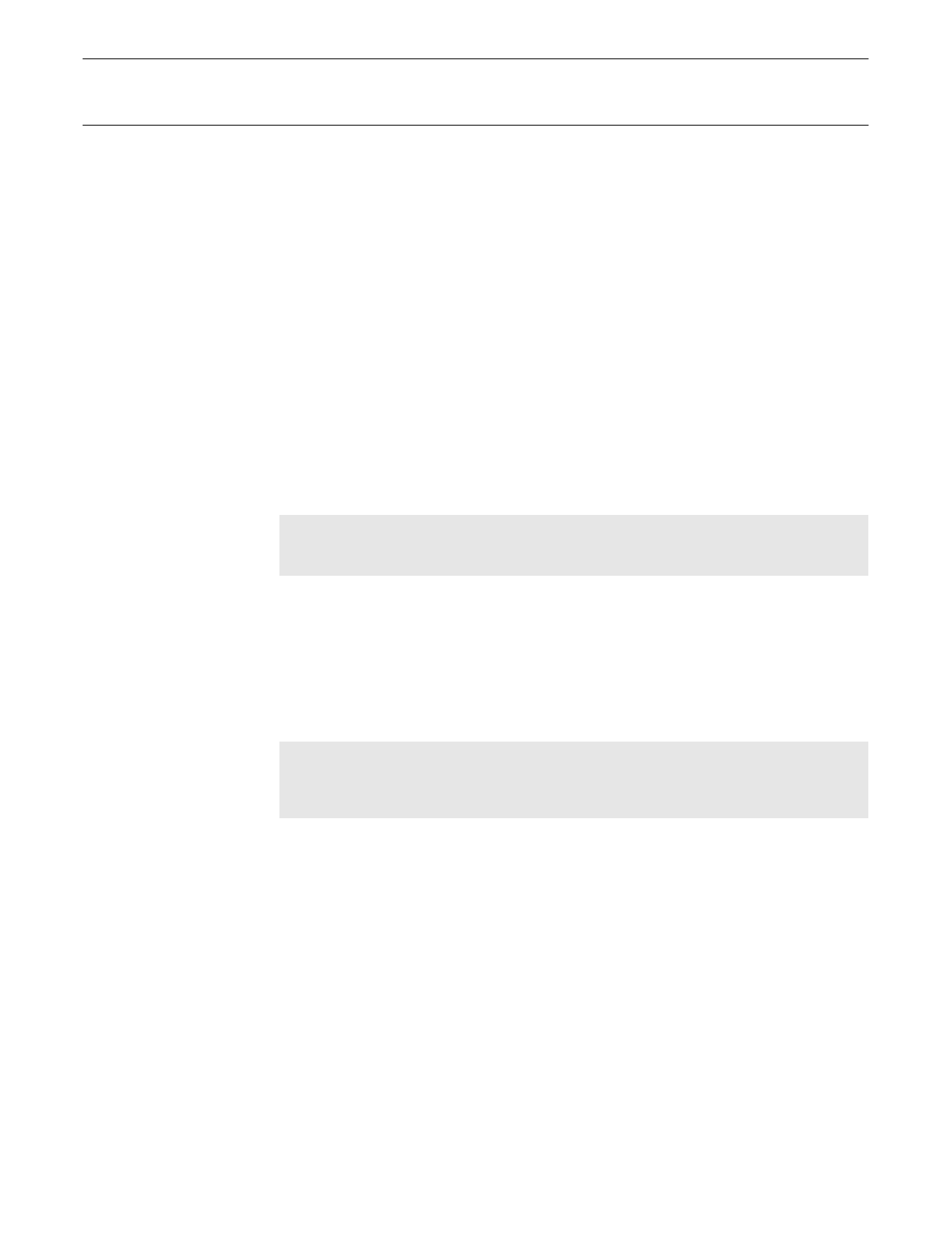
Using your Diva 2430: Resetting the Device Page 38
Resetting the Device
Normal Reset
To do a normal reset, press the ‘Reset’ button on the side of the device. (For some
models, this button is located on the bottom of the device.)
A normal reset ‘reboots’ the device. Your settings are left intact.
You can also use the ‘Reset’ button found in the main menu of the web configuration
interface.
Reset Settings to Factory Defaults
This procedure resets the device settings to the factory defaults.
Warning:
You will lose all configuration settings.
To reset to factory defaults, hold down the ‘Reset’ button for about 15 seconds. The
Power light will turn red after the first five seconds, and after a total of 15 seconds, the
Power light will turn green again, indicating the reset is complete.
Boot Monitor Mode
If you hold the ‘Reset’ button down for five seconds and then let go of the button, the
Diva 2430 enters ‘Boot Monitor’ mode. This mode is used for advanced installation
and troubleshooting purposes.
Press the ‘Reset’ button once more to return the device back to normal operation.
Note:
This procedure will return the default IP address of the Diva 2430 to 192.168.1.1. If you
changed the IP address of the Diva 2430 from this default setting, you will need to use the
default IP address 192.168.1.1 to access the configuration menu.
Note:
The device is not accessible via USB when in boot monitor mode, or when the device
experiences a fault condition (power light turns red). To access the device under these
circumstances (to get a memory dump, for example), it is necessary to connect the device via
the Ethernet port.