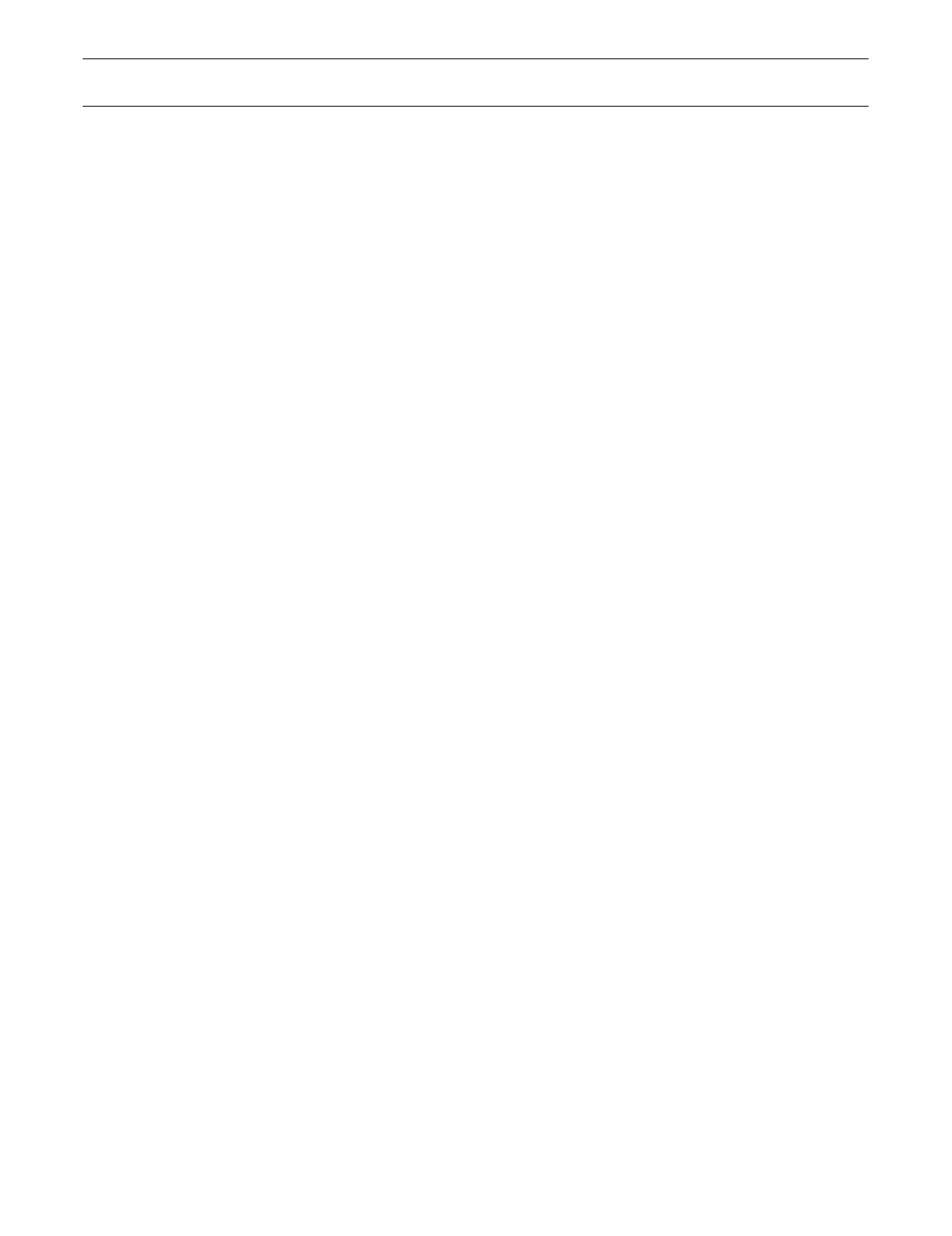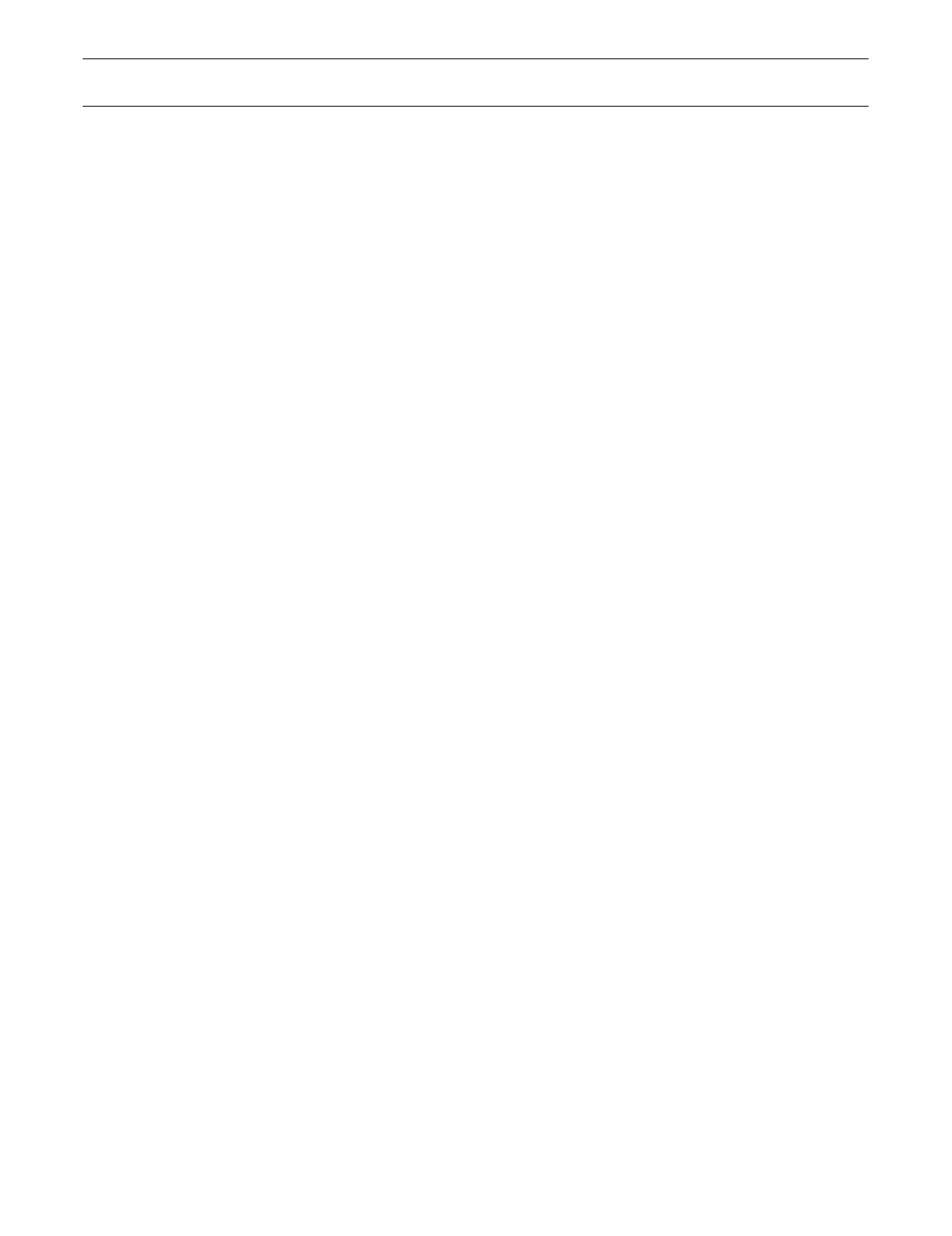
Setup: TCP/IP Setup Page 29
Windows 2000
Windows 2000 automatically created a network adapter profile (named ‘Local Area
Connection’ by default) when the adapter was installed. However, the TCP/IP protocol
is not installed by default. You must check if this profile has the Internet Protocol
(TCP/IP) installed and properly configured. Note that if you have more than one
adapter installed on your system, you will have to use the adapter that is in use by the
Diva 2430.
Procedure
1.
Click ‘Start’, ‘Settings’, ‘Network and Dial-up Connections’, then ‘Local Area
Connection’. (Note the name of this connection may be different as it can be changed
by the user.) The status window for this adapter is displayed.
2.
Click ‘Properties’. The properties window for this adapter is displayed.
• If ‘Internet Protocol (TCP/IP)’ is not listed in the ‘Components’ list, go to
Installing TCP/IP
(below).
• If ‘Internet Protocol (TCP/IP)’ is listed in the ‘Components’ list, then the protocol
is already installed. Go to
Verifying TCP/IP Settings
(below).
Installing TCP/IP
1.
Click the ‘Install’ button. The ‘Select Network Component Type’ window appears.
2.
Select ‘Protocol’ and click ‘Add’. A list of available protocols appears.
3.
Select ‘Internet Protocol (TCP/IP)’ then click ‘OK’. Once the installation is
complete, you are returned to the properties window.
4.
Do not click the ‘Close’ button yet; next you will verify your TCP/IP settings.
Continue with
Verifying TCP/IP Settings
(below).
Verifying TCP/IP Settings
1.
Select ‘Internet Protocol (TCP/IP)’, then click ‘Properties’.
2.
The settings should be ‘Obtain an IP address automatically’ and ‘Obtain DNS server
automatically’.
3.
Click ‘OK’, then ‘OK’ again, then click ‘Close’.
4.
Restart your computer if requested to do so.