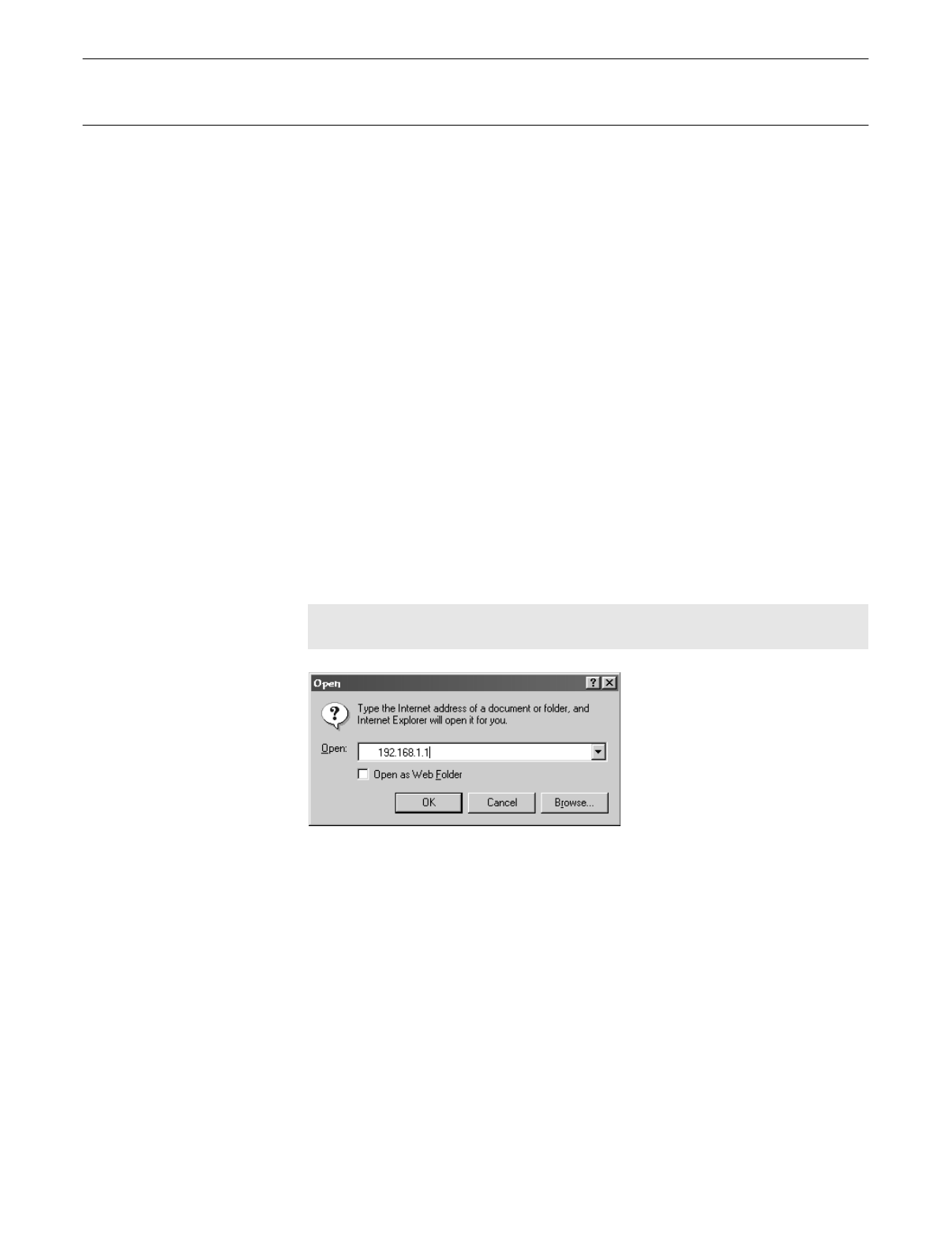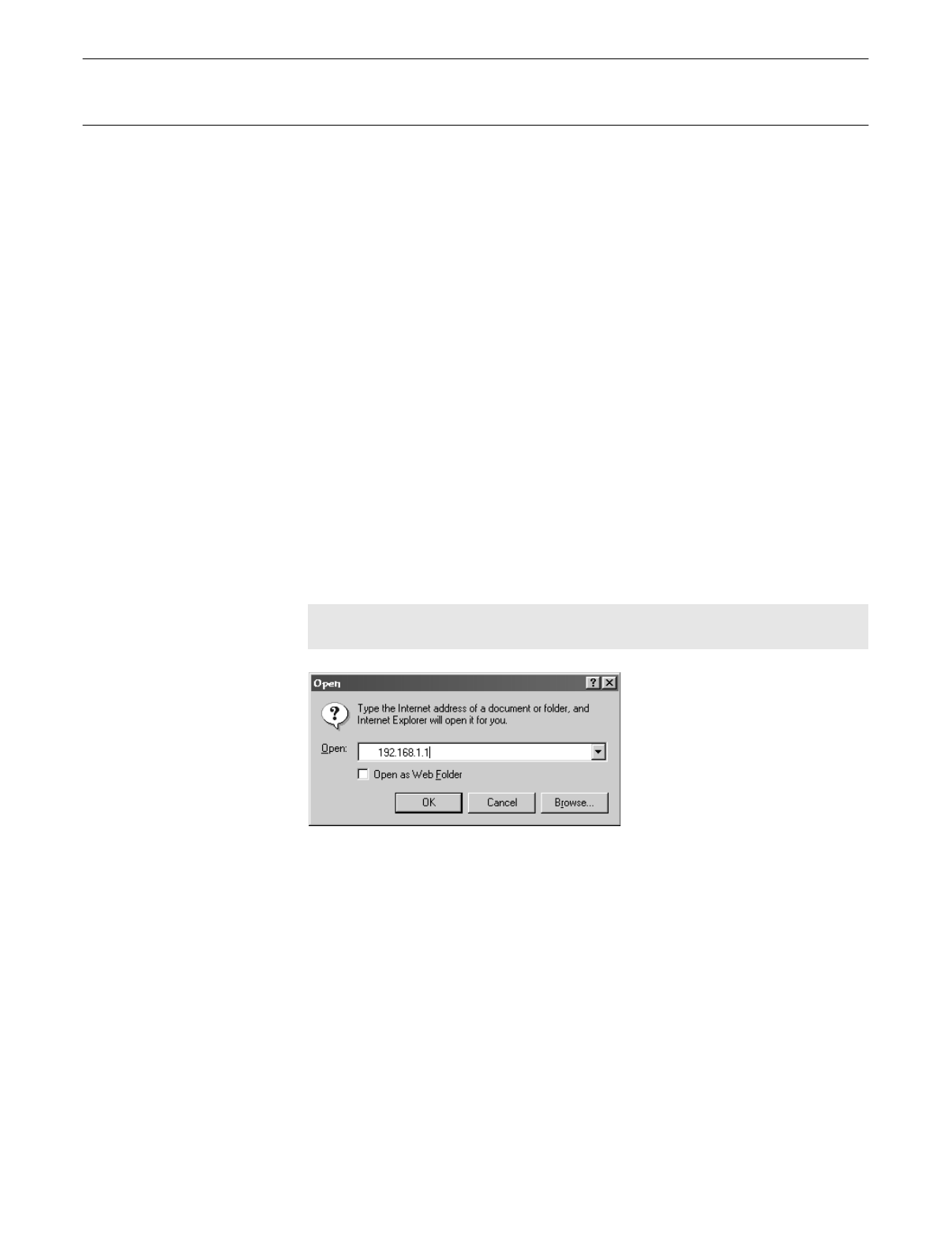
Setup: Configuring Settings via the Web Interface Page 22
Configuring Settings via the Web Interface
The Diva 2430’s settings can be changed via the web-based configuration interface.
These configuration menus are accessed via a web browser.
Editing your configuration settings may not be necessary if the settings on the
Diva 2430 are already compatible with the ADSL network to which you are
connected. To test if you now have Internet access, try accessing an external web site
using your browser. For example, you could try accessing Eicon Networks’s web site
at the following URL:
http://www.eicon.com
If you are not able to bring up an external web page, you may need to change the
Diva 2430’s settings. However, the setting changes you make must correspond with
your provider’s network. Contact your provider for this information before making
any changes.
Logging into the Web-based Configuration Interface
1.
If you installed the Diva Assistant, launch the software, click the ‘Tools’ tab, then
click ‘Configure’.
If you do not have access to the Diva Assistant, start your web browser and click
‘File’, ‘Open’. Type
192.168.1.1
and click ‘OK’.
Note:
The IP address 192.168.1.1 is the default IP address for the Diva 2430. If you have
changed the IP address, you must use the new address.