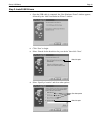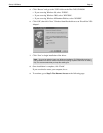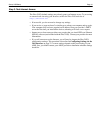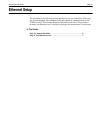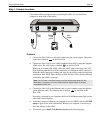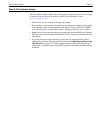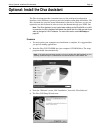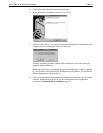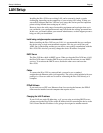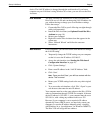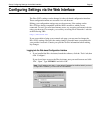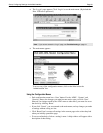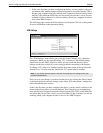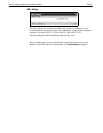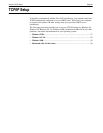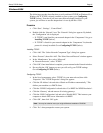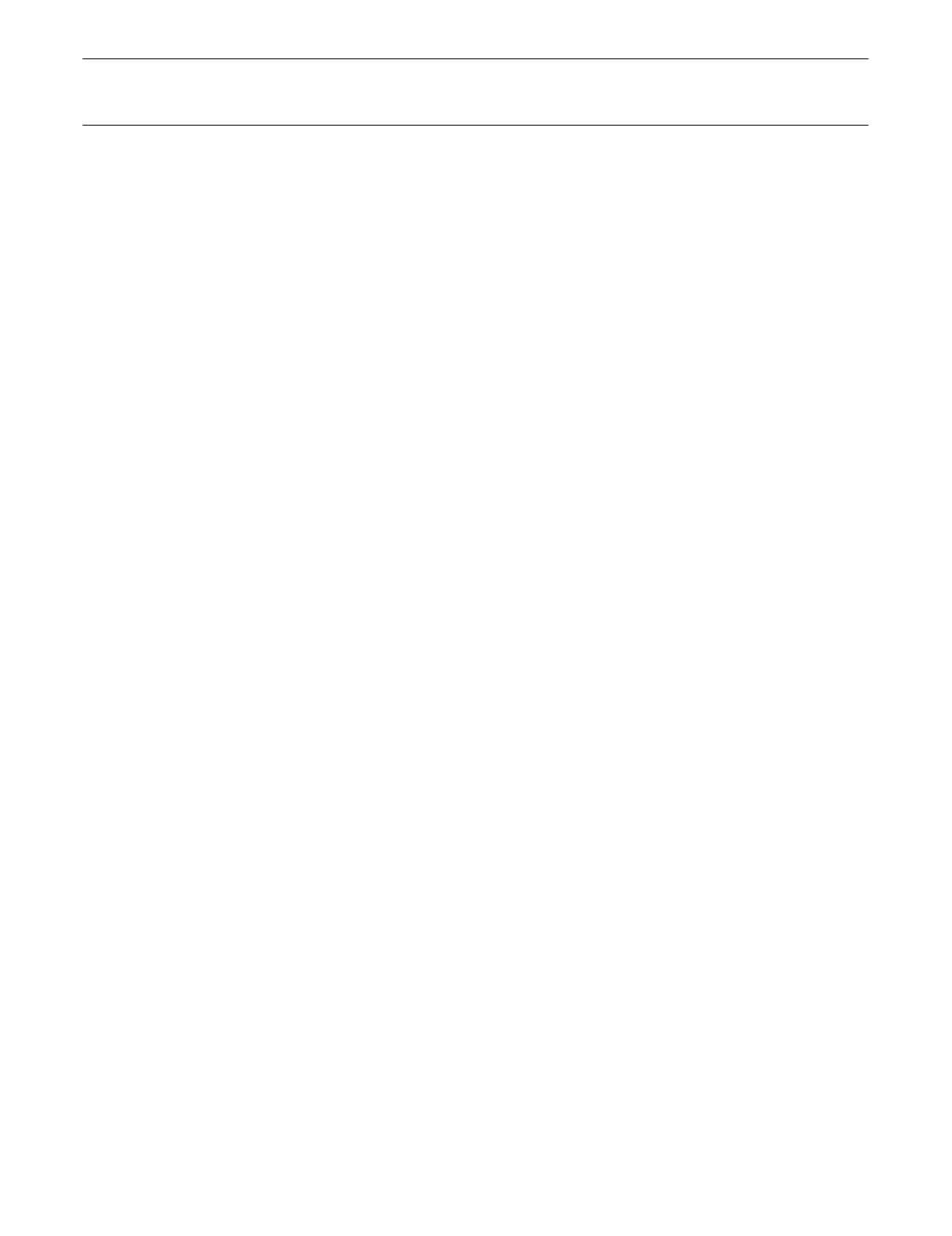
Setup: LAN Setup Page 20
LAN Setup
Installing the Diva 2430 on an existing LAN can be extremely simple, or quite
challenging, depending on the complexity of your existing LAN setup. To help you
successfully integrate the Diva 2430 into your setup, this section provides important
points to keep in mind when setting up on a LAN.
However, due to the wide range of networking equipment and topologies that are in
use worldwide, your configuration needs may fall outside the strategy presented here.
In this case, you should contact your network administrator, or other support person to
help you with your installation.
Install using a single computer recommended
Before installing the Diva 2430 on your LAN, it is recommended that you configure
the device using a single non-networked computer. This lets you verify that your
ADSL line is functioning and that you are able to successfully communicate with the
Diva 2430. This also lets you easily change the device IP address if required.
DHCP Server
The Diva 2430 has a built-in DHCP server. When you drop the Diva 2430 into a LAN,
the Diva 2430 senses if another DHCP server exists and de-activates its own DHCP
services. To-reactivate the DHCP server, disable the other server and reset the
Diva 2430.
Cables
To connect the Diva 2430 to a network hub, you need to use a standard,
straight-through Ethernet cable (sold separately). The yellow cable included with your
package is a crossover cable and is used for connecting the Diva 2430 directly to a
computer.
PPPoE Software
If you need to use a PPP over Ethernet client for accessing the Internet, the PPPoE
client must be installed on each computer that requires access.
Changing the LAN IP address
If your LAN uses static IP addressing, or if you are using an existing DHCP server,
you must assign the Diva 2430 a unique IP address before connecting the device to the
LAN. Ensure that this IP address is not going to be assigned to another network