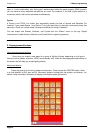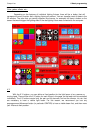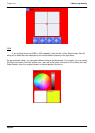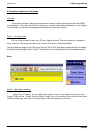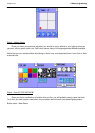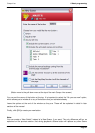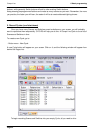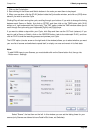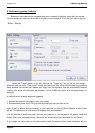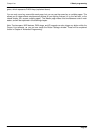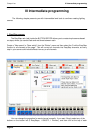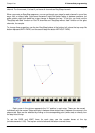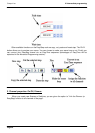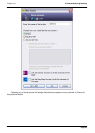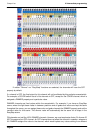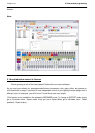Compu Live II Basic programming
6. Keyboard triggering (hotkeys)
Buttons on the screen can be triggered using your computer’s keyboard, along with your mouse.
You can assign any button on the screen to any key on your keyboard. To do this, you need to go into:
- Button - Settings
Select the "Trigger" option on the left, then tick the "Trigger key" box on the top, and assign
whatever letter you want. "Flash mode" creates keys which are only active while the keys are physically
being pressed; the moment you release your finger from the keyboard, they will automatically become
inactive (only works with Switches, not Scenes). Try this FLASH key option with the Strobe effect, for
example.
A useful shortcut to assign keyboard triggering:
1. Activate the button by clicking on it with your mouse
2. Simultaneously press the [CTRL] key and the [letter] key that you want to use
Note: A “key” is defined as any character on your keyboard; i.e. [q] and [Q] are different, so are [3] and
[#], etc. This allows you to have around 90 hotkeys from your keyboard.
You will see that a small blue letter (the one you pressed on your keyboard) will appear inside the
button. Every time you press this key, that button will be activated (and inactivated, if it is a Switch).
If you assign the same letter on the same button twice, the shortcut letter inside the button will turn
Page 34