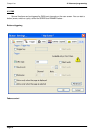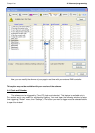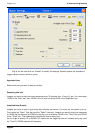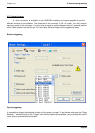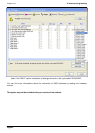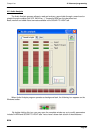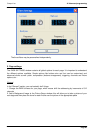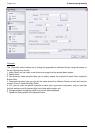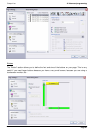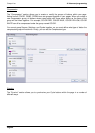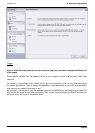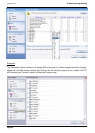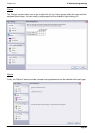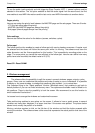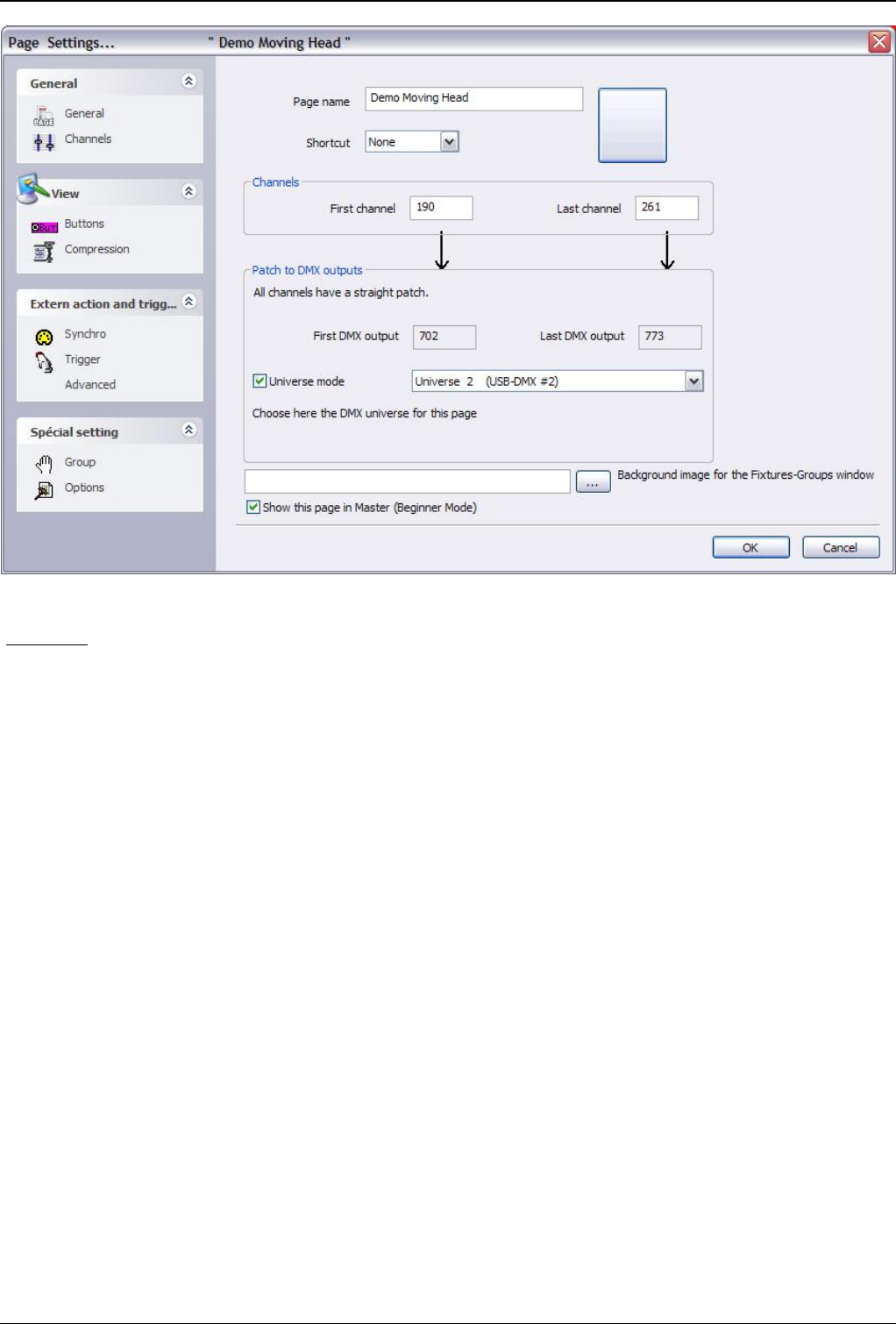
Compu Live IV Advanced programming
Channels
The "Channels" section allows you to change the properties of individual fixtures using the buttons on
the top. Starting from the left:
1. Insert fixture; you can insert a new fixture into a page that has already been created
2. Delete fixture
3. Set shortcuts; these shortcuts allow you to quickly access the channels for each fixture inside the
Button Editor
4. Advanced shortcuts; here you can set the same shortcut for different fixtures, as well as invert the
mouse's X and Y inside the Button Editor
5. X/Y; you can invert the pan/tilt channels for each fixture (symmetric movement), and you can also
limit the maximum pan/tilt (prevent light from hitting walls, people, etc)
6. Change address; change the patch for a fixture's starting address
7. Update the library/profile of the selected fixture
Page 86