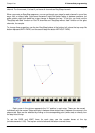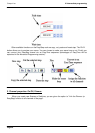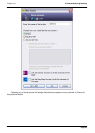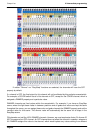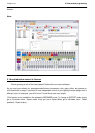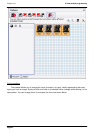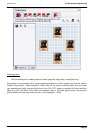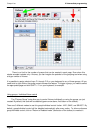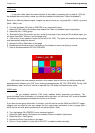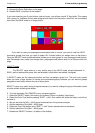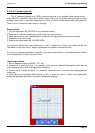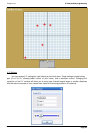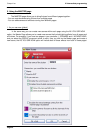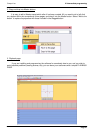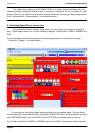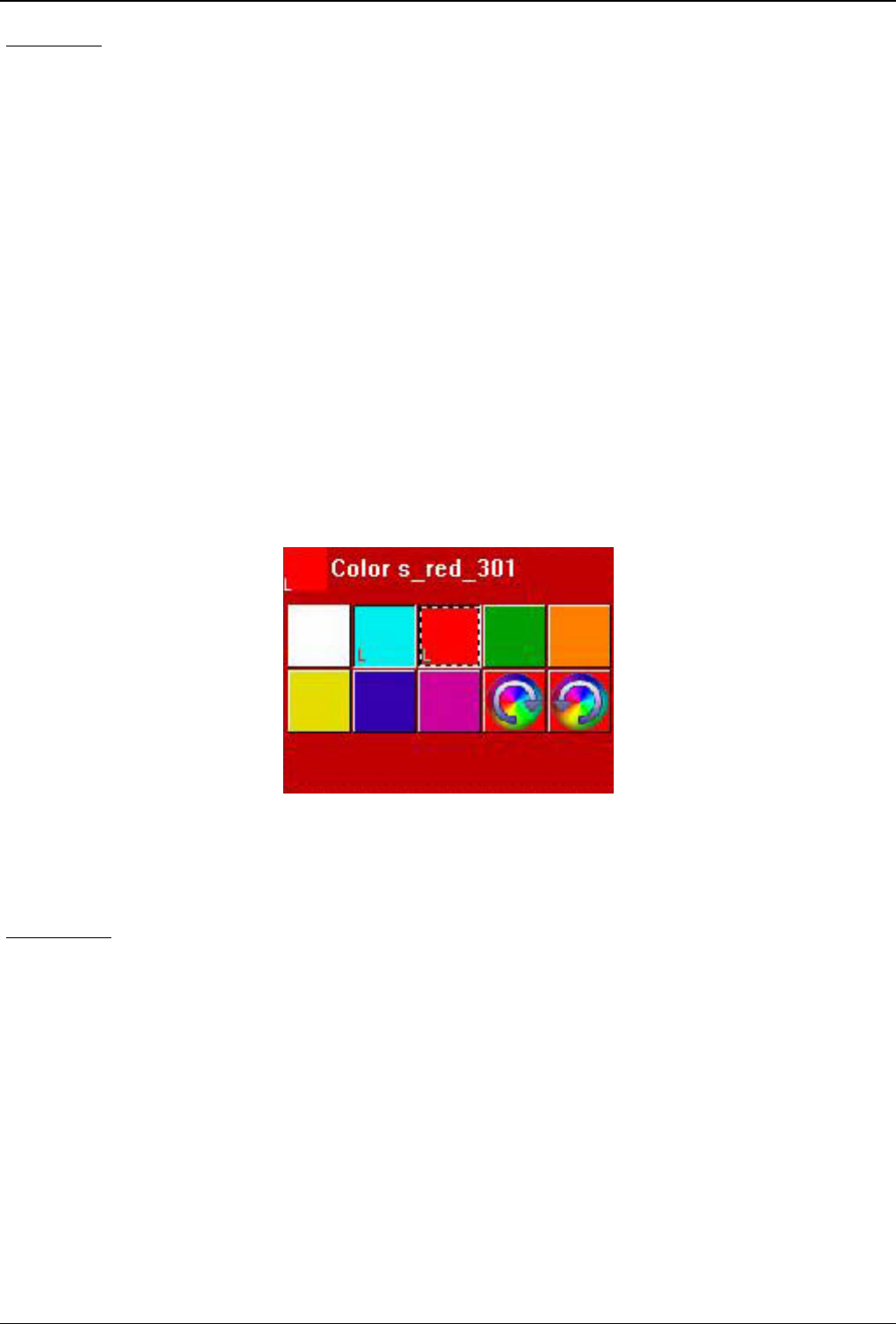
Compu Live III Intermediate programming
LIVE mode
To use this mode, select the second button of the toolbar (remember that, by default, LIVE will
be disabled after every action unless you click and unselect the last button "Return to disabled").
Back to our 4 Moving Head example, imagine you want to have you 1st group [Mo1 + Mo3] in cyan and
[Mo2 + Mo4] in red.
0 - Turn the light beam ON (click on CENTER or any movement button)
1 - Select the LIVE option (2nd button) and release the "Return to disabled" option (last button)
2 - Select the [Mo1 + Mo3] group
3 - Activate the Color Cyan button on your normal fixture page (if you have the 3D visualizer open, you
will notice how ONLY fixtures 1 and 3 change color)
4 - Click on the "Invert selection" button (to the left of ALL OFF). This action will unselect the first gruop
and automatically select the second
5 - Activate the Color Red button on the page
6 - Disable group/individual control (1st button on the toolbar) to return everything to normal.
7 - Save a new scene/switch AS YOU SEE NOW
LIVE mode is the most versatile function in this toolbar. Most of the time you will be working with
preprogrammed buttons and LIVE, then creating scenes/switches AS YOU SEE NOW. During LIVE
performances, when "on the fly" control is required, the LIVE button will become very useful.
SAVE mode
As you probably realized, LIVE mode modifies button properties momentarily. The
group/individual fixture information is not saved within the button, so that once LIVE mode is disabled,
for example, all preprogrammed buttons will work on all fixtures.
If you want to save group information in a button, you will need to use the SAVE and SELECT modes.
Imagine now you want to have your assign the cyan color button exclusively to the 1st group [Mo1 +
Mo3] and the red color button exclusively to the second [Mo2 + Mo4].
0 - Turn light beams ON (CENTER or any movement switch)
1 - Select the SAVE option (3rd button) and unselect "Return to disable" (last button)
2 - Select the [Mo1 + Mo3] group
3 - Activate the Color Cyan button on the page
4 - Click on "Invert selection" (to the left of ALL OFF, or select/unselect manually)
Page 45