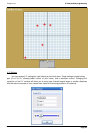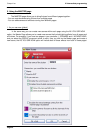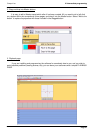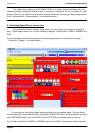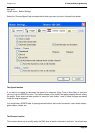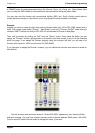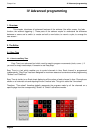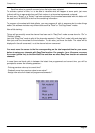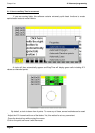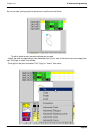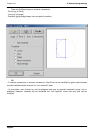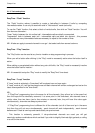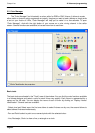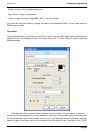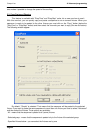Compu Live IV Advanced programming
Each line refers to a specific moment, since the button was activated.
To activate a period of time, i.e. to be able to visualize what will happen at some point, just move
(yellow) edit line to appropriate time-cell. Each column in a time-sheet represents a channel.
As soon as a "Scene" or a "Switch" has been activated, the time-sheet associated with this button will
be read from line 000'00'00 to the final line containing information.
To program a time-sheet with fade effects, you may program all cells in sequence but to make things
easier, this software includes very efficient tools such as "Fade" or "Cut/Copy/Insert" modes.
Now a little training...
Things will go smoothly once the channel has been set in "EasyTime" mode as was done for "On" or
"Dimmer" modes.
Just click "EasyTime" mode to pilot all the channels required in "EasyTime" mode (click and drag leds).
Now just scroll the time-sheet to time-indication. To set value, just move the fader. The value will be
displayed in the cell concerned, i.e. at the channel column concerned.
You must move the cursor to the line corresponding on the total expected time for your scene
before to setup your channels with EasyTime function. For example : for a 10s scene, we move
the cursor (yellow line) to the 00m10s00 line and then we affect EasyTime function on selected
channels.
In case there are blank cells in between the latest time programmed and current time, you will be
prompted to answer the following questions :
- Prolong previous value up to current time?
- Gradually move from previous value to new value?
- Assign new value from latest cell programmed onwards ?
Page 57