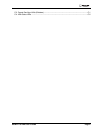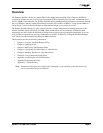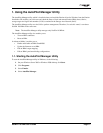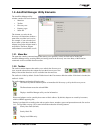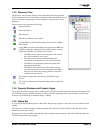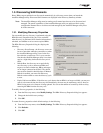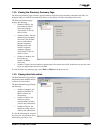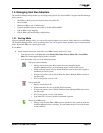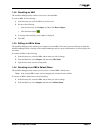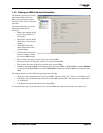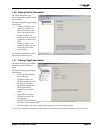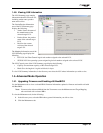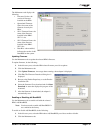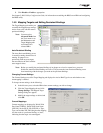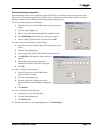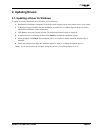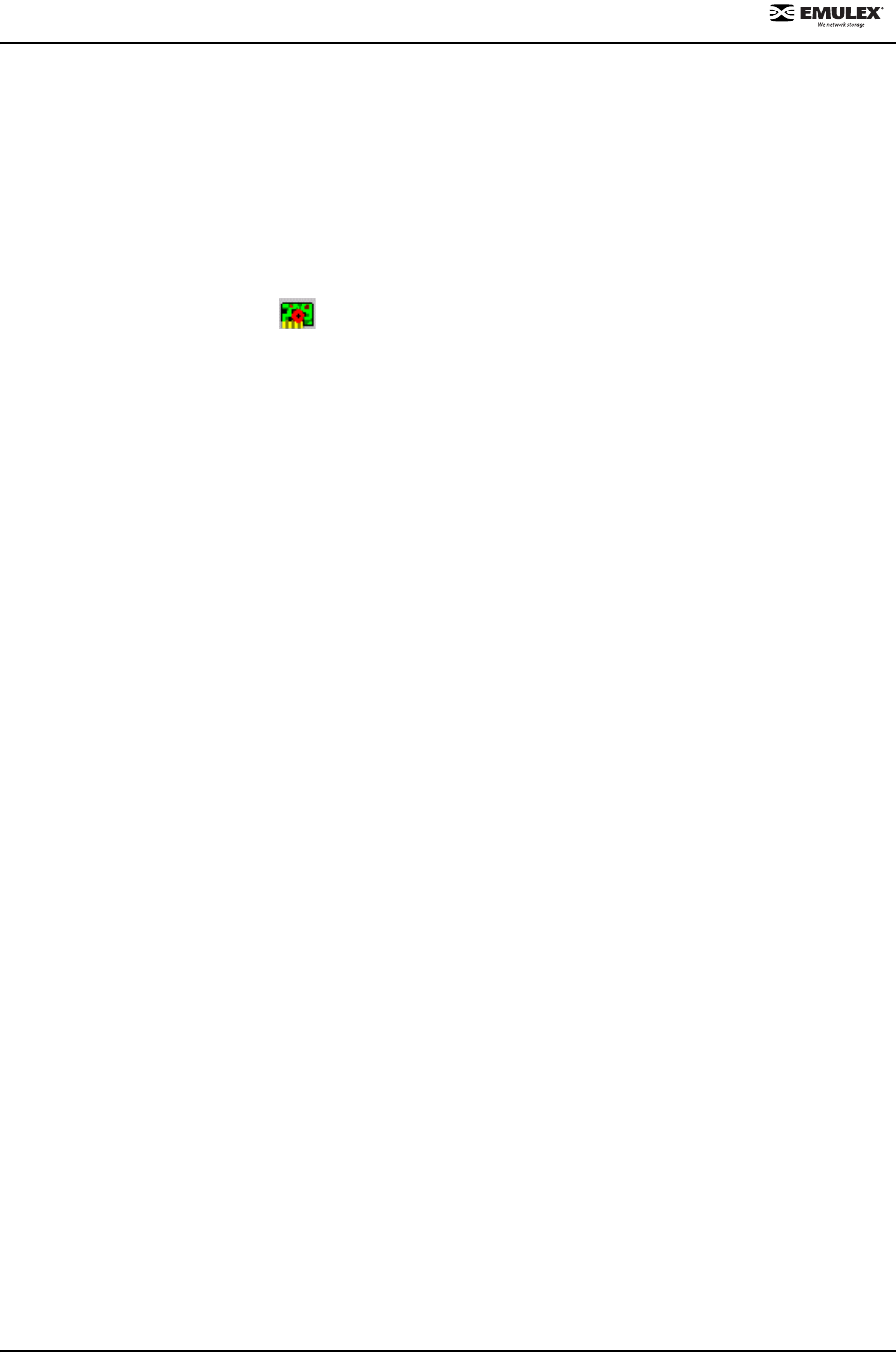
NetWin 110 HBA User’s Guide Page 1-7
1.4.2. Resetting an HBA
The AutoPilot Manager utility enables you to reset a selected HBA.
To reset an HBA, do the following:
1. In the directory tree, click the HBA you want to reset.
2. Do one of the following:
• From the menu bar, click Adapter, and then click Reset Adapter.
• Click the Reset button.
3. A message about resetting a boot adapter is displayed.
4. Click Yes.
1.4.3. Editing an HBA’s Name
The AutoPilot Manager utility enables you to rename a selected HBA. The name is stored on the host on which the
AutoPilot Manager utility is running. If the AutoPilot Manager utility is run on a different host, it will not display the
new name.
To rename an HBA, do the following:
1. In the directory tree, select the HBA whose name you wish to change.
2. From the Menu bar, select Adapter, and then select Edit Name.
3. Type the new name over the existing name.
1.4.4. Reverting to an HBA’s Default Name
The AutoPilot Manager utility enables you to revert to a selected HBA’s default name.
Note: If the selected HBA’s name was not changed, this command is not available.
To revert to an HBA’s default name, do the following:
1. In the directory tree, select the HBA whose name you wish to change.
2. From the Menu bar, select Adapter, and then select Default Name.