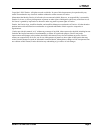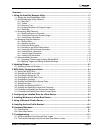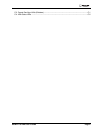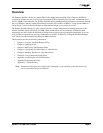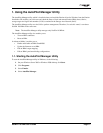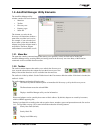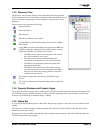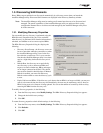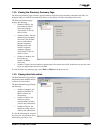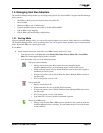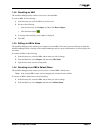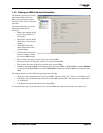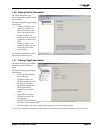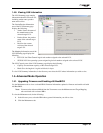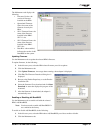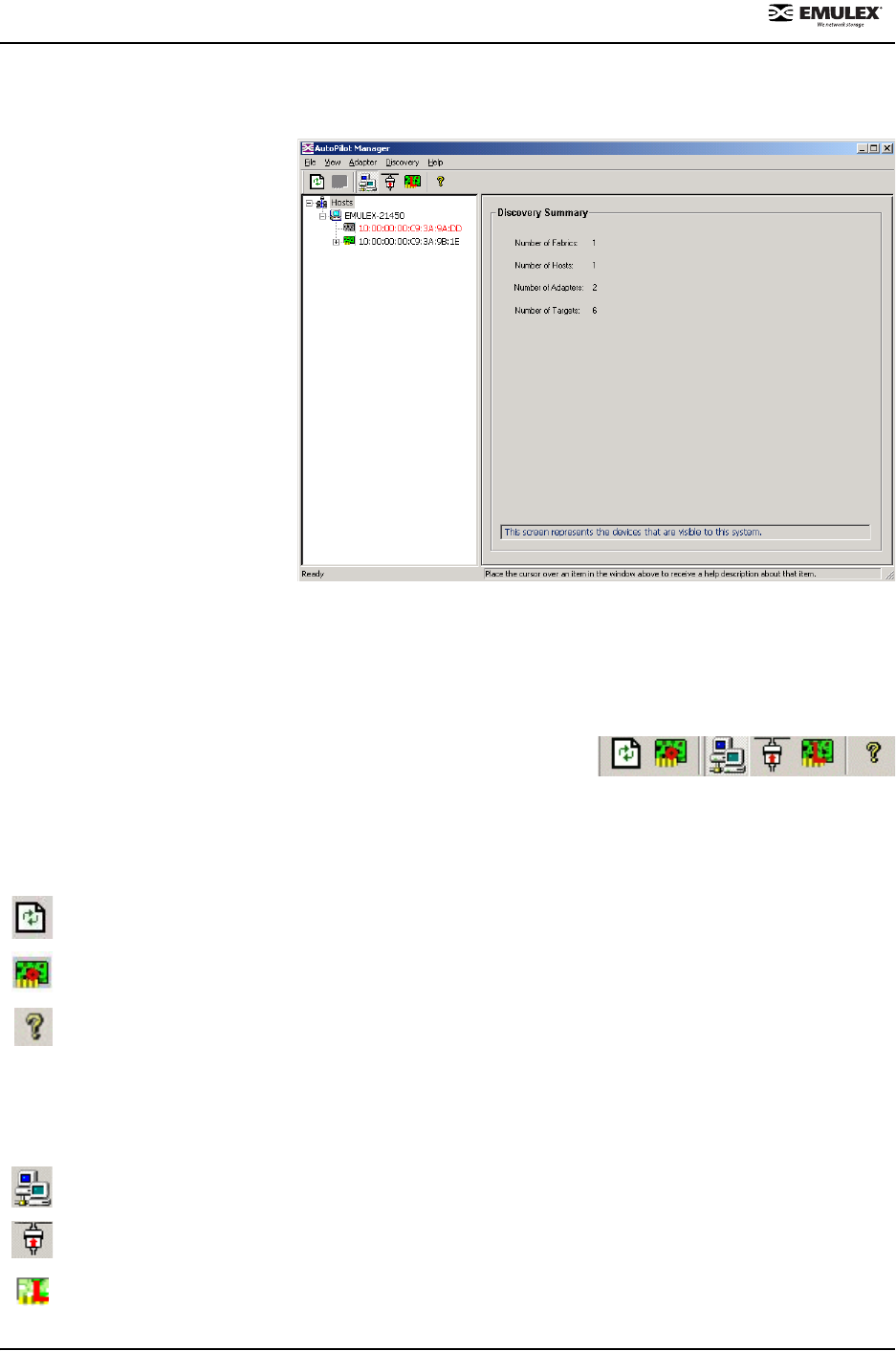
NetWin 110 HBA User’s Guide Page 1-2
1.2. AutoPilot Manager Utility Elements
The AutoPilot Manager utility
window contains five basic elements:
• Menu bar
•Toolbar
• Discovery tree
• Property pages
• Status bar
The element you select in the
discovery tree determines whether a
menu item or toolbar icon is active.
For example, if you select the local
host or other system host, the Reset
Adapter item on the Adapter menu is
unavailable. The Reset Adapter
toolbar button is unavailable as well.
1.2.1. Menu Bar
The menu bar contains command menus that enable you to perform a variety of tasks such as exiting the
AutoPilot
Manager utility, resetting HBAs and sorting items in the discovery tree view. Many of the menu bar
commands are also available from the toolbar.
1.2.2. Toolbar
The toolbar contains buttons that enable you to refresh the discovery tree
view, reset the selected host bus adapter and sort the discovery tree view.
Many of the toolbar functions are also available from the menu bar.
The toolbar is visible by default. Use the Toolbar item in the View menu to hide the toolbar. If the item is checked, the
toolbar is visible.
The toolbar buttons perform the following tasks:
The Discovery Refresh button requests an immediate full discovery cycle by the discovery server.
The Reset button resets the selected HBA.
Displays AutoPilot Manager utility version information.
Discovered adapters can be sorted by host name or fabric address. By default, adapters are sorted by host name,
with local HBAs appearing first.
Sorting is performed in ascending order and recognizes letters, numbers, spaces and punctuation marks. See section
1.4.1, Sorting HBAs, on page 1-6 for more information about the following buttons:
Sort by host name (default).
Sort by fabric ID.
Display local HBAs only.