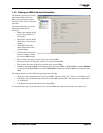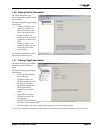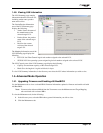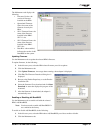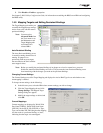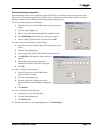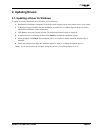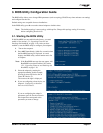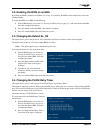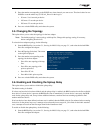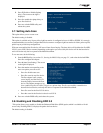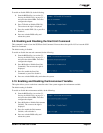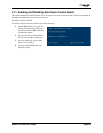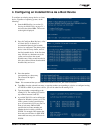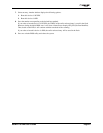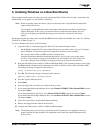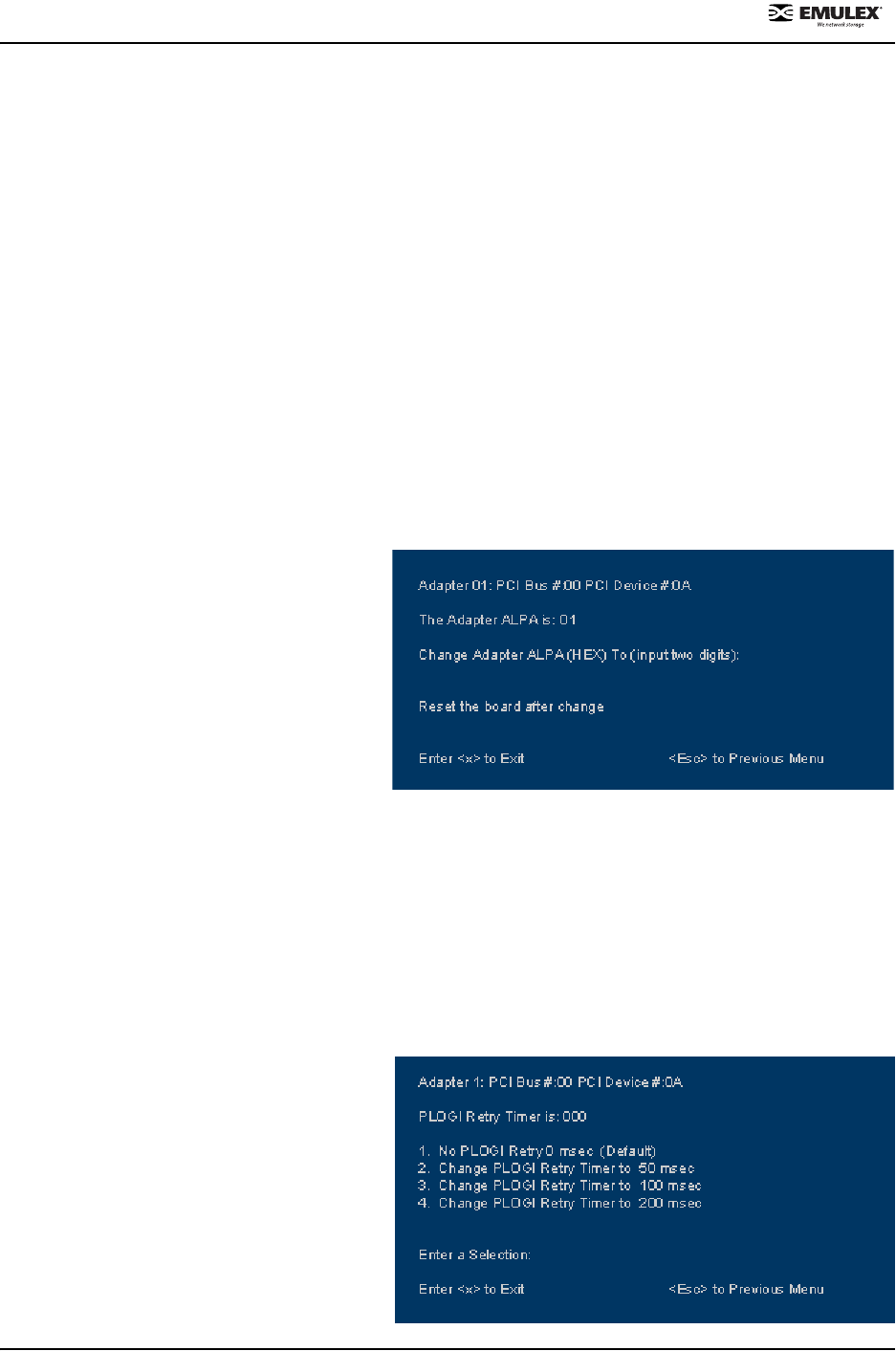
NetWin 110 HBA User’s Guide Page 3-2
3.2. Enabling the BIOS on an HBA
By default, the BIOS is disabled on all HBAs. To use any of its features, the BIOS must be enabled on at least one
installed adapter.
To enable the BIOS on an HBA, do the following:
1. Start the BIOS utility (see section 3.1, Starting the BIOS Utility, on page 3-1.) and select the desired HBA.
Press 2 to configure the adapter.
2. Press 1 to Enable or Disable BIOS. (The default is disabled.)
3. Press x to exit the BIOS utility and reboot the system.
3.3. Changing the Default AL_PA
This option allows you to change the AL_PA (Arbitrated Loop Physical Address) of the selected adapter.
The default value of the AL_PA for the adapter BIOS is 01 (hex).
Note: This option applies only to arbitrated loop (FC-AL).
To change the default AL_PA, do the following:
1. Start the BIOS utility (see section 3.1,
Starting the BIOS Utility, on page 3-1.)
and select the desired HBA. Press 2 to
configure the adapter.
2. Press 2 (Change Default ALPA of this
adapter). The screen to the right is
displayed.
3. Type the AL_PA, in hexadecimal
notation, to which you want to change
the default.
4. Press x to exit the BIOS utility and reboot the system.
3.4. Changing the PLOGI Retry Timer
This option allows you to set the interval for the PLOGI (port log in) Retry Timer.
This option is especially useful for Tachyon-based RAID arrays. Under very rare occasions, a Tachyon-based RAID
array will reset itself and the port will go offline temporarily in the loop. When the port comes to life, the PLOGI retry
interval scans the loop to discover this device.
Ths default setting is No PLOGI Retry: 0 msec.
To set the interval for the PLOGI Retry Timer, do
the following:
1. Start the BIOS utility (see section 3.1,
Starting the BIOS Utility, on page 3-1.)
and select the desired HBA. Press 2 to
configure the adapter.
2. Press 3 (Change PLOGI Retry Timer).
The screen to the right is displayed.