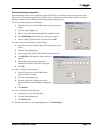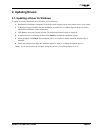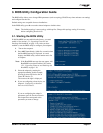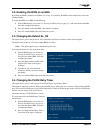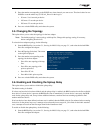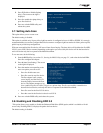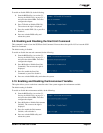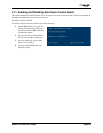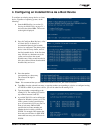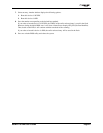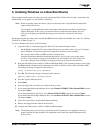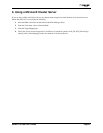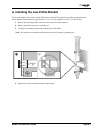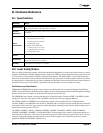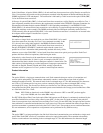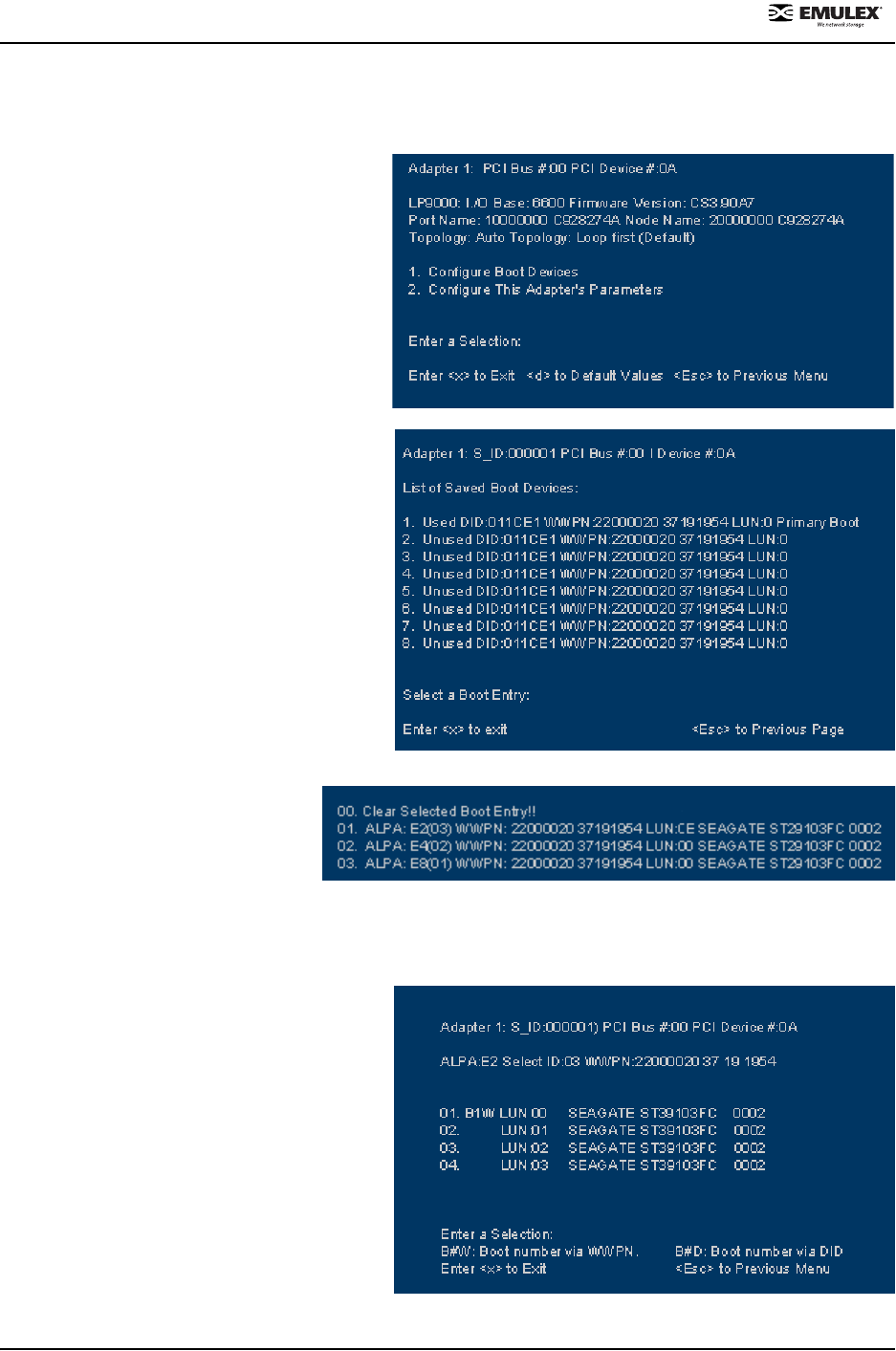
NetWin 110 HBA User’s Guide Page 4-1
4. Configuring an Installed Drive As a Boot Device
To configure an existing storage device as a boot
device, regardless of operating system, do the
following:
1. Start the BIOS utility (see section 3.1,
Starting the BIOS Utility, on page 3-1.)
and select the desired HBA. The screen
to the right is displayed.
2. Press 1 (Configure Boot Devices). A list
of 8 boot devices is shown. It is
recommended that only the bootable
devices be configured. The primary boot
device is the first entry shown, and it is
the first bootable device. If the first boot
entry fails due to a hardware error, the
system can boot from the second
bootable entry. If the second boot device
fails, the system will boot from the third
bootable entry and so on.
3. Press the number
corresponding to a boot entry.
The screen to the right is
displayed.
Note: We recommend that you select the drive with the lowest AL_PA as the boot device.
4. Type 00 to clear the selected boot entry, or type the number corresponding to a device to configure booting
via WWPN or DID. If you select a device, you will be asked for the starting LUN.
5. Type the number corresponding to the
starting LUN. The starting LUN can be
any number between 0 and 255.
6. A possible 256 LUNs can be defined per
adapter for Windows systems, or 127 for
Linux systems, but the screen displays
up to 16 consecutive LUNs at a time. In
front of each entry, B#D or B#W
specifies the boot entry number and
whether the device boots via DID or
WWPN. For example, B1D means that
boot entry one will boot via DID. B2W
means that boot entry two will boot via
WWPN.