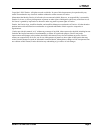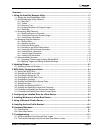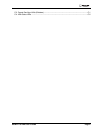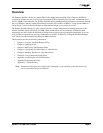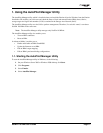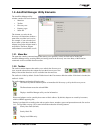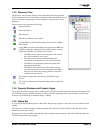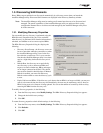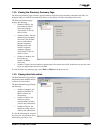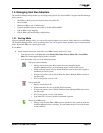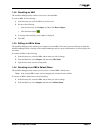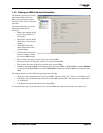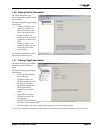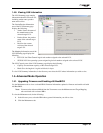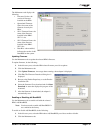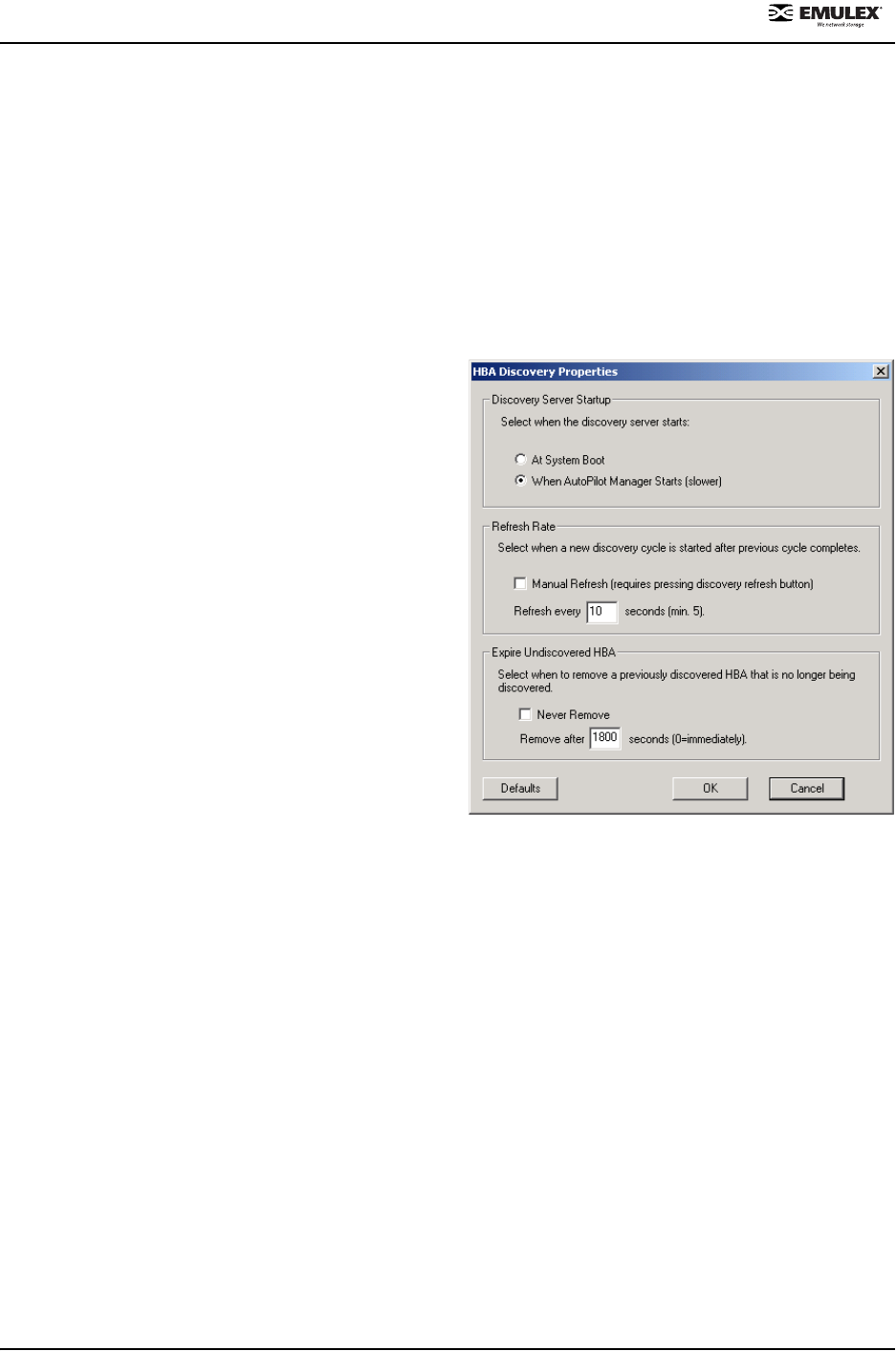
NetWin 110 HBA User’s Guide Page 1-4
1.3. Discovering SAN Elements
Hosts, HBAs, targets and fabrics are discovered automatically by a discovery server when you launch the
AutoPilot
Manager utility. Discovered SAN elements are displayed in the Discovery Summary window.
Note: The AutoPilot Manager utility must be running on all remote hosts that are to be discovered and
managed. The remote capabilities of the AutoPilot
Manager utility are subject to fabric zoning
configuration. Remote hosts to be discovered and managed by the AutoPilot
Manager utility must
be in the same zone.
1.3.1. Modifying Discovery Properties
You can modify the way discovery is performed using the
HBA Discovery Properties dialog box. You can define
when discovery is performed, how often the information is
refreshed, and whether or not to remove expired HBAs.
The HBA Discovery Properties dialog box displays the
following:
• Discovery Server Startup- the discovery server can
be set to start either when the system boots or when
the AutoPilot
Manager utility is run for the first
time after the system boots. If it is set to start the
first time the AutoPilot
Manager utility is run, there
may be a slight delay before the discovery tree is
filled.
• Refresh Rate- the discovery server periodically
runs discovery cycles to detect new HBAs and
targets or to detect whether any HBAs and targets
are no longer connected to the SAN. The refresh
rate sets how often this should be done. If Manual
Refresh is enabled, you must click Discovery
Refresh on the toolbar to cause the discovery cycle
to start.
• Expire Undiscovered HBAs- If the discovery cycle detects that an HBA is no longer available, you may not
want it to be removed from the discovery tree immediately; the state may be momentary, such as when an
HBA is being reset or its firmware is being updated. You can set the number of seconds by which to delay
removing the HBA from the discovery tree.
To modify discovery properties, do the following:
1. From the Discovery menu, select Modify Settings. The HBA Discovery Properties dialog box appears.
2. Change the desired discovery settings.
3. Click OK.
To return discovery properties to their default settings, do the following:
1. From the Discovery menu, select Modify Settings. The HBA Discovery Properties dialog box appears.
2. Click Defaults.
3. Click OK.