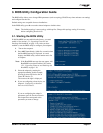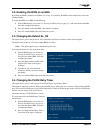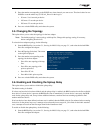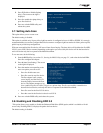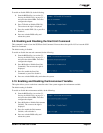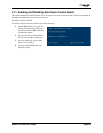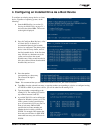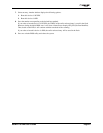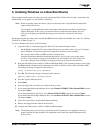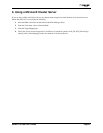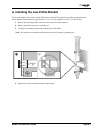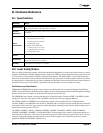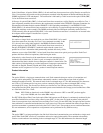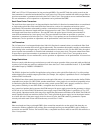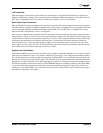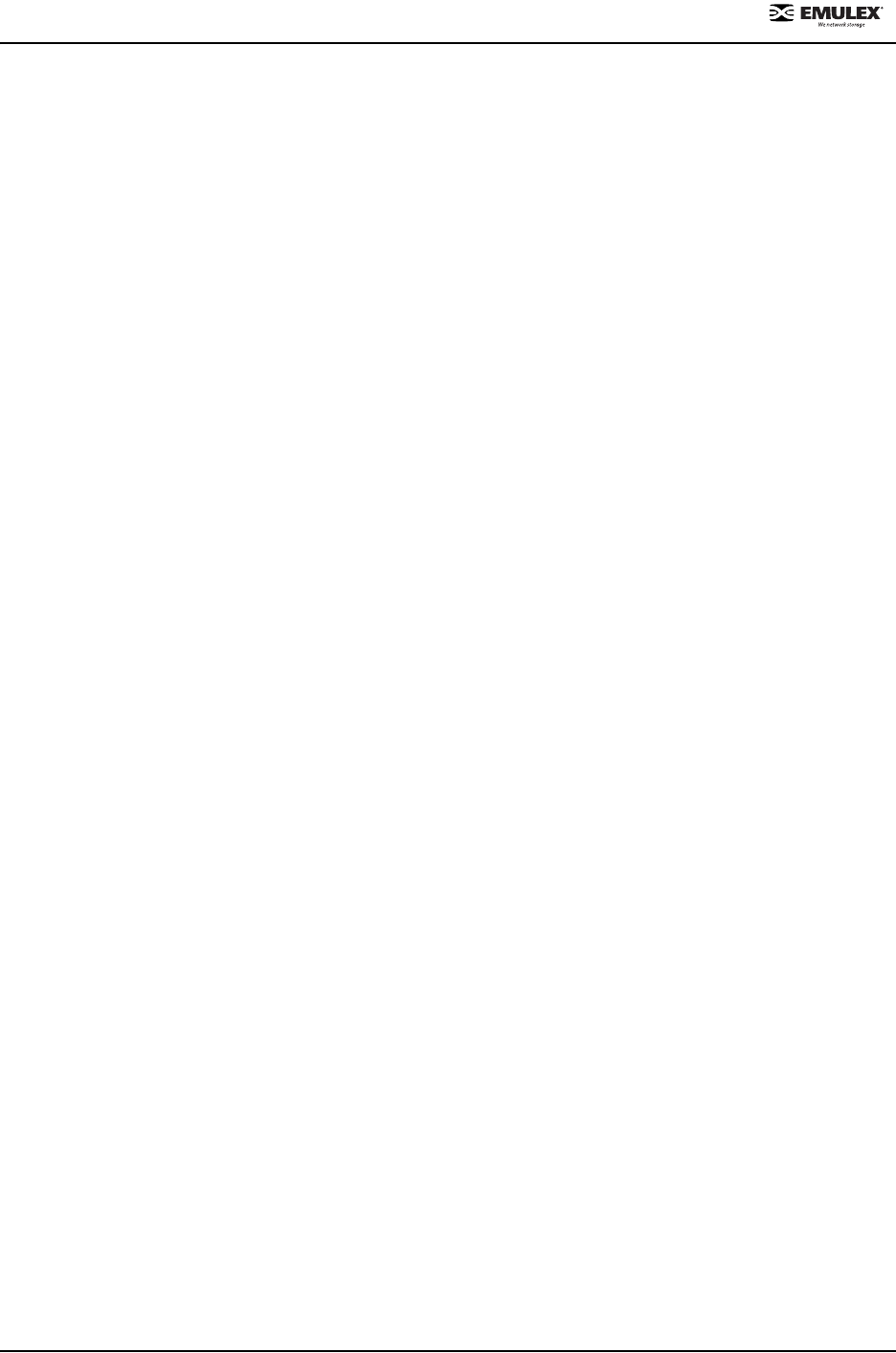
NetWin 110 HBA User’s Guide Page 5-1
5. Installing Windows on a New Boot Device
This procedure installs remote boot onto a previously unformatted Fibre Channel disk drive that is connected to the
Emulex HBA. It also applies to a new Windows installation.
Note: Before proceeding, make sure there is a physical connection with a valid path between the Emulex
adapter and the boot device.
The computer’s system BIOS may require that another controller take precedence over the Emulex
adapter during boot. If this occurs, you must disconnect or disable the other adapter. This will
allow you to configure and build the operating system on the drive connected to the Emulex
adapter.
Before beginning this procedure, make sure that BootBIOS has been enabled on the HBA. See section 3.2, Enabling
the BIOS on an HBA, on page 3-2.
To create a Windows boot device, do the following:
1. Copy driver files to a formatted floppy disk. Driver files are in the following locations:
• On the Emulex Installation CD in the \windows\driver\drivertype folder, where drivertype is Storport,
Port or SCSIport. Use the driver type that corresponds to the driver you are installing.
• On a system with a NetWin 110 HBA and driver installed, in the
\Program Files\Emulex\AutoPilot Installer\archives\driver_mm-dd-yy\drivertype folder, where
mm-dd-yy is the month, day and year on which the driver was installed (such as 02-22-04), and
drivertype is Storport, Port or SCSIport, depending on the type of driver that was installed.
2. Boot with the Windows Server 2003 or Windows 2000 Setup Media. (This procedure assumes you are using
CD-ROM medium. See Microsoft documentation for details on Windows Server 2003 or Windows 2000.)
The following message is displayed in the status bar:
Setup is detecting your hardware.
3. Press F6. The following message is displayed in the status bar:
Specify additional storage driver
4. Press S to specify additional drivers.
5. Select Other.
6. Insert the floppy disk onto which you copied the driver in step 1.
7. If you downloaded the Storport Miniport driver, select Emulex LPX000 PCI Fibre Channel HBA from the
list and press Enter.
If you downloaded the FC Port driver, select Emulex LP101 FC HBA from the list and press Enter.
If you downloaded the SCSIport Miniport driver, select Emulex LP101 PCI-Fibre Channel HBA from the
list and press Enter.
8. Follow the instructions to complete the Emulex installation.
9. Remove the floppy disk that contains the driver files.
10. Complete the Windows Server 2003 or Windows 2000 installation.
Note: The following steps are necessary to ensure that the driver parameters are configured to allow for
proper operation with the installed SAN components and to install the AutoPilot Manager utility
on the system.