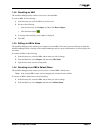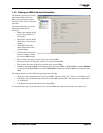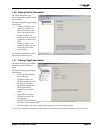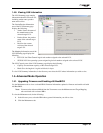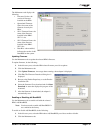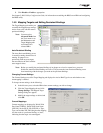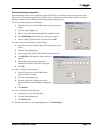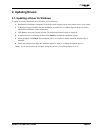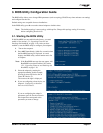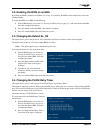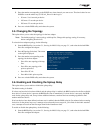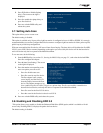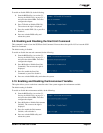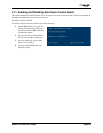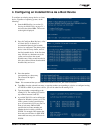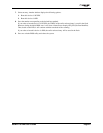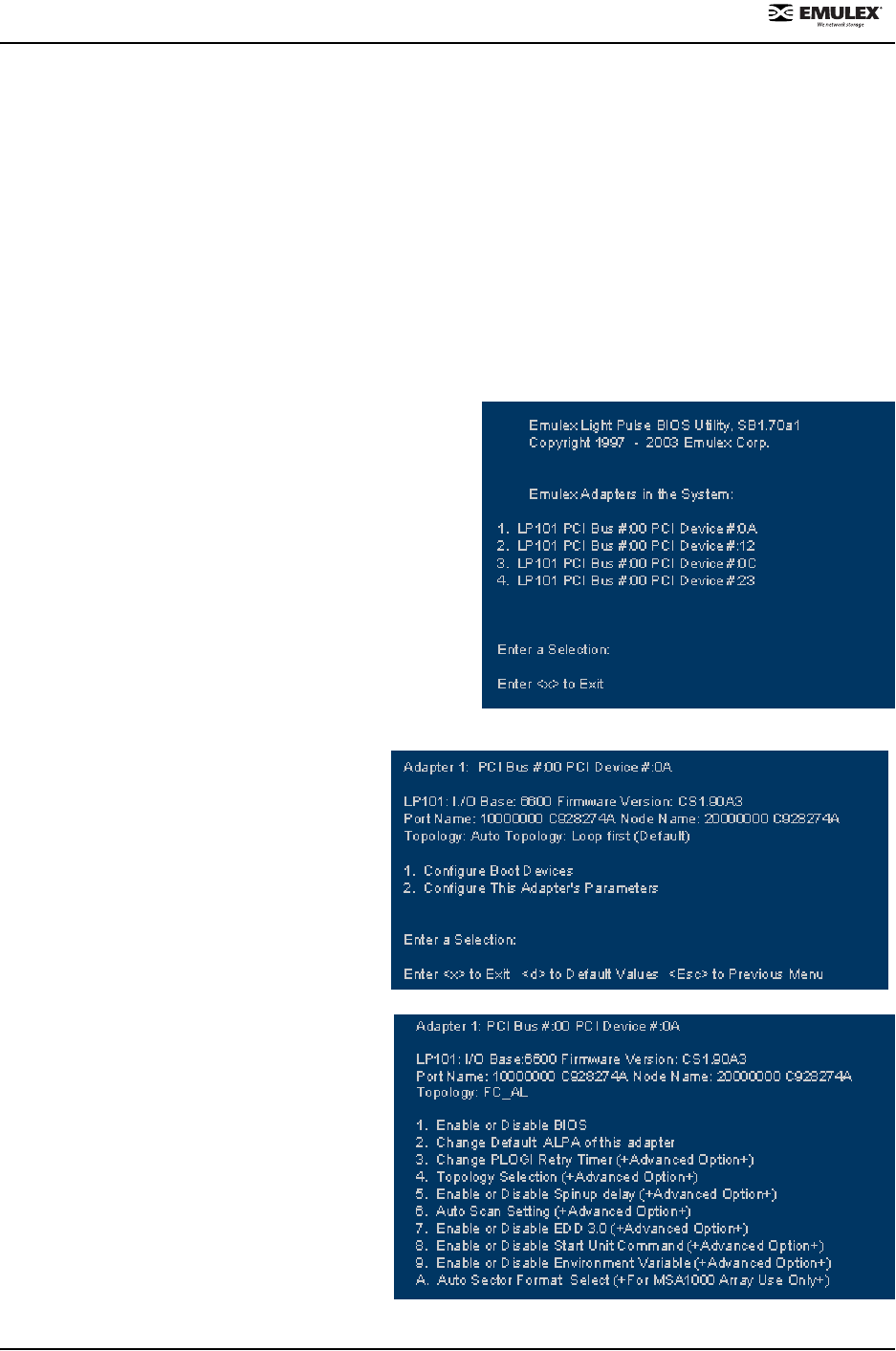
NetWin 110 HBA User’s Guide Page 3-1
3. BIOS Utility Configuration Guide
The BIOS utility allows you to change HBA parameters (such as topology, PLOGI retry timer and auto scan setting)
and configure boot devices.
Default settings are acceptable for most installations.
In the BIOS utility, press d to reset the selected adapter to default values.
Note: The default topology is auto topology with loop first. Change this topology setting, if necessary,
before configuring boot devices.
3.1. Starting the BIOS Utility
If x86 BootBIOS was not enabled at the factory, you must
enable it. See
section 1.5.1, Upgrading Firmware and
Enabling x86 BootBIOS, on page 1-10). After you have
enabled it, start the BIOS utility to configure your adapters:
1. Turn on the computer.
2. Press Alt E immediately (within five seconds) when
the BootBIOS message is displayed. A screen
displays the BIOS utility version number and a list
of adapters.
Note: If the BootBIOS message does not appear, x86
BootBIOS has not been enabled. See
section
1.5.1, Upgrading Firmware and Enabling x86
BootBIOS, on page 1-10.
3. Select the adapter by entering the
appropriate number. In this example,
pressing 1 selects PCI device 0A, 4
selects PCI device 23.
The screen to the right is displayed.
4. If you are configuring a boot device, see
chapter 4,
Configuring an Installed
Drive As a Boot Device.
If you are configuring the adapter’s
parameters, press 2. See the section in
this chapter that corresponds to the
parameter you want to change.