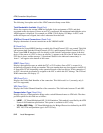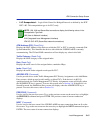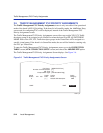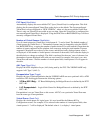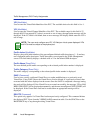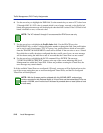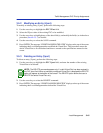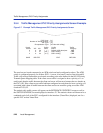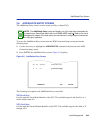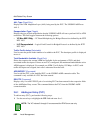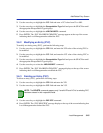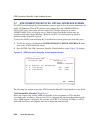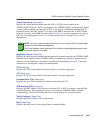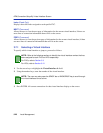Traffic Management PVC Priority Assignments
Local Management 3-19
3.5.2 Modifying an Entry (Vport)
To modify an existing entry (Vport), perform the following steps:
1. Use the arrow keys to highlight the PVC VPort field.
2. Select the VPport value of the existing PVC to be modified.
3. Use the arrow keys to highlight any of the other field(s), and modify the field(s) as in the above
procedure (Section 3.5.1) as desired.
4. Use the arrow keys to select the SAVE command.
5. Press ENTER. The message “VPORT HAS BEEN CREATED” displays at the top of the screen
indicating that Local Management has modified the Virtual Port. This procedure causes the
whole Virtual Port to first be deleted and then re-created to the specifications entered on the
screen.
3.5.3 Deleting an Entry (Vport)
To delete an entry (Vport), perform the following steps:
1. Use the arrow keys to highlight the PVC Vport field, and enter the number of the existing
Virtual Port to be deleted.
2. Use the arrow keys to select the DELETE command.
3. Press ENTER. The message “VPORT HAS BEEN DELETED” displays at the top of the screen
indicating that Local Management has deleted the Virtual Port.
NOTE: The DELETE command appears only if a valid Virtual Port has been entered in
the PVC Vport field. When a previously configured Virtual Port is displayed the DELETE
option will appear at the bottom of the screen. The DELETE option allows the user to
DELETE the entire Virtual Port only.