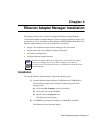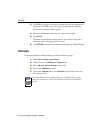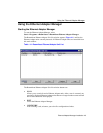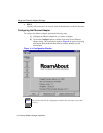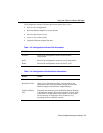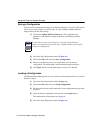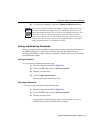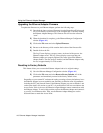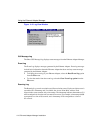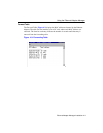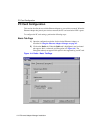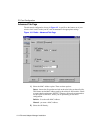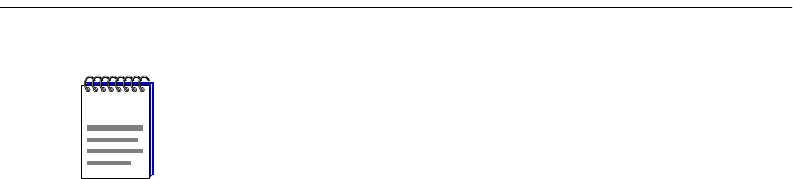
Ethernet Adapter Manager Installation 4-7
Using the Ethernet Adapter Manager
6) To activate the parameters, click on the Update and Reset Unit button.
Setting and Removing Passwords
Setting a password prevents unauthorized users from accessing or changing the settings on
your Ethernet Adapter. You will need to enter this password each time you want to
reconfigure the Ethernet Adapter. Enterasys Networks recommends that you set a password
for each Ethernet Adapter.
Setting a Password
To set a password, perform the following steps:
1) Go to the Configuration window (Figure 4-1).
2) Click on the File menu and select Set New Password.
3) Enter the password twice.
4) Click on Update Password Now.
The new password is immediately active.
Removing a Password
To remove a password, perform the following steps:
1) Go to the Configuration window (Figure 4-1).
2) Click on the File menu and select Set New Password.
3) Clear the password fields.
Leaving the password fields empty removes the password. You are not
prompted for a password when the fields are empty.
If the PC card in the active Ethernet Adapter is different than the PC card
that was in the Ethernet Adapter when the configuration parameters were
saved, all parameters but the PC card options are loaded from the file. You
will need to set the new PC card parameters manually. This procedure
allows you to change your PC card while keeping your network and serial
settings. You can save a new version of the configuration file so that future
loads will include the PC card parameter settings.
NOTE