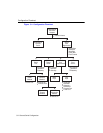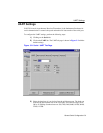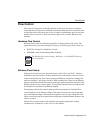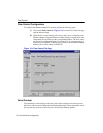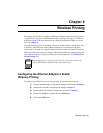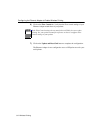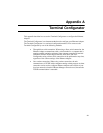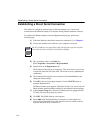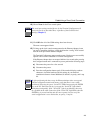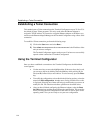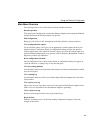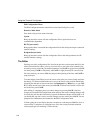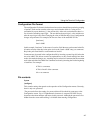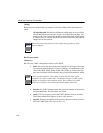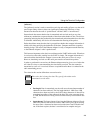Establishing a Direct Serial Connection
A-2
Establishing a Direct Serial Connection
This method of configuring and managing an Ethernet Adapter uses a serial cable
connected from the Ethernet Adapter to a computer running terminal emulation software.
To configure the Ethernet Adapter using the Hyperterminal program, perform the
following steps.
1) Follow the Hardware Installation instructions numbered 1-9, in Chapter 3.
2) Connect the included serial cable into your computer’s serial port.
3) On your desktop, click on the Start icon.
Select Programs-->Accessories-->Hyperterminal.
4) Double-click on the Hypertrm.exe file.
The Connection Description screen appears. This screen allows you to insert
a connection name into the Name field. This name can be any alphanumeric
combination.
5) The Connection Description screen contains a field entitled Icon. Do not
change the default settings.
6) Click OK to proceed using Hyperterminal. Use the CANCEL button to
terminate Hyperterminal.
The Phone Number screen appears. The fields Country Code, Area Code, and
Phone Number should be blank by default. Do not change the default settings.
7) In the Connect Using field, choose the COM port that you plugged the RS-
232 cable into from the pop-up box options.
8) Click OK. The COMx Settings screen appears.
9) Select 9600 in the field labeled Bits per second. Leave the default of 8
selected for the Data Bits field. Parity should be left at its default of None.
Stop bits should be left at its default of 1.
The PC’s COM port you plugged this cable into. Plug the opposite end of the
serial cable into the serial port on the Ethernet Adapter.
NOTE