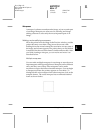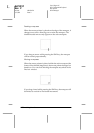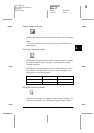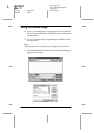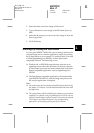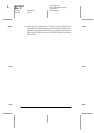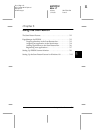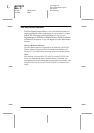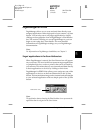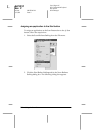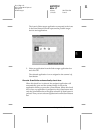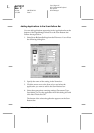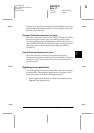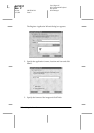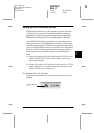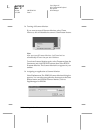5
Using the Start Button
5-3
R4C0910
Rev. C
A5 size SBUTTON.FM
1/12/00 Pass 3
R
Proof Sign-off:
SEI Y.Takasaki M.Fujimori
M.Fujimori
SEI M.Kauppi
PageManager for EPSON
PageManager allows you to scan and send data directly to an
assigned application with a single push of your scanner’s
a
Start
button. You can also scan to any target application by simply
clicking on the application icon in PageManager’s Scan Buttons
bar. This section will help you set up PageManager so you can
begin to scan using the
a
Start button. For more detailed
information on PageManager settings, see your PageManager
documentation.
Note:
For information on PageManager installation, see Chapter 3.
Target applications in the Scan Buttons bar
When PageManager is started, the Scan Buttons bar will appear
on your screen. The icons in this bar represent target applications
or peripheral devices, such as a printer, that can be accessed by
your scanner. This means that you can scan and send data directly
to these applications or devices by clicking on their icons.
PageManager for EPSON also allows you to assign any one of the
applications or devices on the Scan Buttons bar to the
a
Start
button. This means that an image can be scanned and sent straight
to your selected application with one simple push of the
a
Start
button.
Note:
The application button showing the
Start button
icon represents the
application that is assigned to the Start button.
Start button icon