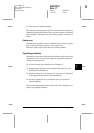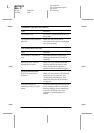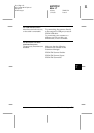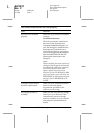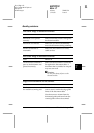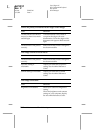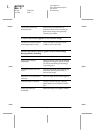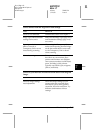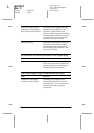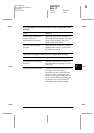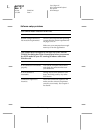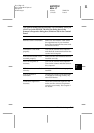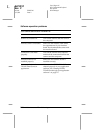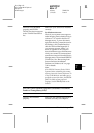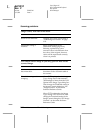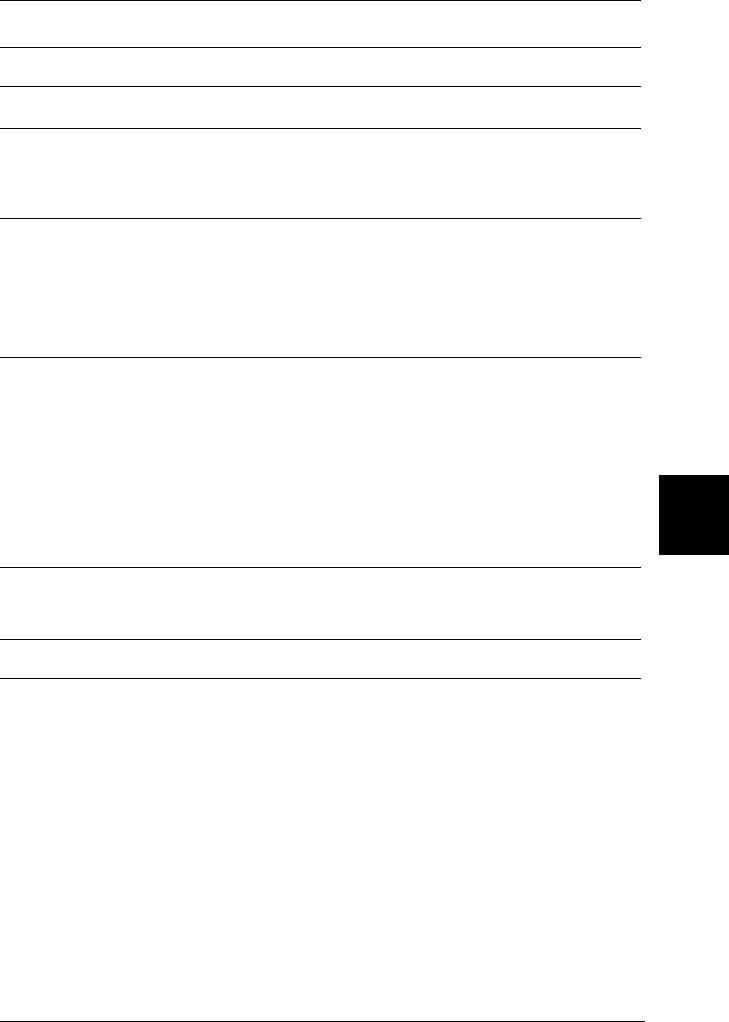
7
Maintenance and Troubleshooting
7-15
R4C0910
Rev. C
A5 size TRBLE.FM
1/12/00 Pass 3
R
Proof Sign-off:
SEI Y.Takasaki M.Fujimori
M.Fujimori
SEI M.Kauppi
Colors differs from the original or look strange.
Cause What to do
Screen is not calibrated. Calibrate the screen. See Chapter 3.
Image Type and Destination
settings are incorrect.
Make sure the Image Type (page 4-13)
and Destination settings (page 4-14)
are correct.
Opening on the document
table is covered, or
Transparecy Unit was not
closed during scanning.
When using the Transparecy Unit,
make sure the opening near the hinges
on the document table is uncovered,
or the Transparecy Unit is closed
when scanning.
Normal scanning. Printed colors will not exactly match
the colors on your monitor, since
printers and monitors use different
color systems: monitors use RGB (red,
green, and blue), while printers
typically use CMYK (cyan, magenta,
yellow, and black).
Colors on your monitor are different from those in the original
image.
Cause What to do
Software image settings
need adjustment.
Check the image settings of your
scanner software, especially data
format (bits, pixel, color), gamma
correction, and color correction. Try
different combinations of these
settings.